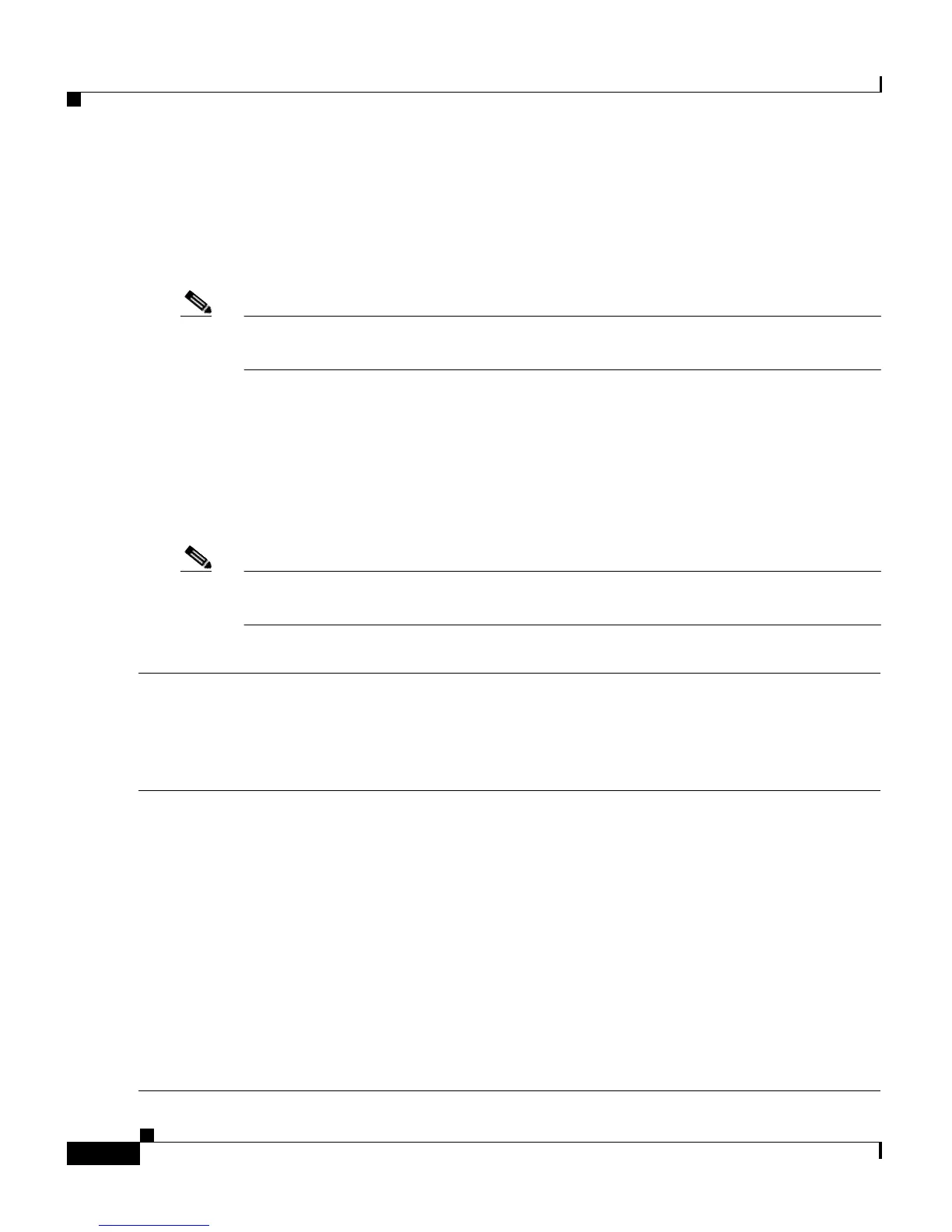Catalyst 3560-C and 2960-C Switch Getting Started Guide
4
Catalyst 3560-C and 2960-C Switch Getting Started Guide
OL-23802-02
Running Express Setup
You should use Express Setup to enter the initial IP information. You can then
access the switch through the IP address for further configuration.
Note To use the CLI-based initial setup program, see Appendix C, “Configuring the
Switch with the CLI Setup Program,” in the switch hardware guide.
You need this equipment:
• PC with Windows 2000, XP, Vista, or Windows Server 2003
• Web browser (Internet Explorer 6.0, 7.0, or Firefox 1.5, 2.0, or later) with
JavaScript enabled
• Straight-through or crossover Category 5 or 6 cable
Note Before running Express Setup, disable any pop-up blockers or proxy settings on
your browser and any wireless client running on your PC.
.
Step 1
Make sure that nothing is connected to the switch.
During Express Setup, the switch acts as a DHCP s
erver. If your PC has a static IP address,
temporarily configure your PC settings to use DHCP before going to the next step.
Note Write down the static IP address. You will need this IP address in Step 10.
Step 2
Power the switch:
For switch models with an AC power connector
• Plug the AC power cord into the AC power connector and into an AC power outlet.
For switch models with an AUX power connector
• Connect a 10/100/1000 uplink port to a PoE switch, such as a Catalyst 3750-X.
Or
• Plug the auxiliary power adapter cord into the AUX power connector and into an AC
power outlet.
Note For more information on powering the switches, see the “Switch Installation” chapter
in the hardware guide.