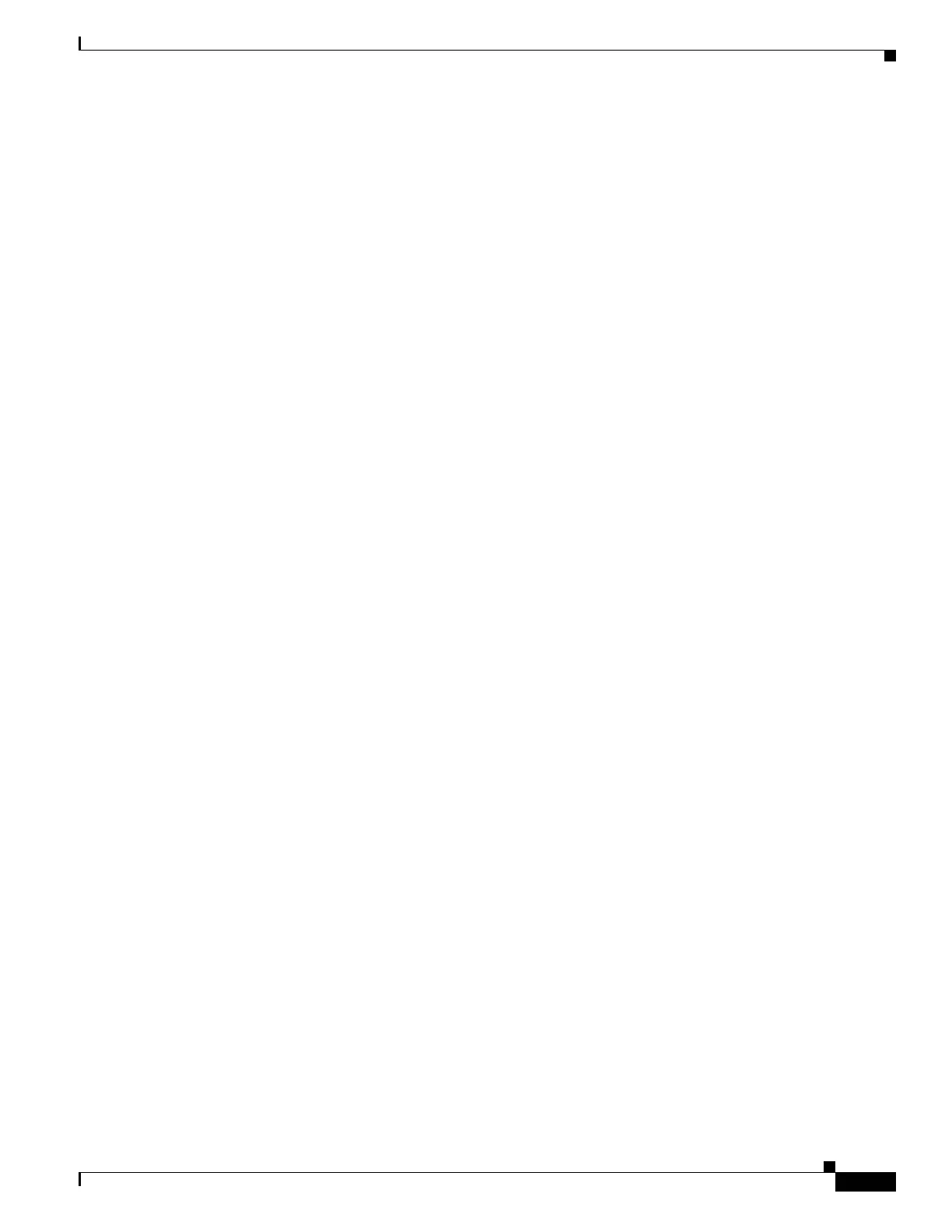19
Catalyst 3750-X and 3560-X Switch Getting Started Guide
OL-19590-01
Troubleshooting
Troubleshooting
Express Setup
If Express Setup does not run, or if the Express Setup page does not appear in your browser:
• Did you verify that POST ran successfully
before starting Express Setup?
If not, make sure that only the SYST and STAT
LEDs are green before you press the Mode button
to enter the Express Setup mode.
POST errors are usually fatal. Contact your Cisco
technical support representative if your switch
fails POST.
• Did you press the Mode button while the
switch was still running POST?
If yes, wait until POST completes. Power cycle the
switch. Wait until POST completes. Confirm that
the SYST and STAT LEDs are green. Press the
Mode button to enter Express Setup mode.
• Did you try to continue without confirming
that the switch was in Express Setup mode?
Verify that all LEDs next to the Mode button are
green. (The XPS LED stays off.) If not, press and
hold the Mode button to enter Express Setup mode.
• Does your PC have a static IP address? If yes, change your PC settings to temporarily use
DHCP before connecting it to the switch.
• Did you connect the Ethernet cable to the
console port instead of a 10/100/1000
Ethernet port or the management port on the
switch?
If yes, disconnect the cable from the console port.
Connect the cable to an Ethernet port on the
switch. Wait 30 seconds before you enter 10.0.0.1
in the browser.
• Did you wait 30 seconds after you connected
the switch and the PC before you entered the
IP address in your browser?
If not, wait 30 seconds, re-enter 10.0.0.1 in the
browser, and press Enter.
• Did you enter the wrong address in the
browser, or is there an error message?
If yes, re-enter 10.0.0.1 in the browser, and press
Enter.