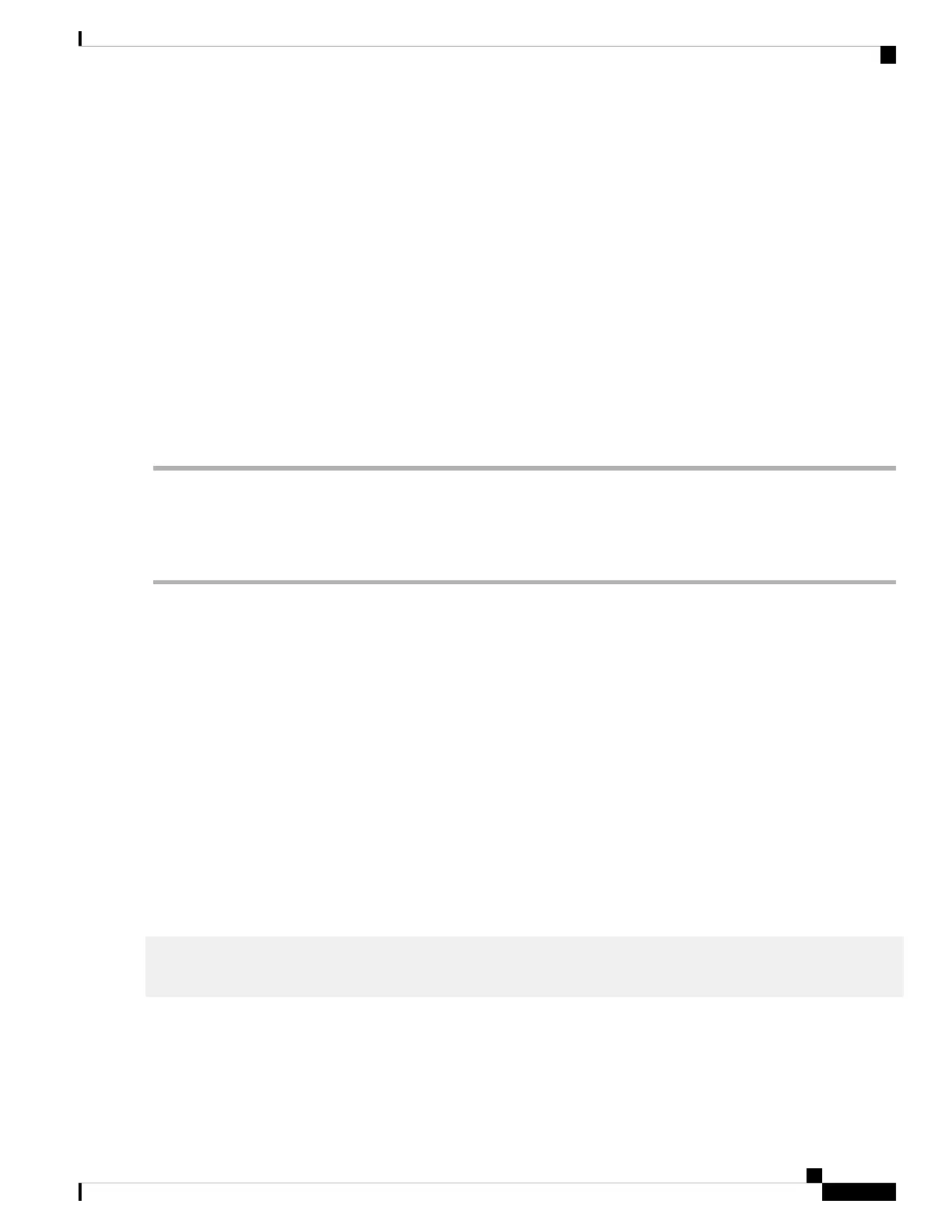The default username is cisco. The default password is cisco. Usernames and passwords are both case sensitive.
Step 7 Click Log In.
If this is the first time that you have logged on with the default username and password, the Change username and Password
page opens. The rules for constructing a new password are displayed on the page.
Step 8 Enter a new username and password and confirm.
Password complexity is enabled by default. The password must comply with the default complexity rules.
Note
Step 9 Click Apply.
Make sure that any configuration changes made are saved before exiting from the web-based interface by
clicking on the Save icon. Exiting before you save your configuration results in all changes being lost.
Caution
The Getting Started page opens. You are now ready to configure the switch. Refer to the Administration Guide or see
the help pages for further information.
Configuring Your Switch Using the Console Port
To configure the switch using the console port, proceed with the following steps:
Step 1 Connect a computer to the switch console port using a Cisco console cable (purchased separately) or a cable with mini
USB connector.
Step 2 Start a console port utility such as HyperTerminal on the computer.
Step 3 Configure the utility with the following parameters:
• 115200 bits per second
• 8 data bits
• no parity
• 1 stop bit
• no flow control
Step 4 Enter a username and password. The default username is cisco, and the default password is cisco. Usernames and passwords
are both case sensitive.
If this is the first time that you have logged on with the default username and password, the following message appears:
Please change your username AND password from the default settings. Change of credentials
is required for better protection of your network.
Please note that new password must follow password complexity rules
Step 5 Set a new administrator username and password.
Make sure that any configuration changes made are saved before exiting.
Caution
You are now ready to configure the switch. See the CLI Guide for your switch.
Get to Know Your Switch
9
Get to Know Your Switch
Configuring Your Switch Using the Console Port