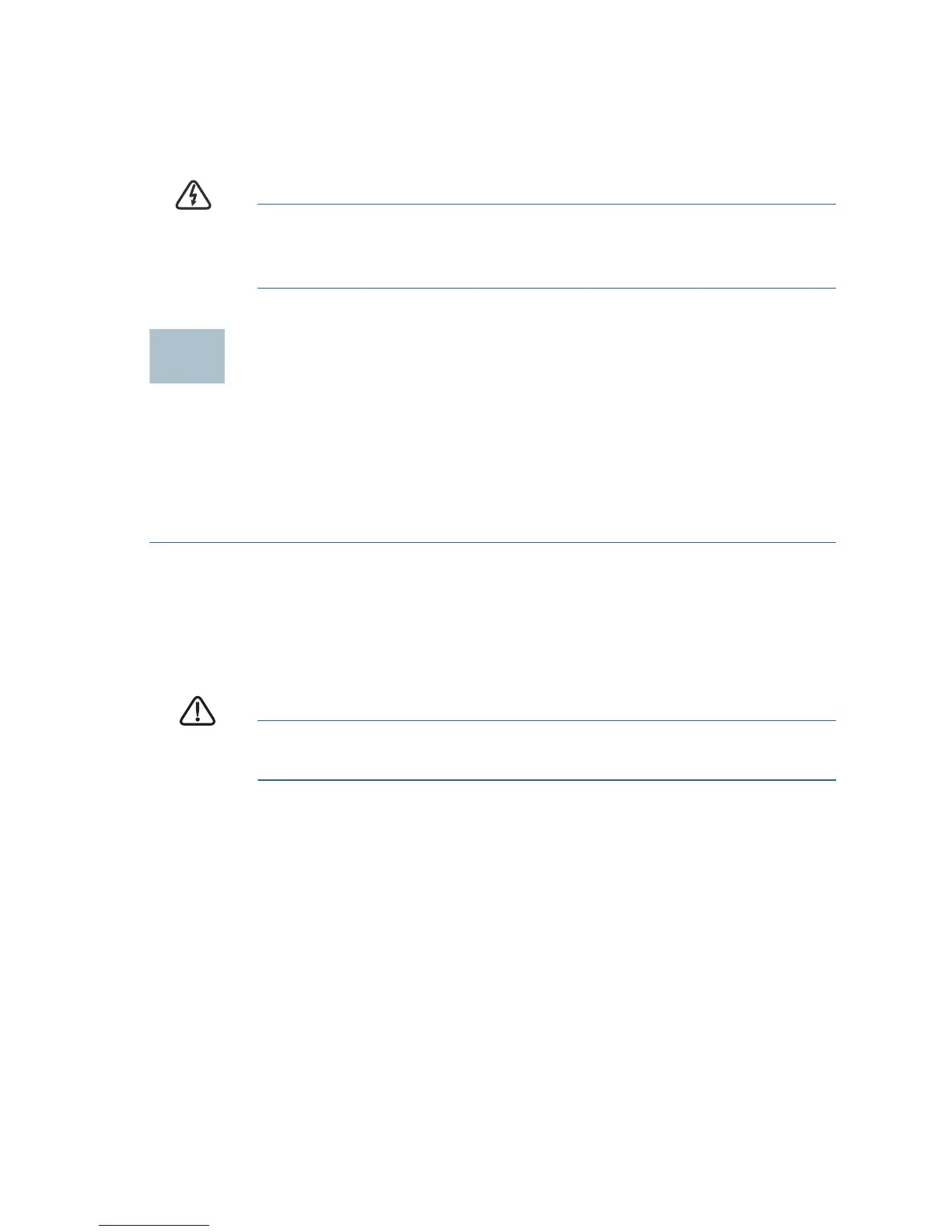Cisco CVR100W Wireless-N VPN Router Quick Start Guide 5
Wall Mounting
The CVR100W can be wall-mounted. The wall-mounting hardware is
user-supplied. The ports on the back panel must face either upward or
downward when mounting the CVR100W to a wall.
WARNING Insecure mounting might damage the device or cause injury.
Cisco is not responsible for damages incurred by insecure
wall-mounting.
Connecting the CVR100W
NOTE The wireless module of the CVR100W is enabled by default. You
can connect one PC with an Ethernet cable or through a wireless
connection to perform the initial configuration. Use the default SSID
name and pre-shared key that are provided on the label at the bottom of
the unit to connect the PC to your wireless network for the first time.
STEP 1 Power off all equipment, including the cable or DSL modem, the PC
that you will use to connect to the CVR100W, and the CVR100W.
STEP 2 Connect the supplied power adapter to the 12VDC port on the
back panel. Plug the other end of the power adapter into an
electrical outlet. Make sure that the POWER button is turned off.
CAUTION Use only the power adapter that is supplied with the unit.
Using a different power adapter could damage the unit.
STEP 3 Connect one end of an Ethernet cable to your cable or DSL
modem. Connect the other end to the WAN port on the back panel.
STEP 4 Connect one end of a different Ethernet cable to one of the LAN
ports on the back panel. Connect the other end to an Ethernet port
on the PC that you will use to run web-based Configuration Utility.
NOTE Skip this step if you want to connect the PC to the CVR100W
through a wireless connection.
STEP 5 Power on all connected devices including the cable or DSL
modem and the PC and wait until the connections are active.
STEP 6 Press the POWER button on the back panel to power on the
CVR100W.
