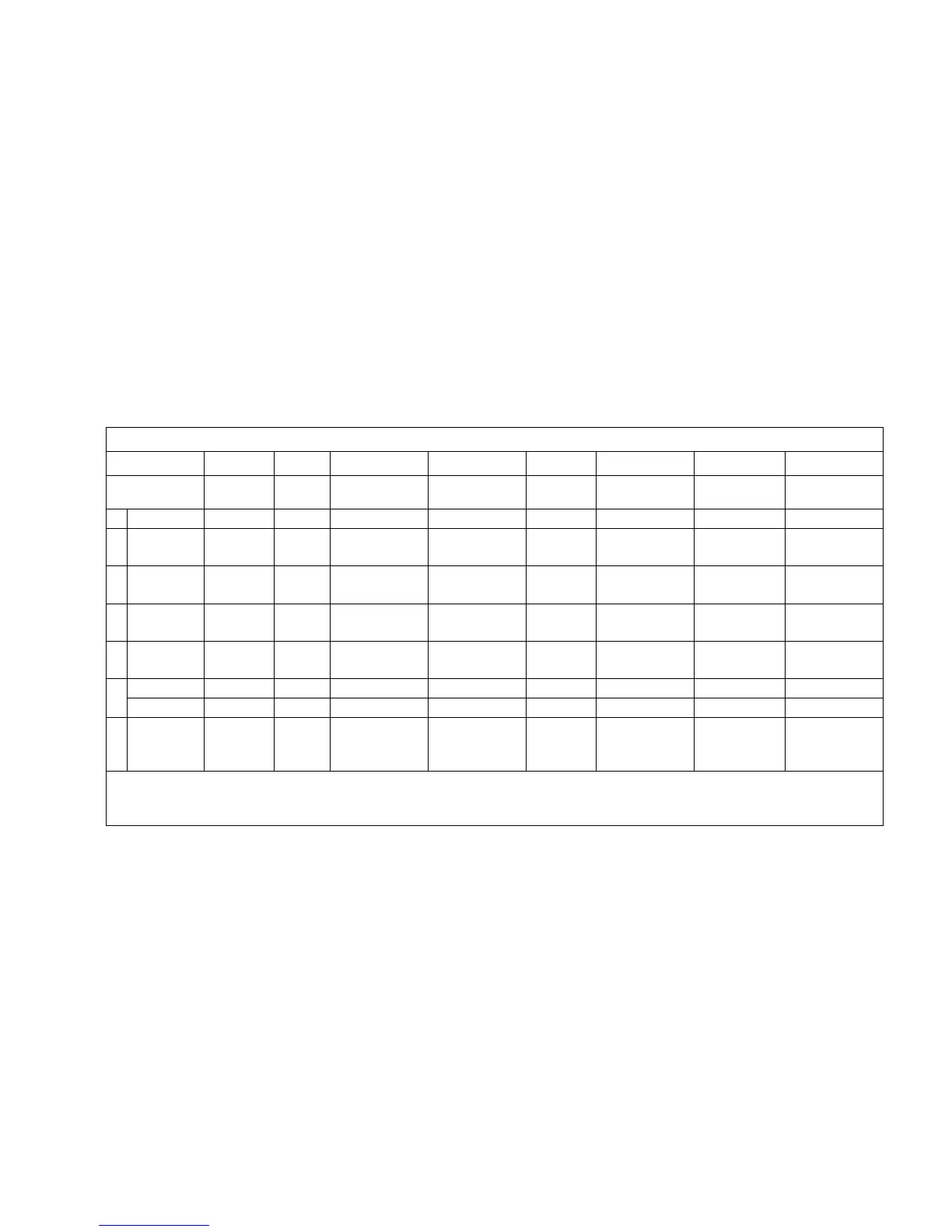Front Panel LED Status Indicator Functions
Initial Power Up, Calibration, and Registration (AC Power applied)
The following chart illustrates the sequence of steps and the corresponding
appearance of the cable modem front panel LED status indicators during power up,
calibration, and registration on the network when AC power is applied to the cable
modem. Use this chart to troubleshoot the power up, calibration, and registration
process of your cable modem.
Note: After the cable modem completes Step 7 (Registration Completed), the modem
proceeds immediately to Normal Operations. See Normal Operations (AC Power
applied) (on page 36).
* The ONLINE LED illuminates continuously whenever a PC is connected to the modem, and it blinks to indicate that data is being
transferred. If the modem is used to provide telephone service only and is not connected to a PC, the ONLINE LED is off.