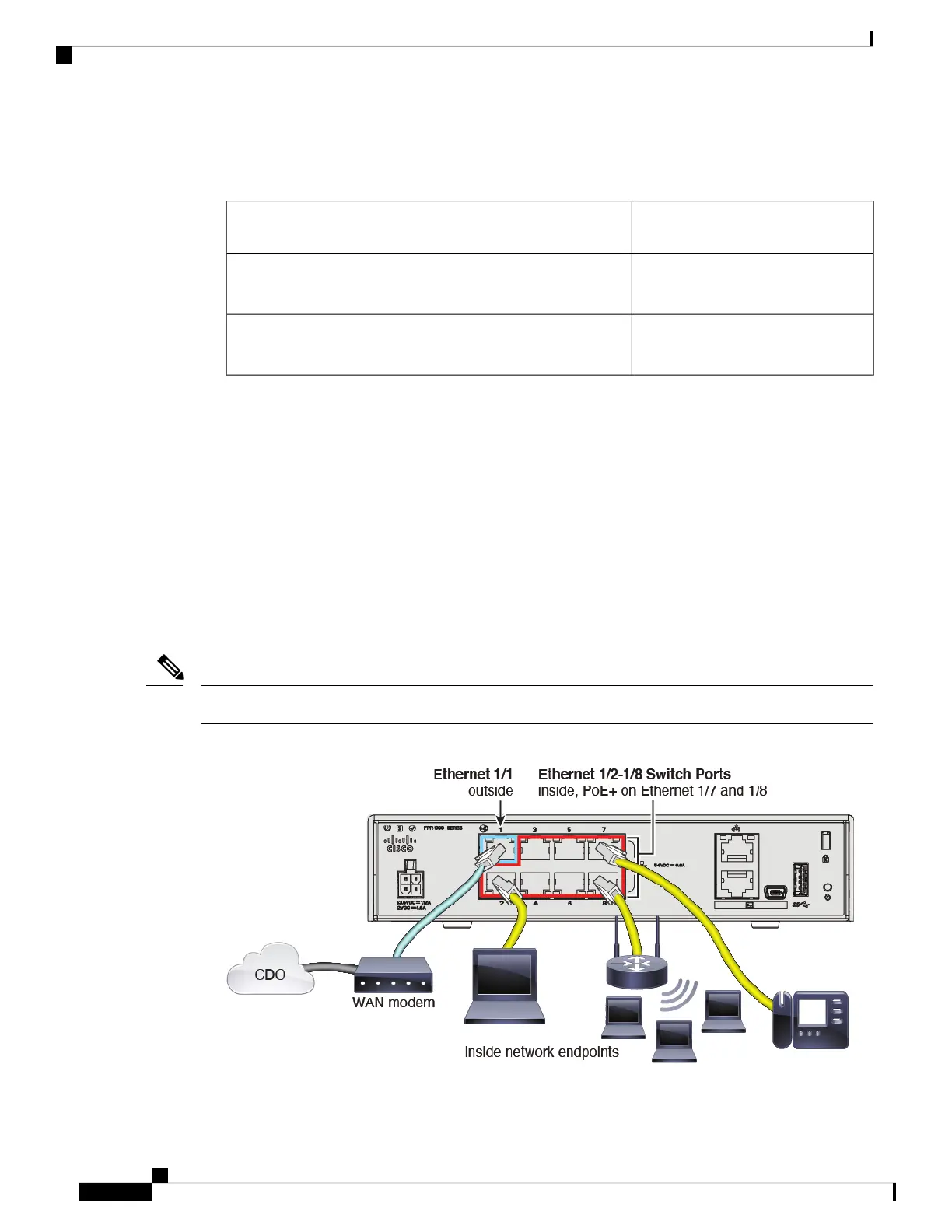To make sure the Firepower model has the right software installed, look on the cardboard box the device
came in. It should have a plain white sticker on it with a product identifier that looks similar to one in the
following table:
FTD 6.7 Product IdentifiersFirepower Model Numbers that Support Low-Touch
Provisioning
SF-F1K-TD6.7-K9Firepower 1000 series device models:
1010, 1120, 1140, 1150
SF-F2K-TD6.7-K9Firepower 2100 series device models:
2110, 2120, 2130, 2140
2. Before you rack the device or throw the cardboard box away, record your device's serial number and send
it to your IT department. They will need it to manage the device. The serial number of the device is located
on the cardboard box the device came in and on a sticker affixed to the device itself. See Find Your
Device's Serial Number, on page 4 for more information.
3. Unpack the box and take inventory of the contents.
Keep the cardboard box until you have plugged in the device, you have connected it to your network, and
the device has successfully contacted the Cisco cloud.
4. Connect the device to power.
5. Connect the network cable from the Ethernet 1/1 interface to your wide area network (WAN) modem.
Your WAN modem is your branch's connection to the internet and will be your Firepower firewall's route
to the Internet as well.
Do not connect the network cable from the device's Management interface to your WAN.
Note
Figure 1: Firepower 1010 Cabling
Firepower Easy Deployment Guide for Cisco Firepower 1000 or 2100 Firewalls
2
Firepower Easy Deployment Guide for Cisco Firepower 1000 or 2100 Firewalls
Connect a New Cisco Firepower Firewall to Your Network