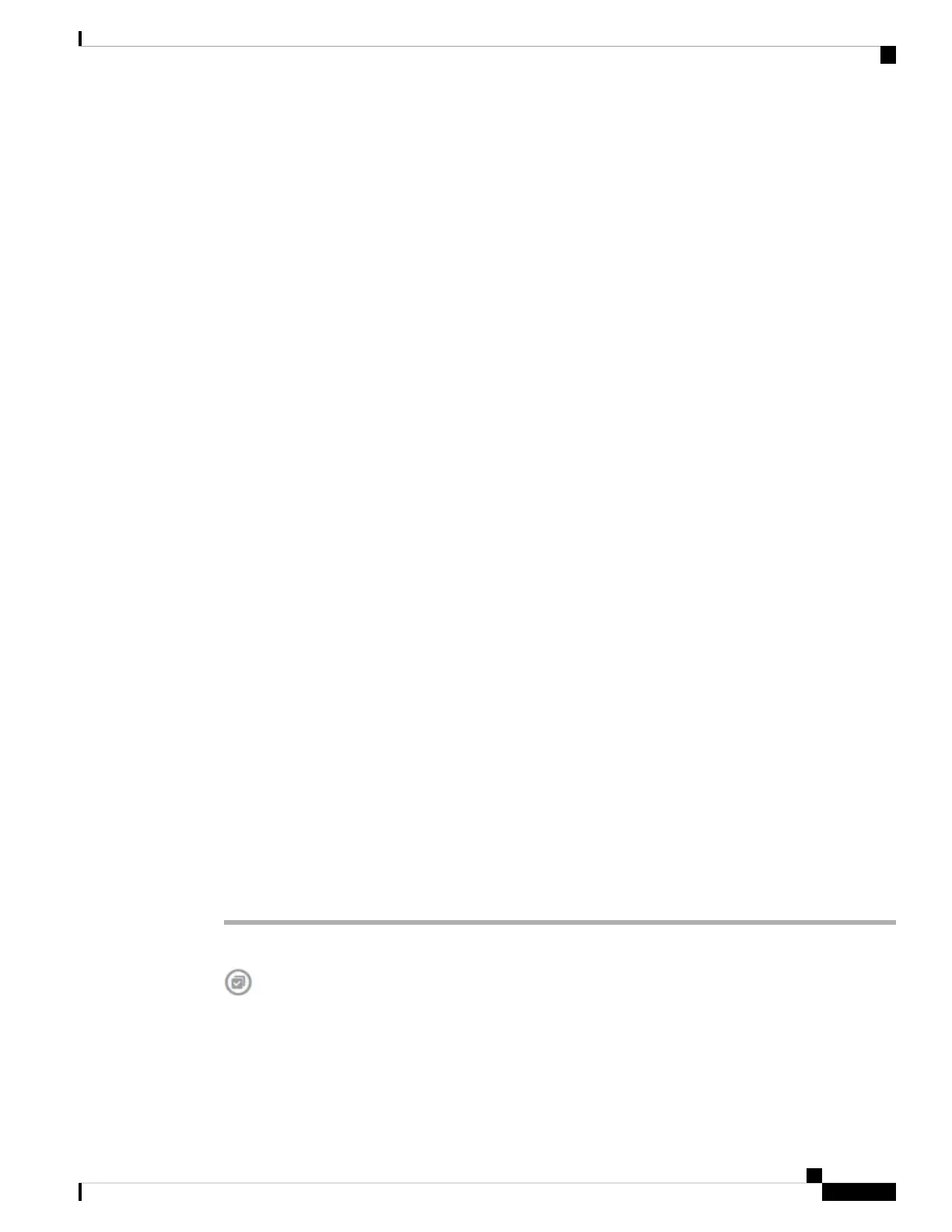Inside, Outside Network Connections
The graphic indicates which port is connected to the outside (or upstream) and inside networks, under the
following conditions.
• Inside Network—The port for the inside network is shown for the interface named “inside” only. If there
are additional inside networks, they are not shown. If you do not name any interface “inside,” no port is
marked as the inside port.
• Outside Network—The port for the outside network is shown for the interface named “outside” only.
As with the inside network, this name is required, or no port is marked as the outside port.
Management Setting Status
The graphic shows whether the gateway, DNS servers, NTP servers, and Smart Licensing are configured for
the management address, and whether those settings are functioning correctly.
Green indicates that the feature is configured and functioning correctly, gray indicates that it is not configured
or not functioning correctly. For example, the DNS box is gray if the servers cannot be reached. Mouse over
the elements to see more information.
If you find problems, correct them as follows:
• Management port and gateway—Select System Settings > Management Interface.
• DNS servers—Select System Settings > DNS Server.
• NTP servers—Select System Settings > NTP. Also see Troubleshooting NTP.
• Smart License—Click the View Configuration link in the Smart License group.
Viewing System Task Status
System tasks include actions that occur without your direct involvement, such as retrieving and applying
various database updates. You can view a list of these tasks and their status to verify that these system tasks
are completing successfully.
The task list shows consolidated status for system tasks and deployment jobs. The audit log contains more
detailed information, and is available under Device > Device Administration > Audit Log. For example,
the audit log shows separate events for task start and task end, whereas the task list merges those events into
a single entry. In addition, the audit log entry for a deployment includes detailed information about the deployed
changes.
Procedure
Step 1 Click the Task List button in the main menu.
The task list opens, displaying the status and details of system tasks.
Step 2 Evaluate the task status.
Getting Started
39
Getting Started
Viewing System Task Status