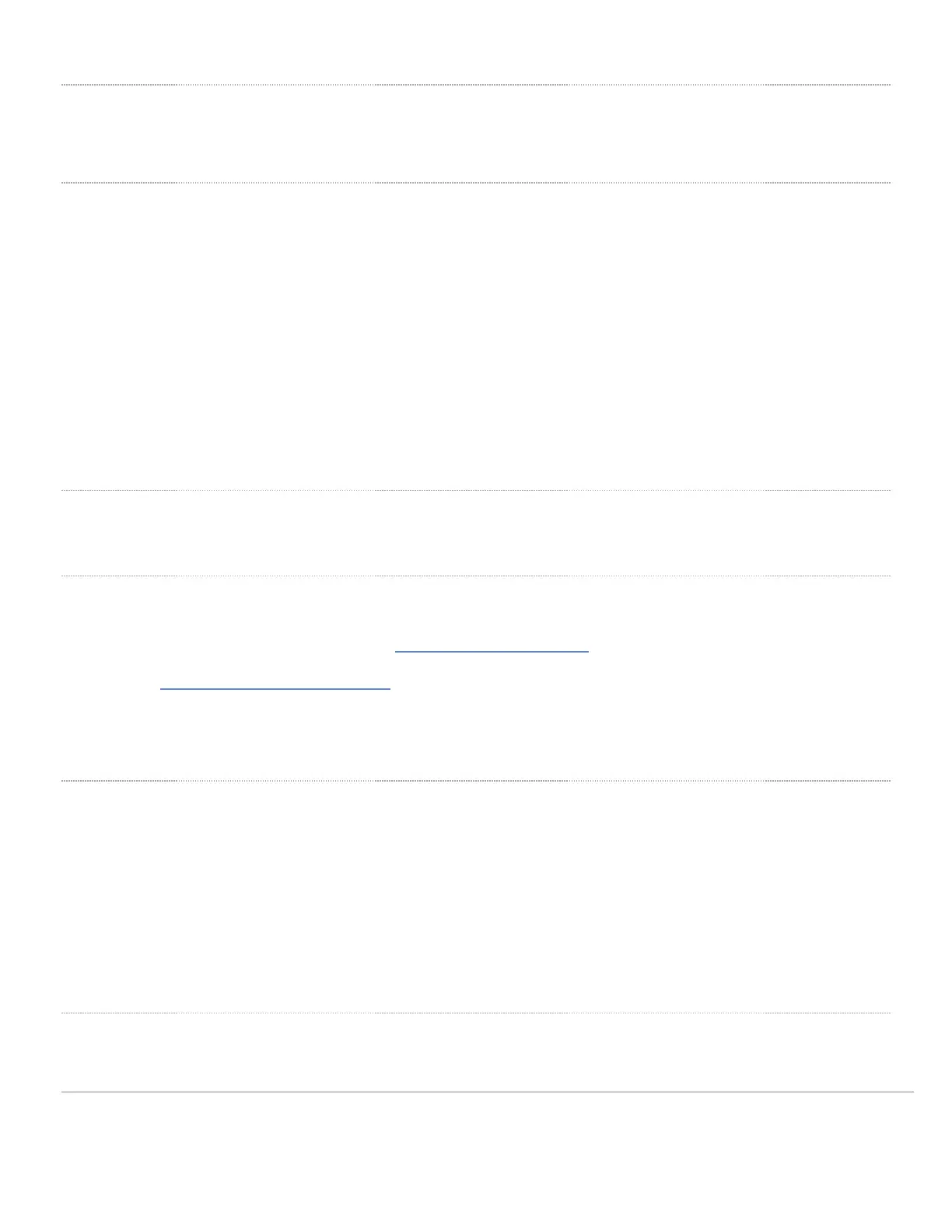Factory Reset Button
If the button is pressed and held for at least five seconds and then released, the GR10 will reboot and be restored to its original factory settings by deleting all
configuration information stored on the unit.
LED Indicators and Run Dark Mode
Your GR10 is equipped with a multi-color LED light on the front of the unit to convey information about system functionality and performance:
• Orange - AP is booting (permanent Orange suggests hardware issue)
• Rainbow - AP is initializing/scanning
• Blinking Blue - AP is upgrading
• Green - AP in Gateway mode with no clients
• Blue - AP in Gateway mode with clients
• Blinking Orange - AP can't find uplink
The GR10 may be operated in “Run Dark” mode for additional security and to reduce the visibility of the access point. In this mode, the LED will not be
illuminated. This mode may be enabled through Meraki dashboard.
Pre-Install Preparation
You should complete the following steps before going on-site to perform an installation.
Setup your Meraki Go Account
The following is a brief overview only of the steps required to add an GR10 to your network. For detailed instructions about creating, configuring and managing
Meraki Go wireless networks, refer to the online documentation (https://documentation.meraki.com/Go).
1. Login to https://account.meraki-go.com/go. If this is your first time, create a new account.
2. Once your account is created, be sure to install the Meraki Go app on your mobile device.
3. Follow the in-app instructions to scan and add your new hardware to the Meraki Go account.
Check and Upgrade Firmware
To ensure your GR10 performs optimally immediately following installation, it is recommended that you facilitate a firmware upgrade prior to mounting your
GR10.
1. Attach your GR10 to power and a wired Internet connection. See the "Power the GR10" section for details.
2. The GR10 will turn on and the LED will glow solid orange. If the unit does not require a firmware upgrade, the LED
will turn either green (no clients associated) or blue (clients associated) within thirty seconds.
* If the unit requires an upgrade, the LED will begin blinking orange until the upgrade is complete, at which point the LED will turn solid green or blue. You should
allow at least a few minutes for the firmware upgrade to complete, depending on the speed of your internet connection.
Check and Configure Firewall Settings
If a firewall is in place, it must allow outgoing connections on particular ports to particular IP addresses. The most current list of outbound ports and IP addresses
5
