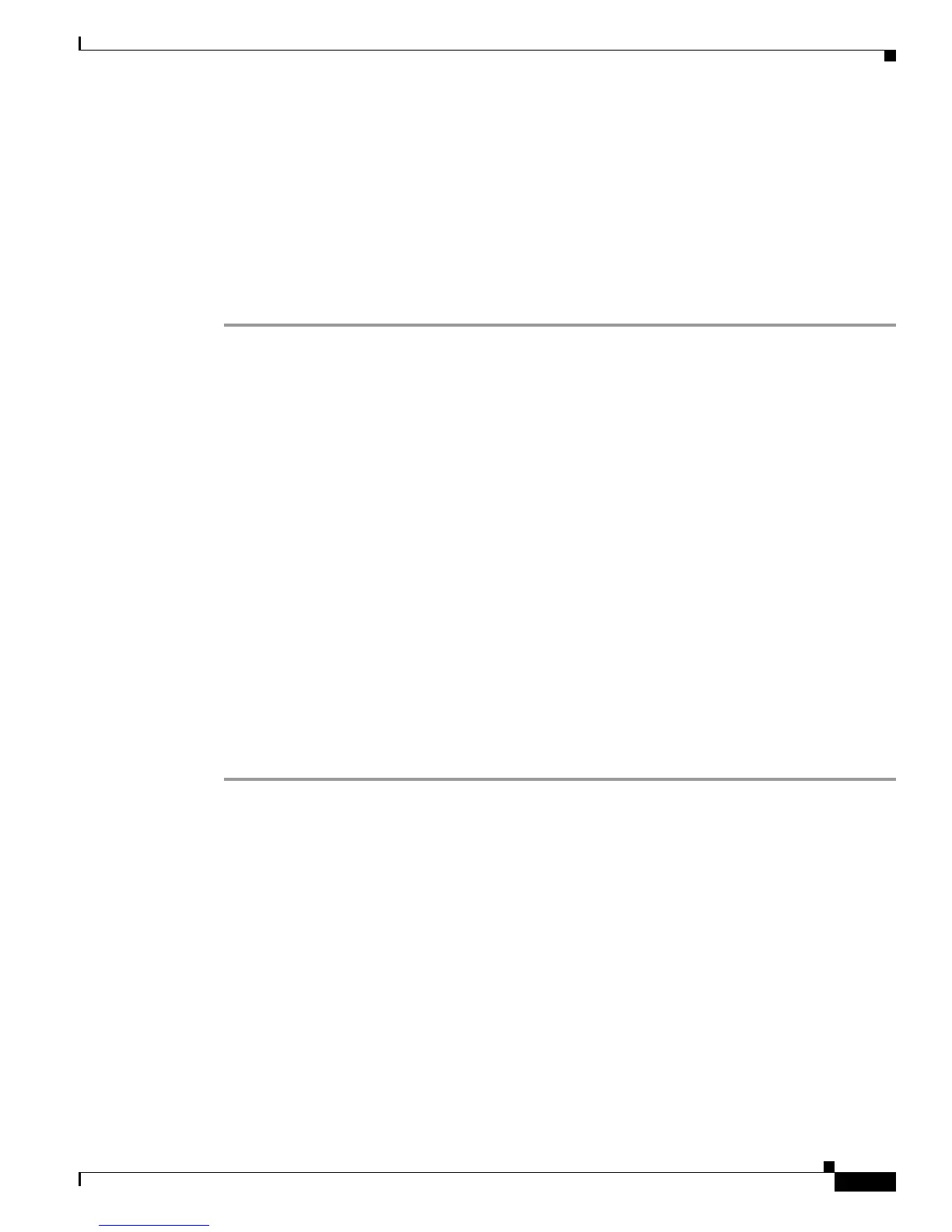4-13
User Guide for Cisco LCD Professional Series Displays
OL-17986-01
Chapter 4 Adjusting Display Settings
Using the Setup Menu
Adjusting Clock-based Settings from the Time Menu
You can edit the time settings for your display.
Before You Begin
This procedure assumes that your remote control and the front panel controls on your LCD display are
not locked.
Procedure
Step 1 From the main menu, choose Setup > Time.
Step 2 To highlight the name of a time setting so that you can edit it, use the Up and Down buttons.
Step 3 The time settings that you can highlight are:
• Clock Set — Adjust the current time setting.
• Sleep Timer — Turns off the display after an interval in minutes that you choose:
–
Off (takes effect immediately)
–
30
–
60
–
90
–
120
–
150
–
180
• On Timer — Turns on the display at a time of day that you define, and controls which image mode
and audio volume are in effect when your display turns on automatically.
• Off Timer — Turns off the display at a time of day that you define.
Step 4 To adjust the settings, use the Up and Down buttons or the Left and Right buttons.
Step 5 To save your selections and implement them, push Enter.
Related Topics
• Locking Front Panel Controls and the Remote Control, page 2-7