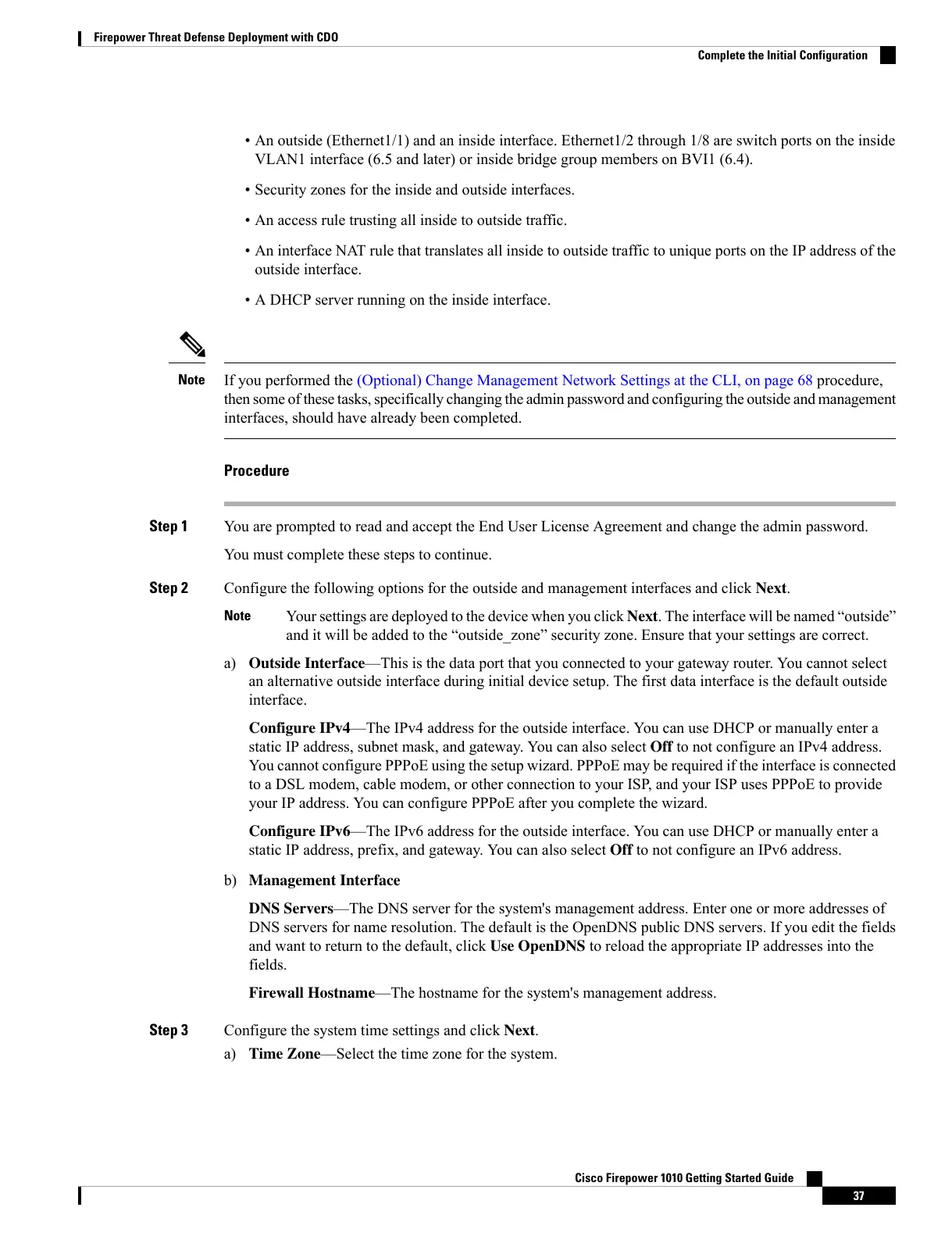• An outside (Ethernet1/1) and an inside interface. Ethernet1/2 through 1/8 are switch ports on the inside
VLAN1 interface (6.5 and later) or inside bridge group members on BVI1 (6.4).
• Security zones for the inside and outside interfaces.
• An access rule trusting all inside to outside traffic.
• An interface NAT rule that translates all inside to outside traffic to unique ports on the IP address of the
outside interface.
• A DHCP server running on the inside interface.
If you performed the (Optional) Change Management Network Settings at the CLI, on page 68 procedure,
then some of these tasks, specifically changing the admin password and configuring the outside and management
interfaces, should have already been completed.
Note
Procedure
Step 1 You are prompted to read and accept the End User License Agreement and change the admin password.
You must complete these steps to continue.
Step 2 Configure the following options for the outside and management interfaces and click Next.
Your settings are deployed to the device when you click Next. The interface will be named “outside”
and it will be added to the “outside_zone” security zone. Ensure that your settings are correct.
Note
a) Outside Interface—This is the data port that you connected to your gateway router. You cannot select
an alternative outside interface during initial device setup. The first data interface is the default outside
interface.
Configure IPv4—The IPv4 address for the outside interface. You can use DHCP or manually enter a
static IP address, subnet mask, and gateway. You can also select Off to not configure an IPv4 address.
You cannot configure PPPoE using the setup wizard. PPPoE may be required if the interface is connected
to a DSL modem, cable modem, or other connection to your ISP, and your ISP uses PPPoE to provide
your IP address. You can configure PPPoE after you complete the wizard.
Configure IPv6—The IPv6 address for the outside interface. You can use DHCP or manually enter a
static IP address, prefix, and gateway. You can also select Off to not configure an IPv6 address.
b) Management Interface
DNS Servers—The DNS server for the system's management address. Enter one or more addresses of
DNS servers for name resolution. The default is the OpenDNS public DNS servers. If you edit the fields
and want to return to the default, click Use OpenDNS to reload the appropriate IP addresses into the
fields.
Firewall Hostname—The hostname for the system's management address.
Step 3 Configure the system time settings and click Next.
a) Time Zone—Select the time zone for the system.
Cisco Firepower 1010 Getting Started Guide
37
Firepower Threat Defense Deployment with CDO
Complete the Initial Configuration