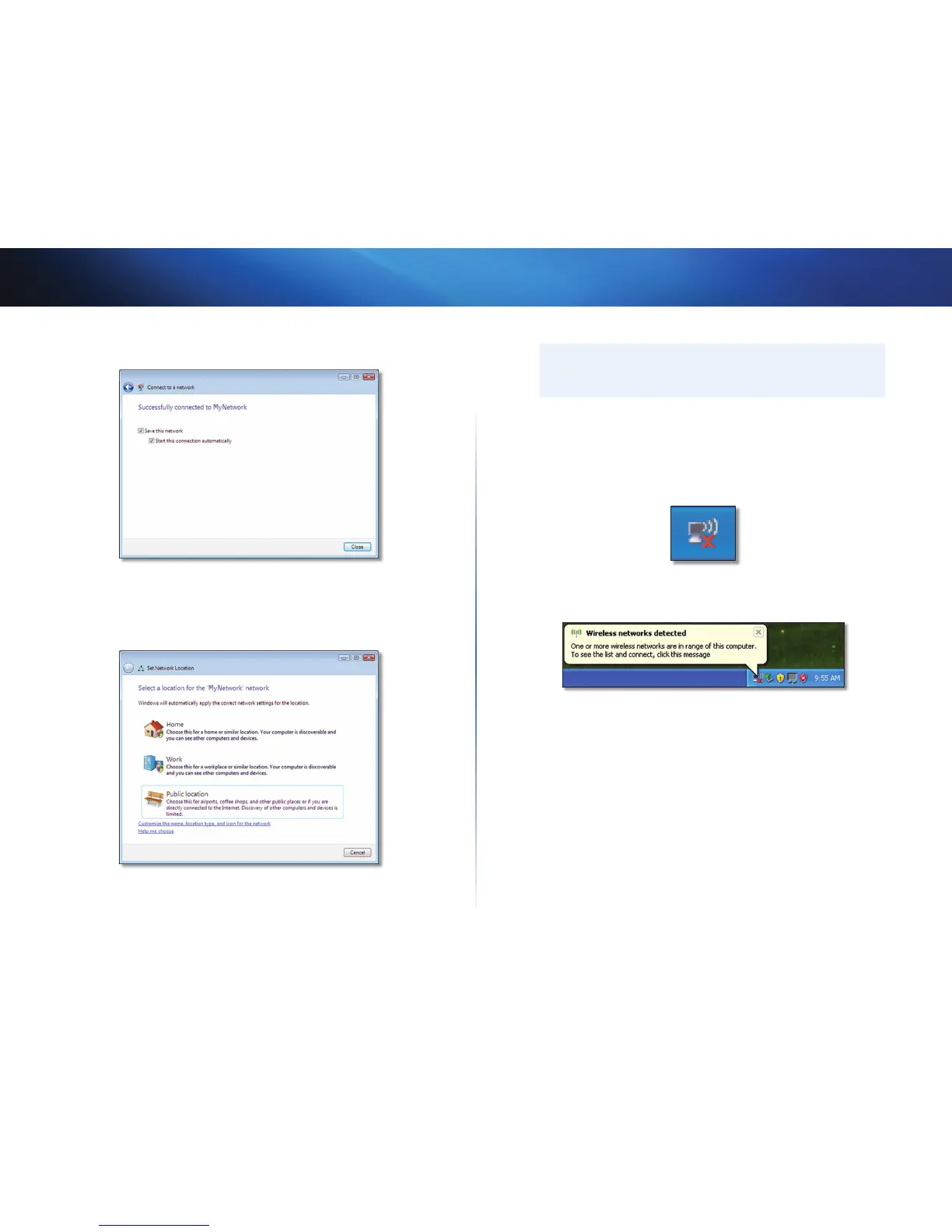6
Wireless Network Configuration: Windows XP
Linksys AE1200/AE2500
This screen appears when you are connected to your network.
6. If you want to save your settings, select Save this network.
7. Click Close.
The Set Network Location screen may appear. This screen helps apply the
correct settings for your type of location.
a. Click Home, Work, or Public location, then click Close on the
resulting screen.
Note
For help with the Wireless Network Configuration utility, click Start,
then click Help and Support.
Your computer is now connected to your wireless network.
Windows XP
After you have installed the adapter, the Windows XP Wireless Zero
Configuration Utility icon appears on your computer’s system tray.
When your mouse pointer hovers over the icon, the status information of
your wireless connection appears.