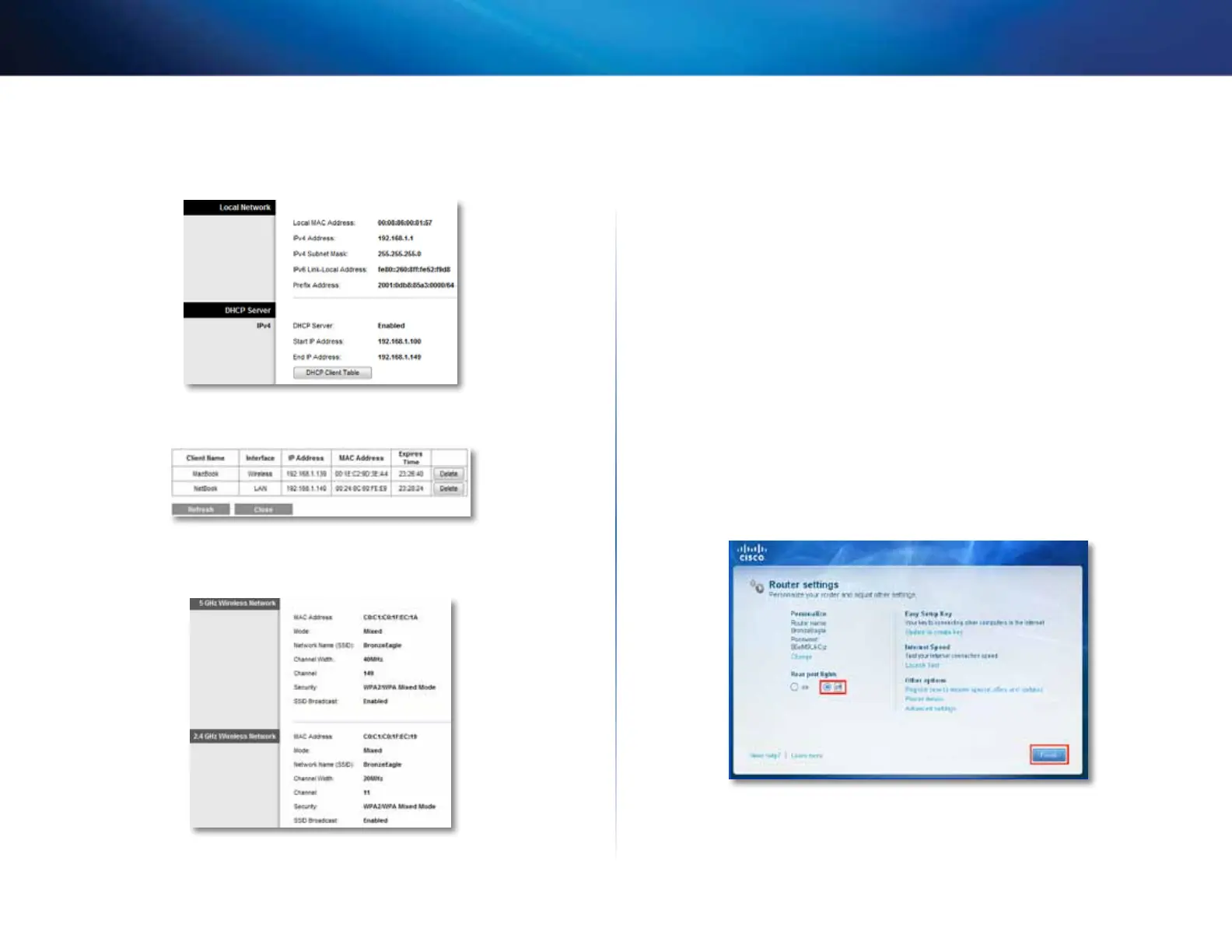65
Maintaining and Monitoring
Linksys E-Series
3.
Click the Status tab, then click the Local Network page. Your local
network’s IP address information and the DHCP server settings are
displayed. (Screen from IPv6-enabled router shown.)
4.
Click DHCP Client Table to display the currently assigned IP addresses.
5.
Click the Status tab, then click the Wireless Network page. Your wireless
network status is displayed.
6.
Click the Status tab, then click the Ports page. The link status and speed
(speed data available only for the E3200 and E4200) for each of the
Ethernet ports and the Internet port are displayed.
How to disable the Ethernet port status lights
Why would I want to disable the Ethernet port status lights? Depending
on the placement of the router in a home, some users might find the lights
distracting. You can easily disable the lights using Cisco Connect, but you can
also disable them using the browser-based utility.
To disable the lights using Cisco Connect:
1.
In Windows, click Start, All Programs, then click Cisco Connect.
– OR –
On a Mac, open the Applications folder, then click Cisco Connect.
The Cisco Connect main menu opens.
2.
Under Router Settings, click Change.
3.
Under Port lights, click Off, then click Finish.
