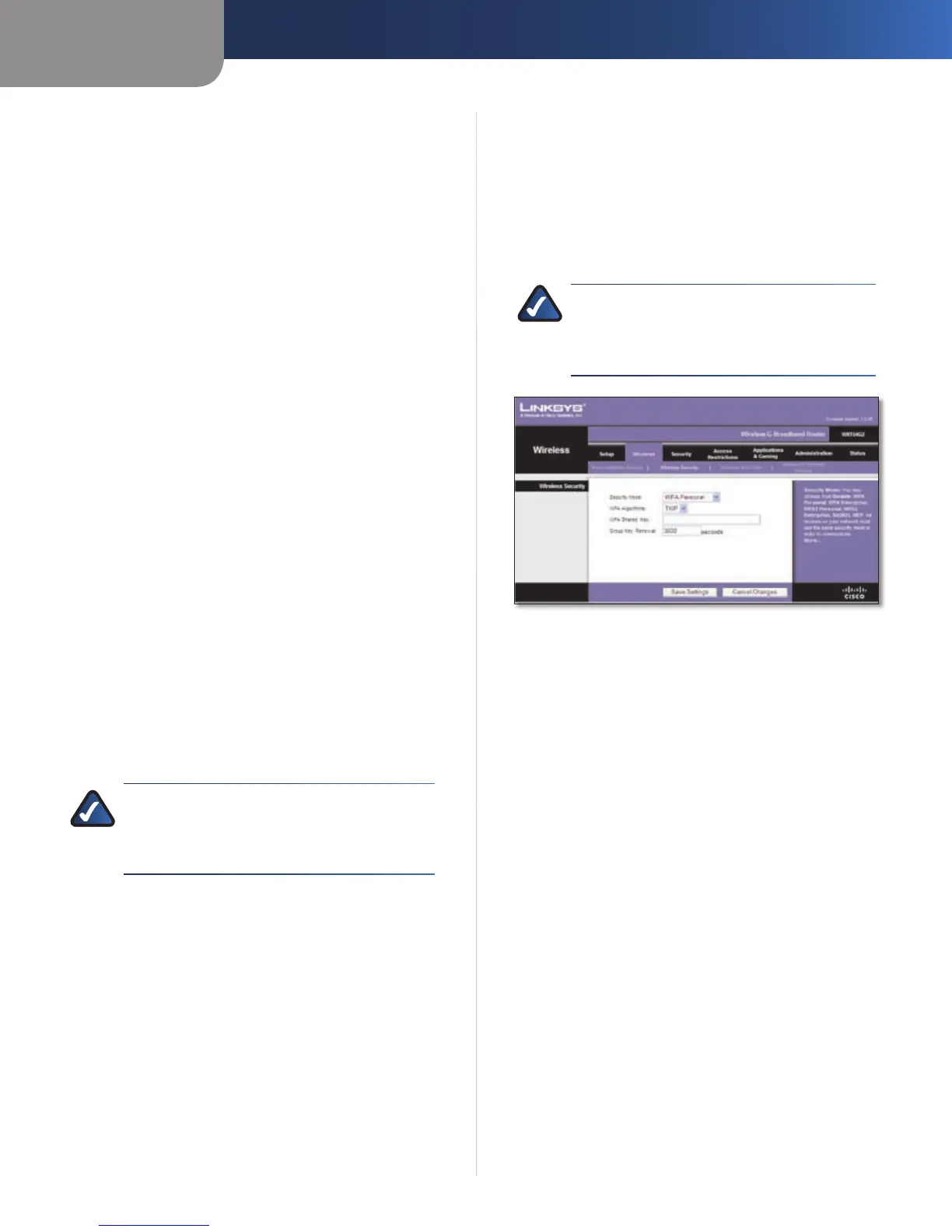Chapter 3
Advanced Configuration
11
Wireless-G Broadband Router
Method #1
Use this method if your client device has a Wi-Fi Protected
Setup button.
Click or press the1. Wi-Fi Protected Setup button on
the client device.
Click the 2. Wi-Fi Protected Setup button on this
screen.
After the client device has been configured, click 3.
OK. Then refer back to your client device or its
documentation for further instructions.
Method #2
Use this method if your client device has a Wi-Fi Protected
Setup PIN number.
Enter the PIN number in the1. field on this screen.
Click 2. Register.
After the client device has been configured, click 3.
OK. Then refer back to your client device or its
documentation for further instructions.
Method #3
Use this method if your client device asks for the Router’s
PIN number.
Enter the PIN number listed on this screen. (It is also 1.
listed on the label on the bottom of the Router.)
After the client device has been configured, click 2.
OK. Then refer back to your client device or its
documentation for further instructions.
The Wi-Fi Protected Setup Status, Network Name (SSID),
Security, Encryption, and Passphrase are displayed at the
bottom of the screen.
NOTE: If you have client devices that do not
support Wi-Fi Protected Setup, note the wireless
settings, and then manually configure those
client devices.
Wireless > Wireless Security
The Wireless Security settings configure the security of
your wireless network. There are six wireless security
mode options supported by the Router: WPA Personal,
WPA Enterprise, WPA2 Personal, WPA2 Enterprise, RADIUS,
and WEP. (WPA stands for Wi-Fi Protected Access, which is
a security standard stronger than WEP encryption. WPA2
is a more advanced, more secure version of WPA. WEP
stands for Wired Equivalent Privacy, and RADIUS stands
for Remote Authentication Dial-In User Service.) These
six are briefly discussed here. For detailed instructions
on configuring wireless security for the Router, refer to
“Chapter 2: Wireless Security.”
Wireless Security
Security Mode
Select the security method for your wireless network. If
you do not want to use wireless security, keep the default,
Disabled.
WPA Personal
NOTE: If you are using WPA, always remember
that each device in your wireless network MUST
use the same WPA method and shared key, or
else the network will not function properly.
Security Mode > WPA Personal
WPA Algorithm WPA supports two encryption methods,
TKIP and AES, with dynamic encryption keys. Select
the type of algorithm, TKIP or AES. (AES is a stronger
encryption method than TKIP.)
WPA Shared Key Enter the key shared by the Router and
your other network devices. It must have 8-63 characters.
Group Key Renewal Enter a Key Renewal period, which
tells the Router how often it should change the encryption
keys. The default Group Key Renewal period is 3600
seconds.
WPA Enterprise
This option features WPA used in coordination with a
RADIUS server. (This should only be used when a RADIUS
server is connected to the Router.)
