
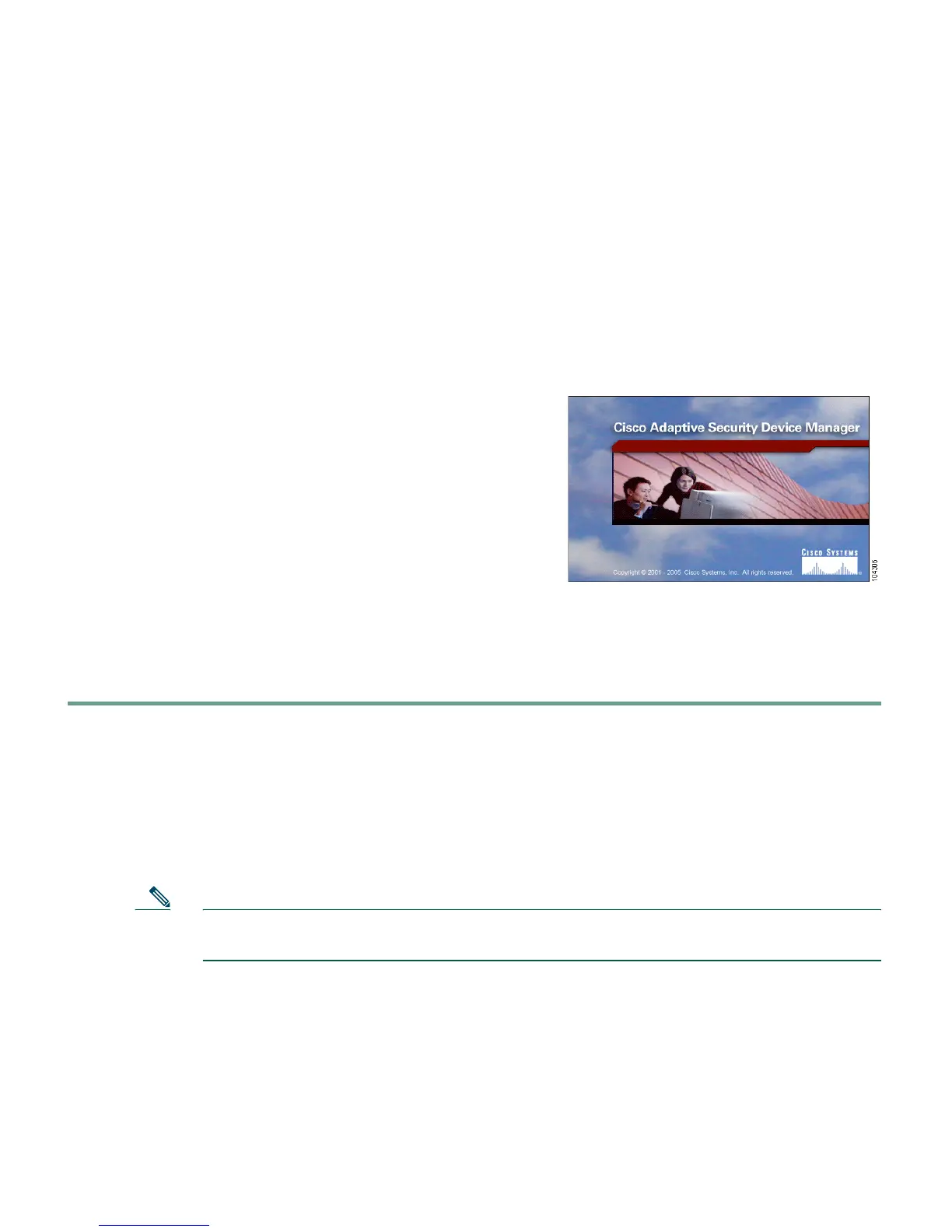
Do you have a question about the Cisco PIX-515E and is the answer not in the manual?
| Concurrent Sessions | 130, 000 |
|---|---|
| Stateful Inspection | Yes |
| Maximum Connections | 130, 000 |
| RAM | 128 MB |
| Flash Memory | 16 MB |
| Power Supply | Internal AC |
| Operating System | Cisco PIX OS |
| Interfaces | 6 x 10/100 Ethernet |
| High Availability | Yes |
| Weight | 15 lbs |
| Firewall Type | Stateful Packet Inspection |
| Form Factor | Rackmount |
| VPN Throughput | Up to 100 Mbps (3DES) |
Lists the physical and performance specifications of the PIX 515E firewall.
Details the software capabilities and functionalities of the PIX 515E firewall.
Lists all physical components and cables provided with the PIX 515E.
Provides step-by-step instructions for physically installing the PIX 515E unit.
Guides users through the initial setup using the PDM Startup Wizard.
Illustrates setting up a Demilitarized Zone (DMZ) for web server security.
Details how to configure IP pools for network address translation (NAT).
Explains Network Address Translation (NAT) and PAT for private networks.
Describes static NAT for making a DMZ server accessible on the Internet.
Configures access lists to allow HTTP traffic to the DMZ web server.
Initiates the VPN configuration process using the PDM VPN Wizard.
Sets up the remote VPN peer's IP address and authentication method.
Defines the Internet Key Exchange (IKE) parameters for VPN security.
Selects local network traffic to be encrypted through the VPN tunnel.
Specifies the remote network traffic to be protected by the VPN tunnel.
Reviews and deploys the generated VPN configuration commands.
Explains how to obtain DES, 3DES, and AES encryption licenses from Cisco.
Provides CLI commands to enter and apply the firewall activation key.
Details CLI commands to reset the PIX 515E to its factory default settings.
Describes connecting via the console port using a serial terminal emulator.
Explains the status and meaning of the front panel LED indicators.
Describes the status and meaning of the PIX 515E's real panel LED indicators.
Lists resources for acquiring Cisco documentation via web and CD-ROM.
Provides contact information for submitting comments on technical documentation.
Details how to get technical support from Cisco TAC.
Explains the process and contact methods for opening a TAC support case.
Defines the priority levels for TAC support cases.
Information on Cisco Press, Packet magazine, journals, and training.











