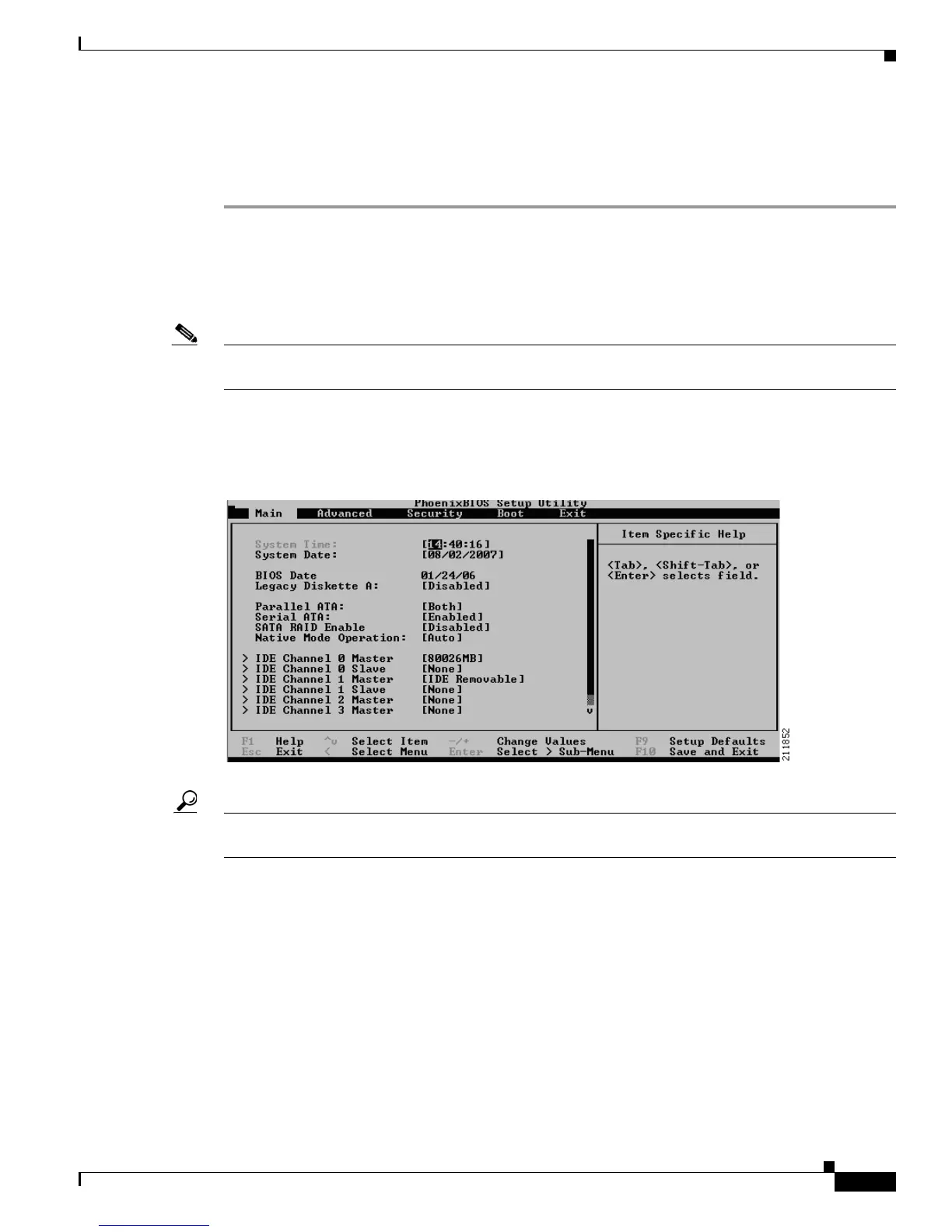4-9
Cisco Content Delivery Engine 100/200/300/400 Hardware Installation Guide
OL-13478-03
Chapter 4 Installing the Internet Streamer CDS Software and Initially Configuring a CDE
Running the BIOS Setup Utility
Running the BIOS Setup Utility for the CDE200
Perform the following steps to run the BIOS setup utility for the CDE200:
Step 1 Ensure that the CDE200 is powered off.
Step 2 Attach the USB CD-ROM drive to any available USB port at the rear of the CDE200 (see Figure 1-4).
Step 3 Power on the USB CD-ROM drive.
Step 4 Power on the CDE200 and wait for the initial BIOS screen to appear.
Note Step 5 through Step 12 are required only for the initial installation. The BIOS setup does not need to be
changed for the second and subsequent installations or recovery.
Step 5 To enter the BIOS Setup menu, press Delete as instructed at the bottom of the BIOS screen. The Main
menu appears (see
Figure 4-11).
Figure 4-11 Main Menu
Tip If you are viewing the initial BIOS screen through a remote terminal server, Ctrl-Backspace functions
the same as the Delete key.
Step 6 Use the arrow keys to navigate to the Advanced menu and press Enter. The Advanced menu appears (see
Figure 4-12).