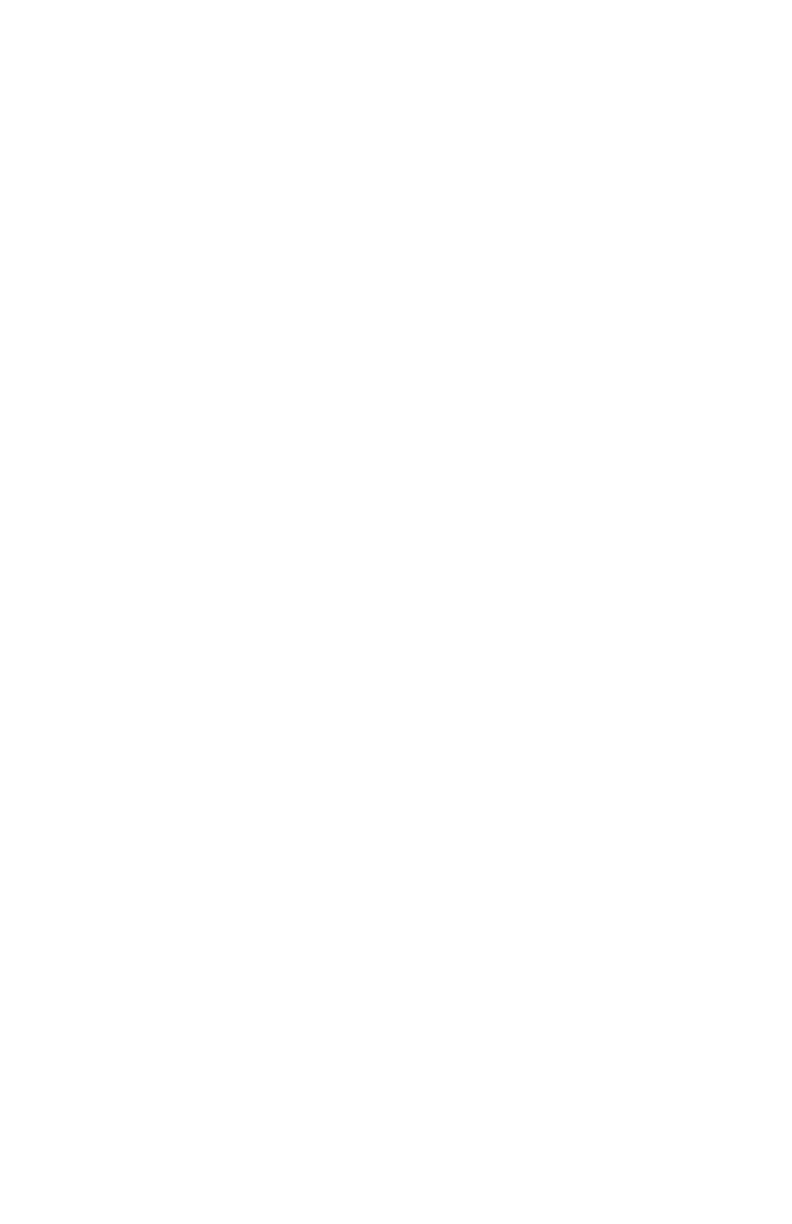Cisco 350 Series Managed Switches 15
• Verify the console cable connectors are firmly plugged into the switch
and your computer.
• Verify the console port utility is configured with the correct parameters.
IP Addressing Issues
• The Cisco switches can also be accessed by the Cisco FindIT Network
Discovery Utility that automatically discovers all Cisco Small
Business devices in the same local network segment as your computer.
You can view device information including the current IP address,
download the latest firmware for the device, or launch the product
configuration utility to view and configure the settings. For more
information, see www.cisco.com/go/findit.
• Verify that you are using the correct IP address of the switch. Determine
the current IP address of the switch from the CLI through the console
port, Cisco FindIT, or from your network administrator. The System LED
provides an indication of where the switch received the IP address (See
Front Panel for details.)
• Make sure that no other device is using the same IP address as the
switch.
No IP route
If the switch and your computer are in different IP subnets, you need
one or more routers to route the packets between the two subnets.
Unusually long access time
Due to the standard spanning tree loop detection logic, adding new
connections may take 30 to 60 seconds for the affected interfaces
and/or LAN to become operational.