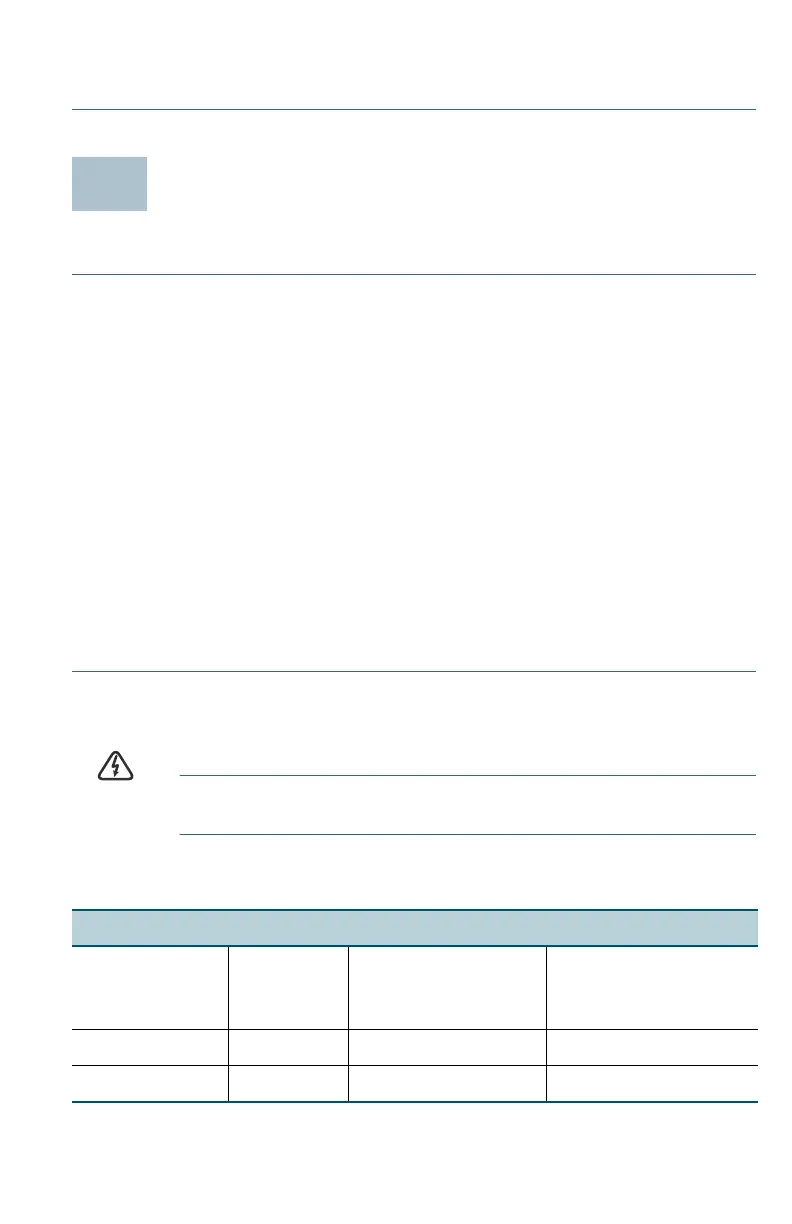Cisco 350 Series Managed Switches 5
S
TEP 4 Place the bottom of the switch over the screws and slide the
switch down until the screws fit snugly into the slots.
Connecting Network Devices
To connect the switch to the network:
STEP 1 Connect an Ethernet cable to the Ethernet port of a computer,
printer, network storage, or other network devices.
STEP 2 Connect the other end of the Ethernet cable to one of the
numbered Ethernet ports of the switch.
The Ethernet port light turns green when the connection is active.
Refer to Cisco 350 Series Switch Features for details about the
different ports and LEDs on each switch.
STEP 3 Repeat Step 1 and Step 2 for each device that you want to
connect to the switch.
NOTE A category 5e and higher cable is required for all ports. When you
connect your network devices, do not exceed the maximum cabling
distance of 100 meters (328 feet). It can take up to one minute for the
attached devices or the LAN to be operational after it is connected. This
behavior is normal.
Power over Ethernet Considerations
WARNING The switch is to be connected only to PoE networks without
routing to the outside plant.
If your switch is one of the Power over Ethernet (PoE) models, consider the
following power requirements:
350 Switches with Power Over Ethernet
Model Power
Dedicated
to PoE
Number of Ports
Supporting PoE
PoE Standard
Supported
SF352-08P 62 Watts 1–8 802.3af/at
SF352-08MP 128 Watts 1–8 802.3af/at