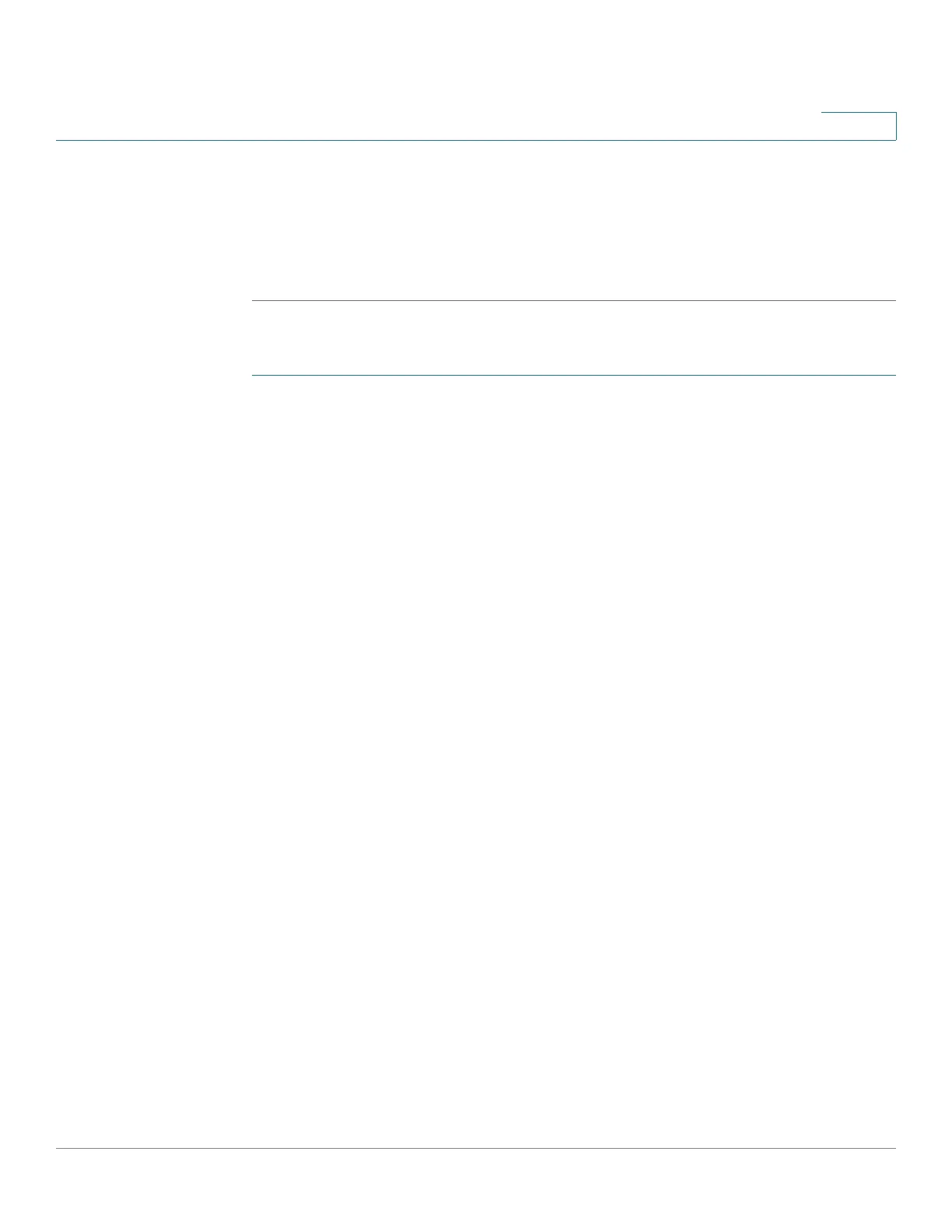Administration: File Management
Firmware Operations
Cisco 350, 350X and 550X Series Managed Switches, Firmware Release 2.4, ver 0.4 95
7
• File Name—Enter the name of the file to be updated (not relevant for Backup by HTTP/
HTTPS).
STEP 3 Click Apply.
STEP 4 Click Reboot.
To update or backup firmware using TFTP:
STEP 1 Click Administration > File Management > Firmware Operations.
The following fields are displayed:
• Active Firmware File—Displays the current, active firmware file.
• Active Firmware Version—Displays the version of the current, active firmware file.
STEP 2 Enter the following fields:
• Operation Type—Select Update Firmware or Backup Firmware.
• Copy Method—Select TFTP.
• Server Definition—Select whether to specify the TFTP server By IP address or By
name.
If Server Definition is By Address:
• IP Version—(If Server Definition is By Address) Select whether an IPv4 or an IPv6
address for the server is used.
• IPv6 Address Type—Select the IPv6 address type (if IPv6 is used). The options are:
- Link Local—The IPv6 address uniquely identifies hosts on a single network link. A
link local address has a prefix of FE80, is not routable, and can be used for
communication only on the local network. Only one link local address is supported.
If a link local address exists on the interface, this entry replaces the address in the
configuration.
- Global—The IPv6 address is a global Unicast IPV6 type that is visible and
reachable from other networks.
• Link Local Interface—Select the link local interface (if IPv6 is used) from the list.
• Server IP Address/Name—Enter the IP address or the name of the TFTP server,
whichever is relevant.
• (Update) Source—Enter the name of the source file.