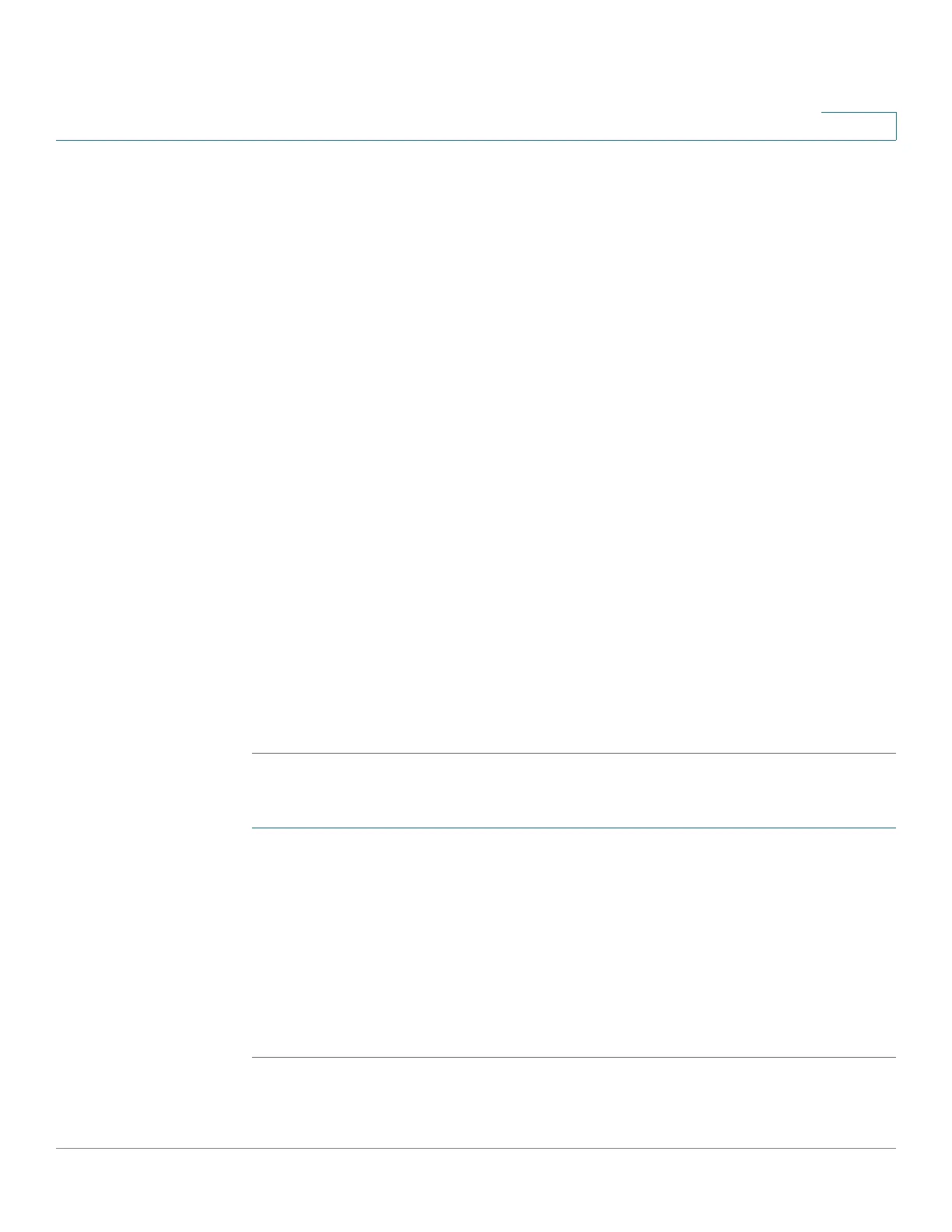Administration: File Management
File Operations
Cisco 350, 350X and 550X Series Managed Switches, Firmware Release 2.4, ver 0.4 105
7
• IPv6 Address Type—Select the IPv6 address type (if used). The options are:
- Link Local—The IPv6 address uniquely identifies hosts on a single network link. A
link local address has a prefix of FE80, is not routable, and can be used for
communication only on the local network. Only one link local address is supported.
If a link local address exists on the interface, this entry replaces the address in the
configuration.
- Global—The IPv6 address is a global Unicast IPV6 type that is visible and
reachable from other networks.
• Link Local Interface—Select the link local interface from the list.
• Server IP Address/Name—Enter the IP address or name of the SCP server.
• Destination—Enter the name of the backup file.
• Sensitive Data Handling—Select how sensitive data should be included in the backup
file. The following options are available:
- Exclude—Do not include sensitive data in the backup.
- Encrypt—Include sensitive data in the backup in its encrypted form.
- Plaintext—Include sensitive data in the backup in its plaintext form.
NOTE The available sensitive data options are determined by the current user SSD
rules. For details, refer to Secure Sensitive Data Management > SSD Rules page.
STEP 4 Click Apply to begin the operation.
To copy a system configuration file to another type of configuration file:
STEP 1 Click Administration > File Management > File Operations.
STEP 2 Enter the following fields:
• Operation Type—Select Duplicate.
• Source File Name—Select one of the configuration file types to copy.
• Destination File Name—Enter name of the destination configuration file.
STEP 3 Click Apply to begin the operation.