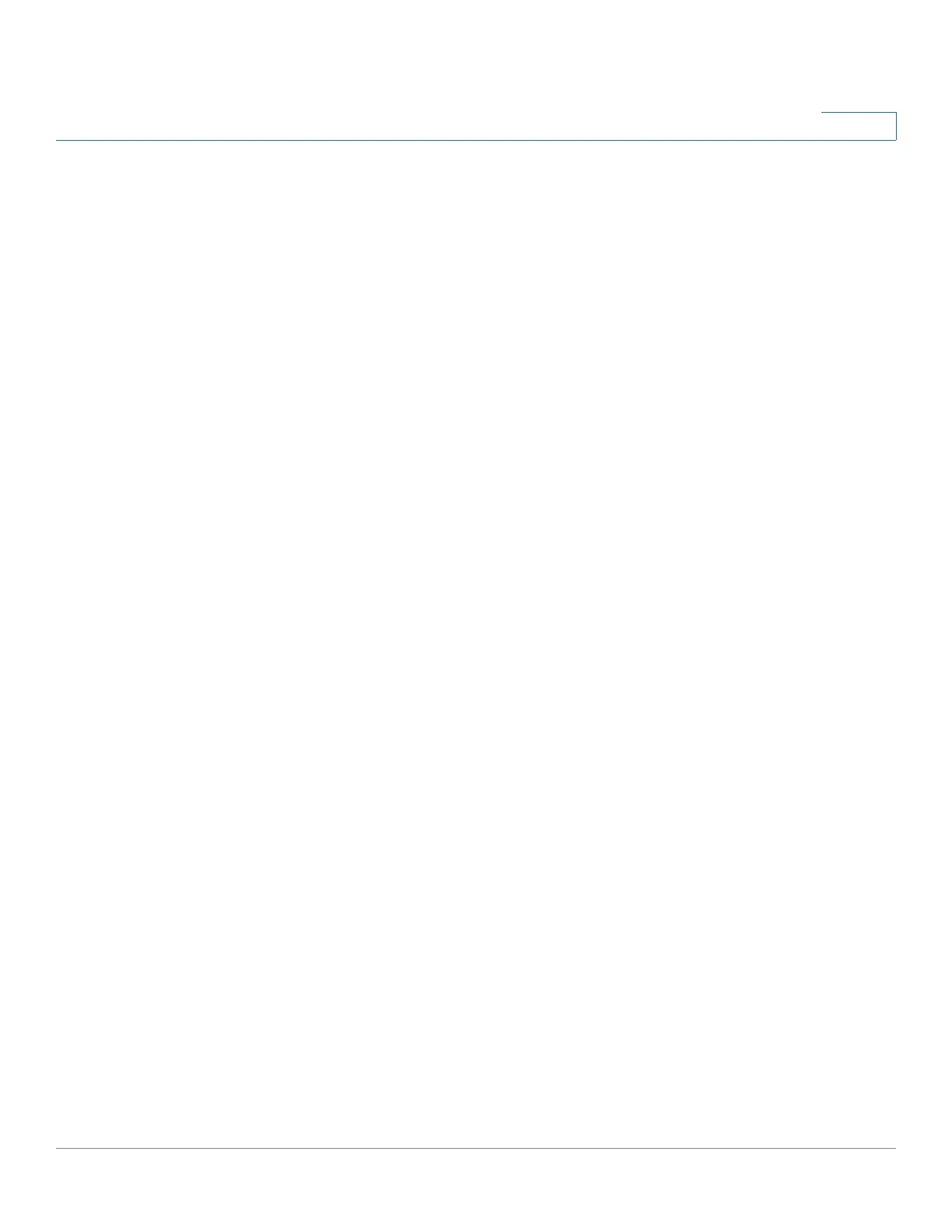Configuration Wizards
Getting Started Wizard
Cisco 350, 350X and 550X Series Managed Switches, Firmware Release 2.4, ver 0.4 41
4
STEP 5 Enter the fields:
• Interface—Select the IP interface for the system.
• IP Interface Source—Select one of the following options:
- DHCP—Select for the device to receive its IP address from a DHCP server.
- Static—Select to enter the IP address of the device manually.
If you selected Static as the IP interface source, enter the following fields:
• IP Address—IP address of the interface.
• Network Mask—IP mask for this address.
• Administrative Default Gateway—Enter the default gateway IP address.
• DNS Server—Enter the IP address of the DNS server.
STEP 6 Click Next
STEP 7 Enter the fields:
• Username—Enter a new user name between 0 and 20 characters. UTF-8 characters are
not permitted.
• Password—Enter a password (UTF-8 characters are not permitted). If the password
strength and complexity is defined, the user password must comply with the policy
configured in Password Strength.
• Confirm Password—Enter the password again.
• Password Strength—Displays the strength of password. The policy for password
strength and complexity are configured in the Password Strength page.
• Keep current username and password—Select to keep current username and
password.
STEP 8 Click Next
STEP 9 Enter the fields:
• Clock Source—Select one of the following:
- Manual Settings—Select to enter the device system time. If this is selected, enter the
Date and Time.
- Default SNTP Servers—Select to use the default SNTP servers.