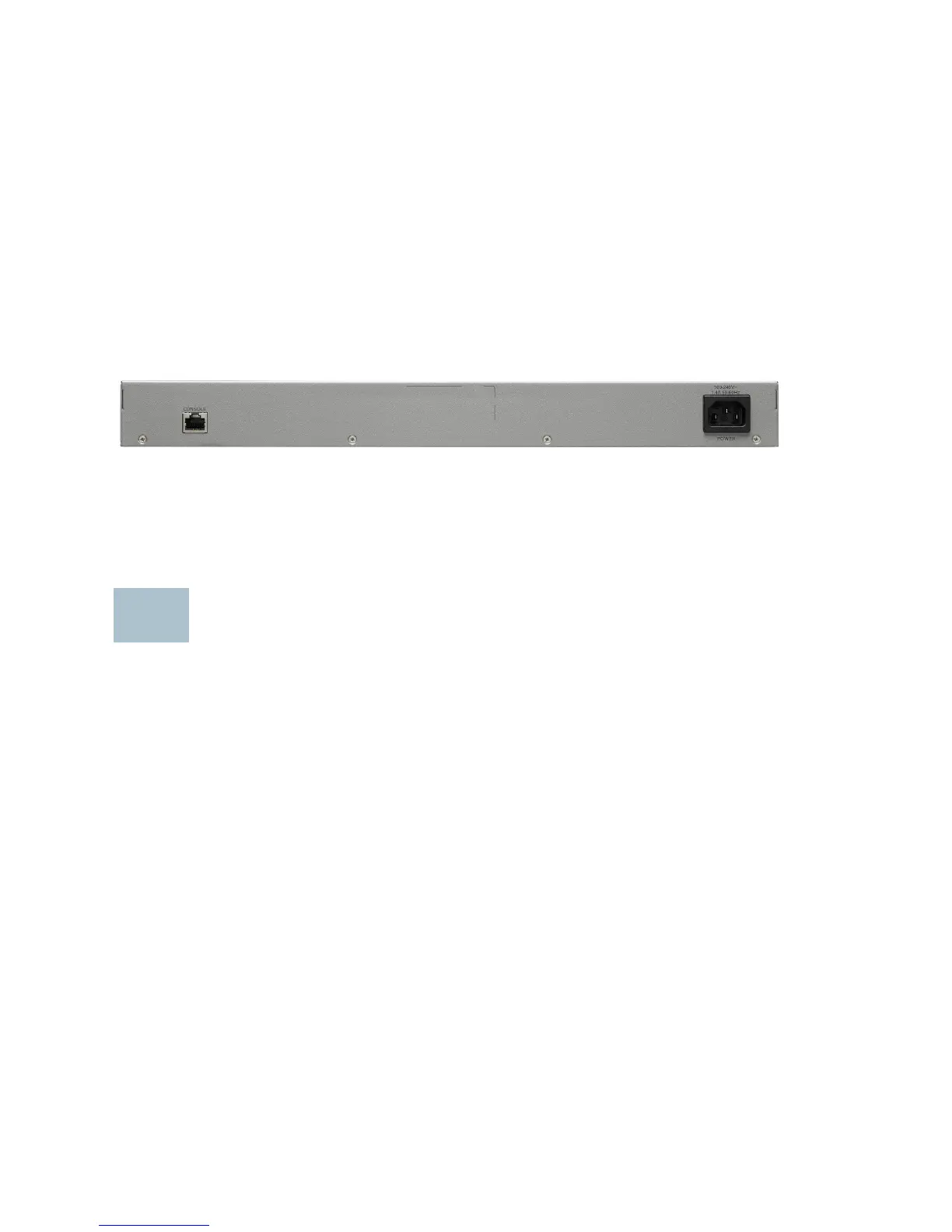14 Cisco 350X Series Managed Switches
SFP+ (if present)—(Green) Located on the right of a 10G port. The LED
lights steady when a connection is made through the shared port, and
flashes when the port is passing traffic.
Reset Button
The switch can be reset by inserting a pin or paper clip into the Reset
button opening on the front panel of the switch. See Returning the
Switches to the Factory Default Settings for details.
Back Panel
The power port and console port are located on the back panel of the
switch. The back panel of your particular switch may look different, and if
your model has a fan, allow for adequate air circulation.
Power—Connects the switch to AC power.
Console—Connects a serial cable to a computer serial port so that it can
be configured by using a terminal emulation program.
Returning the Switches to the Factory
Default Settings
To use the Reset button to reboot or reset the switch, do the following:
• To reboot the switch, press and hold the Reset button for less than ten
seconds.
• To restore the switch to its factory default settings:
– Disconnect the switch from the network or disable all DHCP
servers on your network.
– With the power on, press and hold the Reset button for more than
ten seconds.