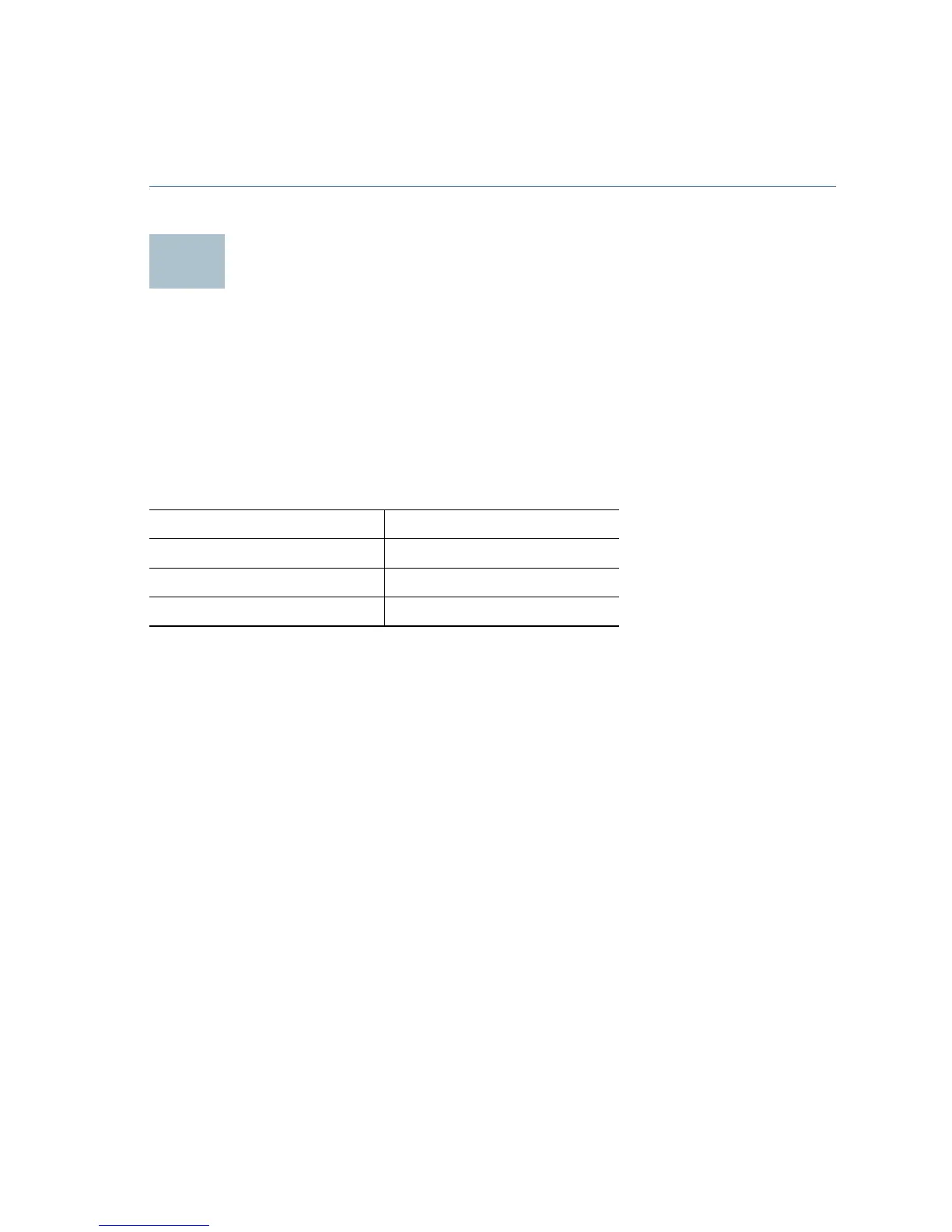Cisco 350XG Series 1OG Stackable Switches Quick Start Guide 5
N
OTE We strongly recommend using Cat6A or better cable to connect
network devices. When you connect your network devices, do not
exceed the maximum cabling distance of 100 meters (328 feet). It can
take up to one minute for attached devices or the LAN to be operational
after it is connected. This is normal behavior.
Configuring the Cisco 350XG Switches
Before You Begin
The switch can be accessed and managed by two different methods; over
your IP network using the web-based interface, or by using the switch’s
command-line interface through the console port. Using the console port
requires advanced user skills.
These are the default settings used when configuring your switch for the
first time.
Configuring Your Switch Using the Web-based Interface
To access the switch with a web-based interface, you must know the IP
address that the switch is using. The default configuration of the switch is
to use its factory default IP address of 192.168.1.254 by default.
When the switch is using the factory default IP address, the System LED
flashes continuously. When the switch is using a DHCP server-assigned IP
address or an administrator has configured a static IP address, the System
LED is on solid (DHCP is enabled by default).
NOTE If you are managing the switch through a network connection and
the switch IP address is changed, either by a DHCP server or manually,
your access to the switch will be lost. You must enter the new IP address
that the switch is using into your browser to use the web-based
interface. If you are managing the switch through a console port
connection, the link is retained.
Parameter Default Value
Username cisco
Password cisco
LAN IP 192.168.1.254