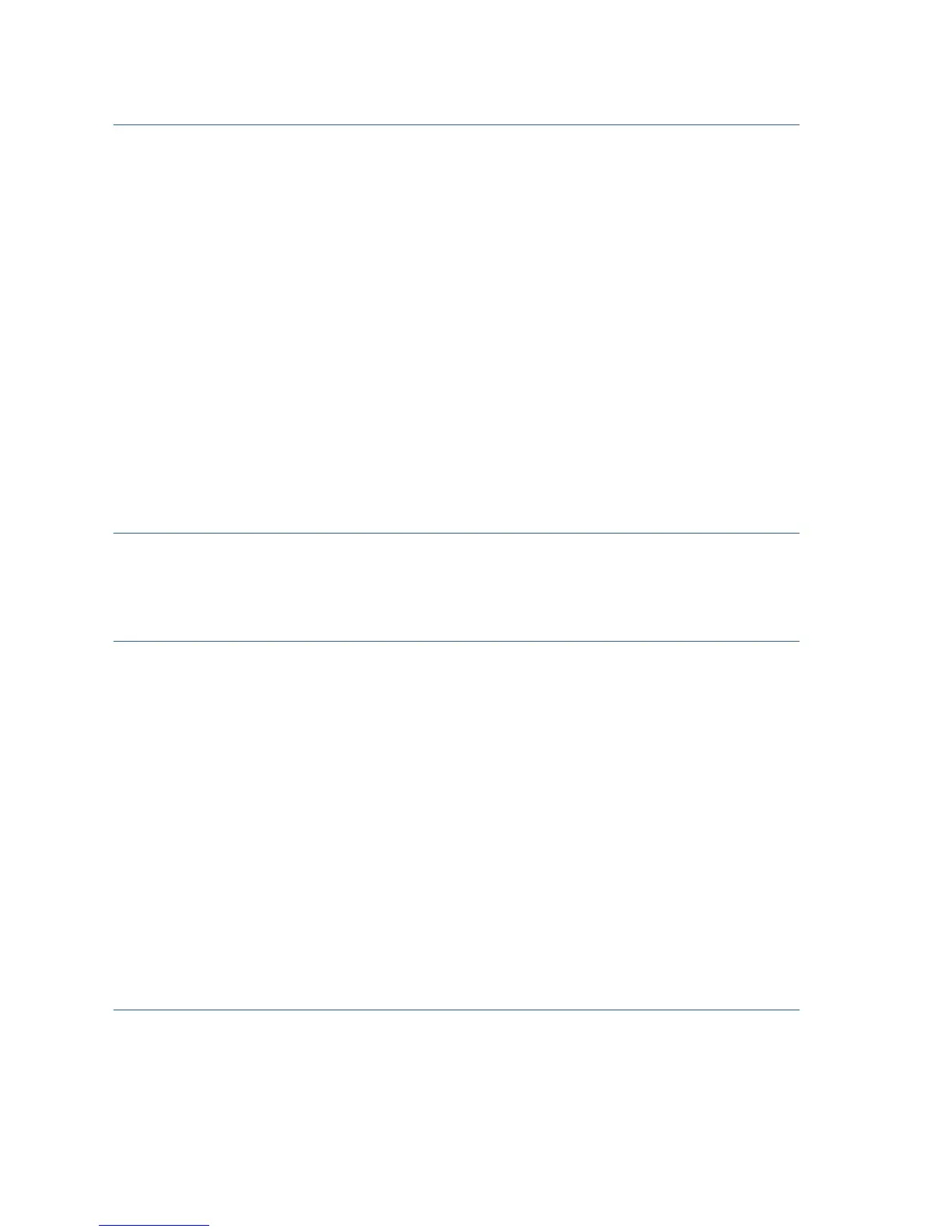8 Cisco RV320/RV325 Gigabit Dual WAN VPN Router Quick Start Guide
Logging In
To l o g i n t o t h e d e v i c e :
STEP 1 Launch a web browser.
STEP 2 In the address bar, enter the default IP address of the device,
https://192.168.1.1. A site security certificate message is
displayed. The Cisco RV320/RV325 uses a self-signed security
certificate. This message appears because the device is not
known to your computer.
STEP 3 Click Continue to this website (or the option shown on your
particular web browser) to continue. The login displays.
STEP 4 Enter the username and password. The default username is cisco.
The default password is cisco. Passwords are case sensitive.
STEP 5 Click Log In. The Device Manager application starts.
We recommend that you change the password. You are required to
change the password before enabling features such as remote
management.
Changing the Administrator Username and Password
To change the Administrator username and password on the device:
STEP 1 From the Getting Started page, select Change Administrator
Password or select Setup > Password from the navigation bar.
STEP 2 Change the Username.
STEP 3 Enter the Old Password.
STEP 4 Enter the New Password.
STEP 5 Confirm the New Password.
STEP 6 Click Save.
Troubleshoot Your Connection
If you cannot access your device by using Device Manager, the device
might not be reachable from your computer. You can test network
connections by using ping on a computer running Windows:
STEP 1 Open a command window by using Start > Run and enter cmd.
STEP 2 At the Command window prompt, enter ping and the device IP
address. For example, ping 192.168.1.1 (the default static IP
address of the device).
