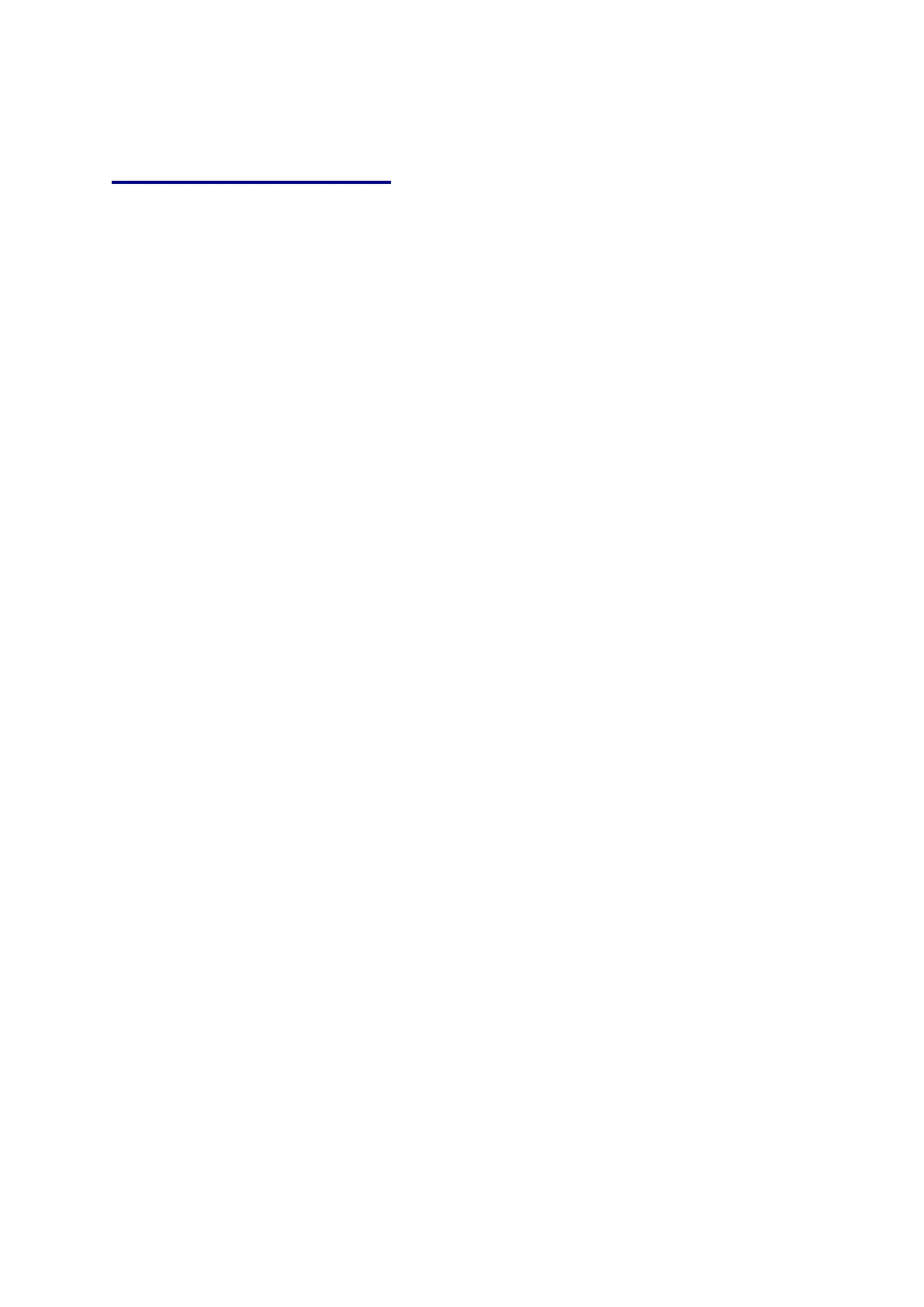Using Your Phone
1 Phone Operation
You may use the handset, the inbuilt speaker or an approved headset to make
and receive calls.
Dialling Assistance
As you start to dial a number the phone’s LCD screen will display a list of phone
numbers from your directories or recent call history list that most closely match
the numbers you have entered so far. Use the navigation pad to choose the
desired number and then press any dial key.
2 Phone Functions
The main functions of the phone are enabled by the four buttons at the top of
the phone under the LCD screen which are known as soft keys and can have
varying actions associated with them depending on the status of the phone at
any particular time. The function of each key is displayed in the LCD screen
immediately above the key. More functions may be found by scrolling the LCD
screen using the left and right arrow keys on the navigation pad.
Home Screen Options
When the phone is inactive the standard soft key action arrangement is:
GPickUp dir dnd redial cfwd
(Where indicates scroll)
GPickUp If you are a member of a Call Pickup Group then you can pick up
another group member’s ringing call if they are unavailable or busy. When you
hear their phone ringing press the GPickUp soft key, but don’t pick up the
handset. You will first hear an engaged tone for a short time (this tells you that
the system has identified the call to pick up) and then your phone will ring. The
ringing call will be transferred directly to you. See the System Administrators
Guide for details of Call Groups.
Dir This gives you access to both the local phone directory held in your phone
and the company and personal phone directories held in your online account on
the portal website. You are encouraged to use the latter directories as they can
be conveniently added, amended and deleted online. The 3 options presented
allow you to add a ‘New Entry’ to the local phone directory, ‘Search’ the local
directory or to search your online account indicated by the ‘Company account
name’. Scroll down to the required option, press the select soft key and enter
details via the phone keys.
dnd Do not disturb. Pressing this key on the phone will temporarily make your
phone unavailable for receiving calls. Any calls to this phone when dnd is set will
either hear the engaged tone or, if any Voice mail feature such as Call
Forwarding to Voice Mail has been activated for this phone number, they will
hear a short message, typically “The person on number XXX is unavailable,