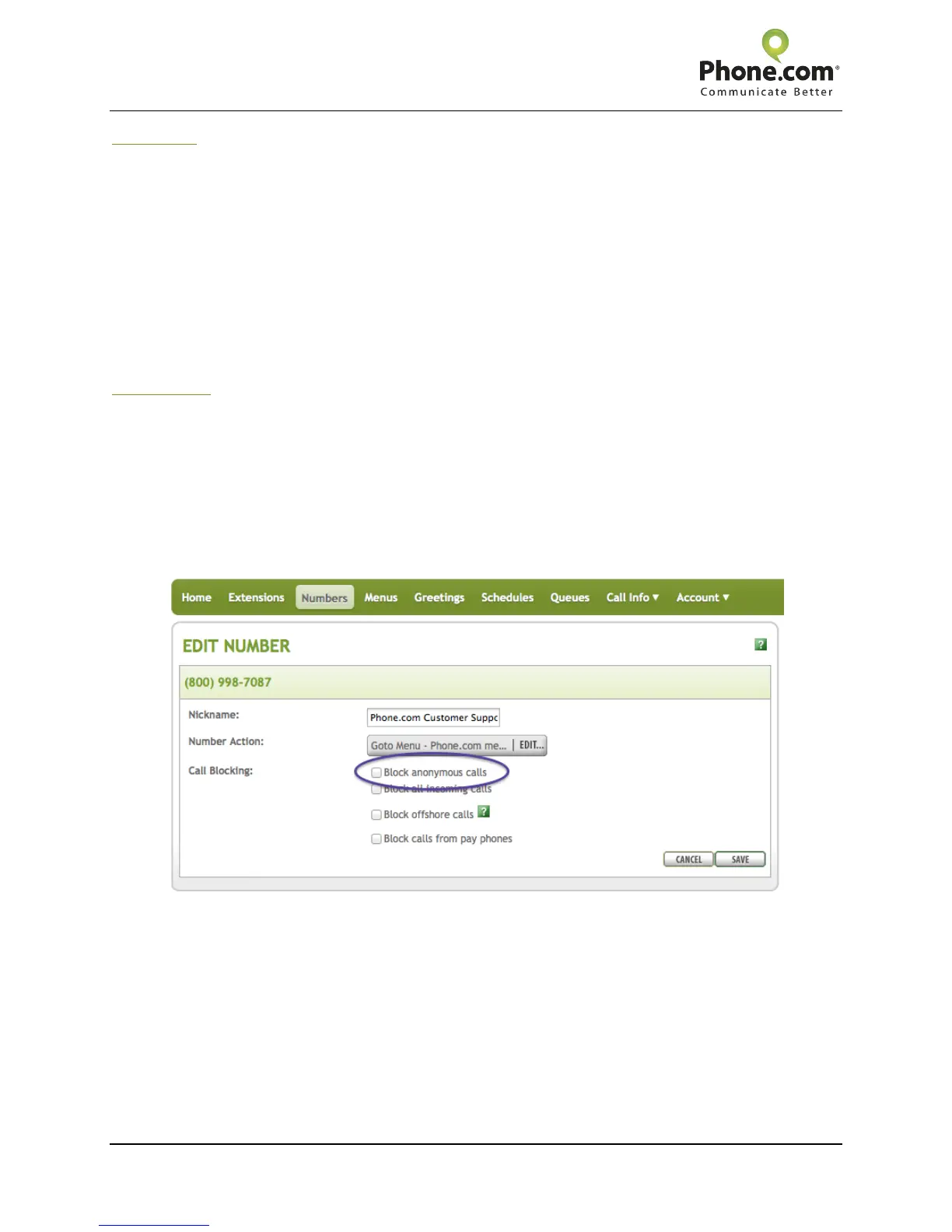Phone.com Setup and Troubleshooting Guide
Cisco SPA122 Analog Telephone Adapter (ATA) with Router
5 / 9 Revised: 30 October 2012
Forwarding
You can forward any calls to another destination by enabling the forwarding feature. For example, this
might be convenient if you suddenly need to step away from your home or office phone, but still want to
receive your calls to your cell phone.
1. Pick up your phone.
2. Dial [*][7][2] to activate.
3. You will hear a high-pitched dial tone.
4. Enter the destination extension or number.
5. You will hear a high-pitched double beep if your entry is accepted.
6. You will also hear a slow “stutter” dial tone instead of a normal dial tone, to let you know the
feature is enabled.
7. Dial [*][7][3] to deactivate.
Call Blocking
Call Blocking allows you to block incoming calls from unwanted callers. Phone.com enables blocking
incoming calls from unknown numbers to a specific phone number in your account. The Call Blocking
feature also allows you to globally block incoming calls from a specific caller to all numbers in the
account.
1. Dial [*][9] to block a number while on the call. You will hear: “This caller has been blocked.”
2. Upon disconnecting the call, that caller will not be able to call again.
Anonymous calls cannot be blocked. To block callers with hidden caller ID, refer to the “Numbers” section
of your Phone.com Control Panel.