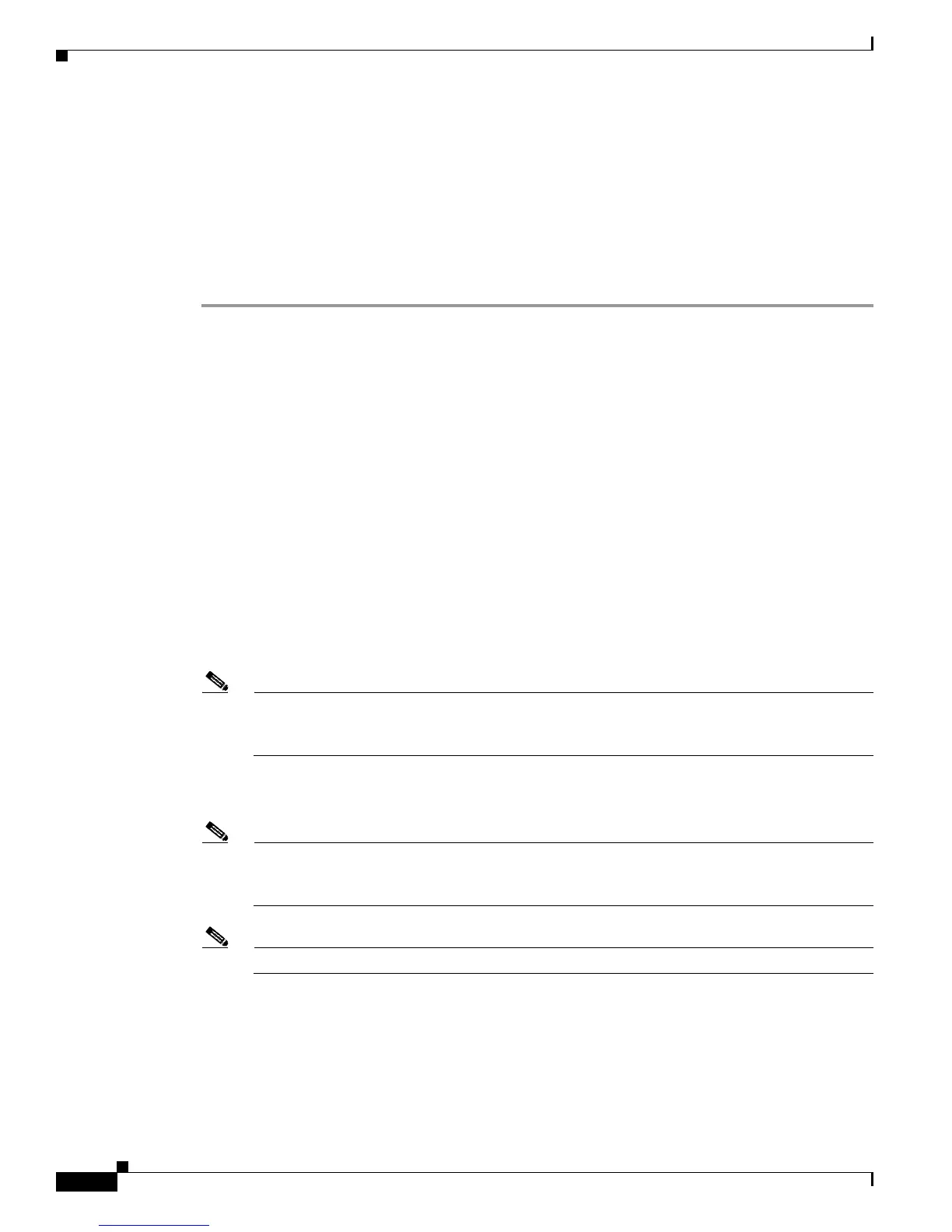10
Cisco UCS B-Series Servers Upgrade Guide for Intel E5-2600/E5 2400 v2 Series CPUs
OL-28629-02
Cisco UCS Blade Server
Upgrade Scenario 1: UCSM and BIOS Earlier Than Version 2.2(2c), CPU Earlier Than Intel E5-2400 v2
This scenario assumes the following conditions:
• The Cisco UCS Manager software is at a version earlier than 2.2(2c).
• The server is at a BIOS/CIMC version earlier than 2.2(2c).
• The server is using CPUs earlier than Intel E5-2400 v2 Series.
In this case, use the following procedure to upgrade the server and CPUs.
Step 1 Upgrade the Cisco UCS Manager software to version 2.2(2c) or later. The required server CIMC and
BIOS are also included with the 2.2(2c) download bundle.
Use the procedures in the appropriate upgrade guide for Release 2.1 in the UCS Manager Install and
Upgrade Guides (depending on your current software version).
Step 2 Use Cisco UCS Manager 2.2(2c) to upgrade and activate the server CIMC to version 2.2(2c) or later.
Use the GUI or CLI procedures in the UCS Manager Install and Upgrade Guides.
Step 3 Use Cisco UCS Manager 2.2(2c) to upgrade and activate the server BIOS to version 2.2(2c) or later.
Use the GUI or CLI procedures in the UCS Manager Install and Upgrade Guides.
Step 4 Disassociate the server in Cisco UCS Manager.
Step 5 Power off the server.
Step 6 Replace the CPUs with the Intel E5-2400 v2 Series CPUs.
Use the procedures in the Blade Server Installation and Service Note for your server.
Step 7 Reinsert the server to the chassis.
Step 8 Wait for Cisco UCS Manager to automatically discover the server.
Note At this point, the Health LED of the server shows a critical fault and Cisco UCS Manager reports
a generic error message:
WILL_BOOT_FAULT: Sensor failure asserted. This is because a board
controller activation is required, as described in the next step.
Step 9 Perform a board controller activation by using the Cisco UCS Manager CLI interface. Use the following
sequence of commands:
Note The show image command in the sequence below lists the board controller versions available for
the server. Always activate the latest board controller image version when you use the
activate firmware command.
Note The server automatically reboots after the commit-buffer command is executed.
# scope server <chassis/server>
# scope boardcontroller
# show image
# activate firmware <boardcontroller version>.0 force
# commit-buffer
See also Sample Board Controller Activation Command Sequence, page 15.