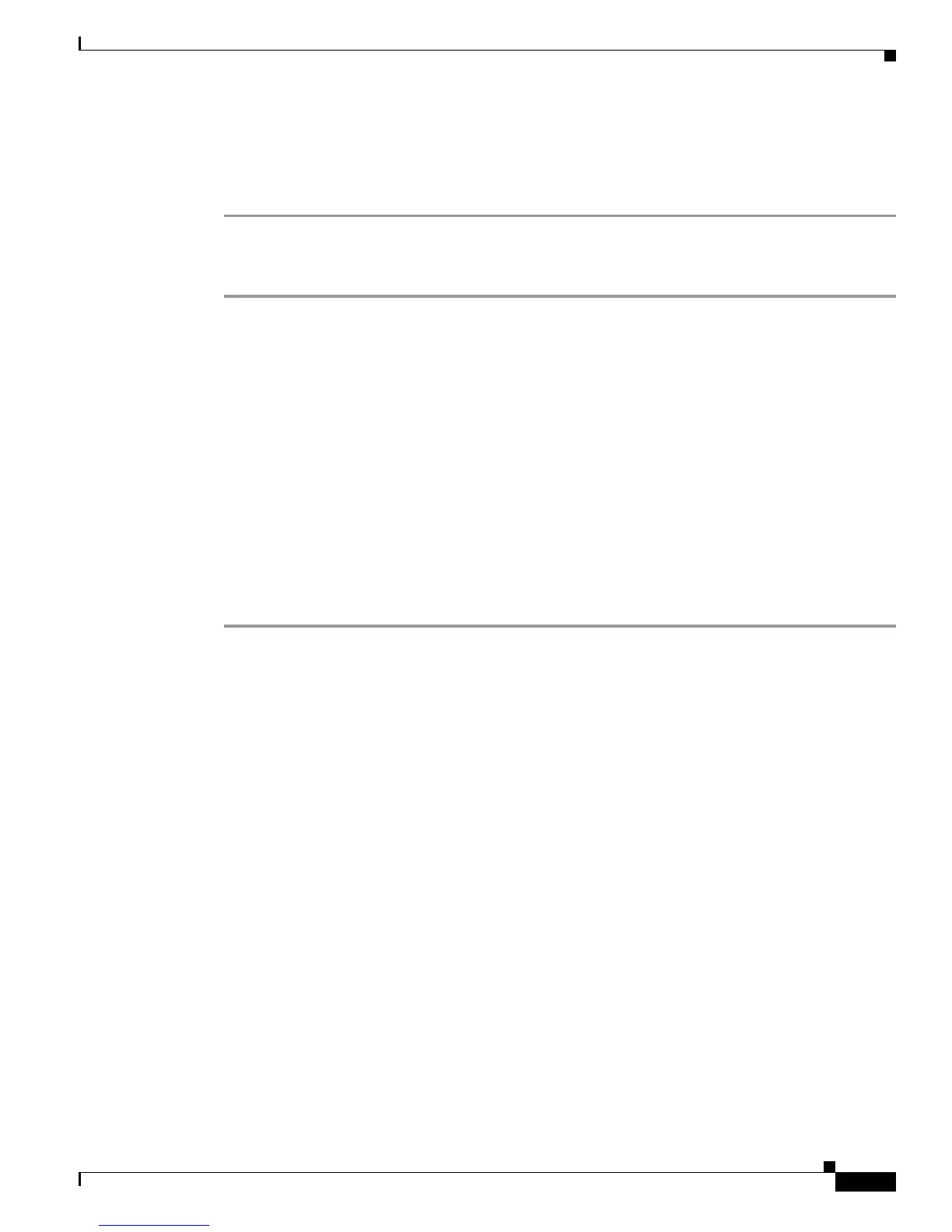3
Cisco UCS C-Series Servers Upgrade Guide for Intel Xeon v3 Series CPUs
Minimum Software and Firmware Requirements
There is an update available for Chassis Firmware, would you like to continue?
• If you do not see this dialog, all components are up-to-date and no further update is required.
Step 4 Click OK to initiate the low-level firmware update.
When the low-level firmware update is finished, you can continue with replacing the hardware.
Initiating a Low-Level Firmware Update Using the Cisco IMC CLI interface
Step 1 Log in to the CLI interface for the server.
Step 2 Enter the following commands and observe the message that is returned:
# scope chassis/firmware
/chassis/firmware # show detail
• If the return is Firmware update not required, all components are up to date, skip to Step 4.
• If the return is Firmware update required on some components, please run update-all,
continue with the following step.
Step 3 Enter the following command:
/chassis/firmware # update-all
Starting firmware update process, this will take a while. Check status using show command.
Step 4 When the update is done, enter the following commands:
/chassis/firmware # exit
/chassis # exit
The following is an example of these commands used in an update operation.
# scope chassis/firmware
/chassis/firmware # show detail
Firmware update required on some components, please run update-all (under chassis/firmware
scope).
/chassis/firmware # update-all
Starting firmware update process, this will take a while. Check status using show command
/chassis/firmware # show detail
Firmware update process is running, retry to get latest status.
...
/chassis/firmware # show detail
Firmware update completed
/chassis/firmware # show detail
Firmware update not required, all components are up to date
/chassis/firmware # exit
/chassis # exit