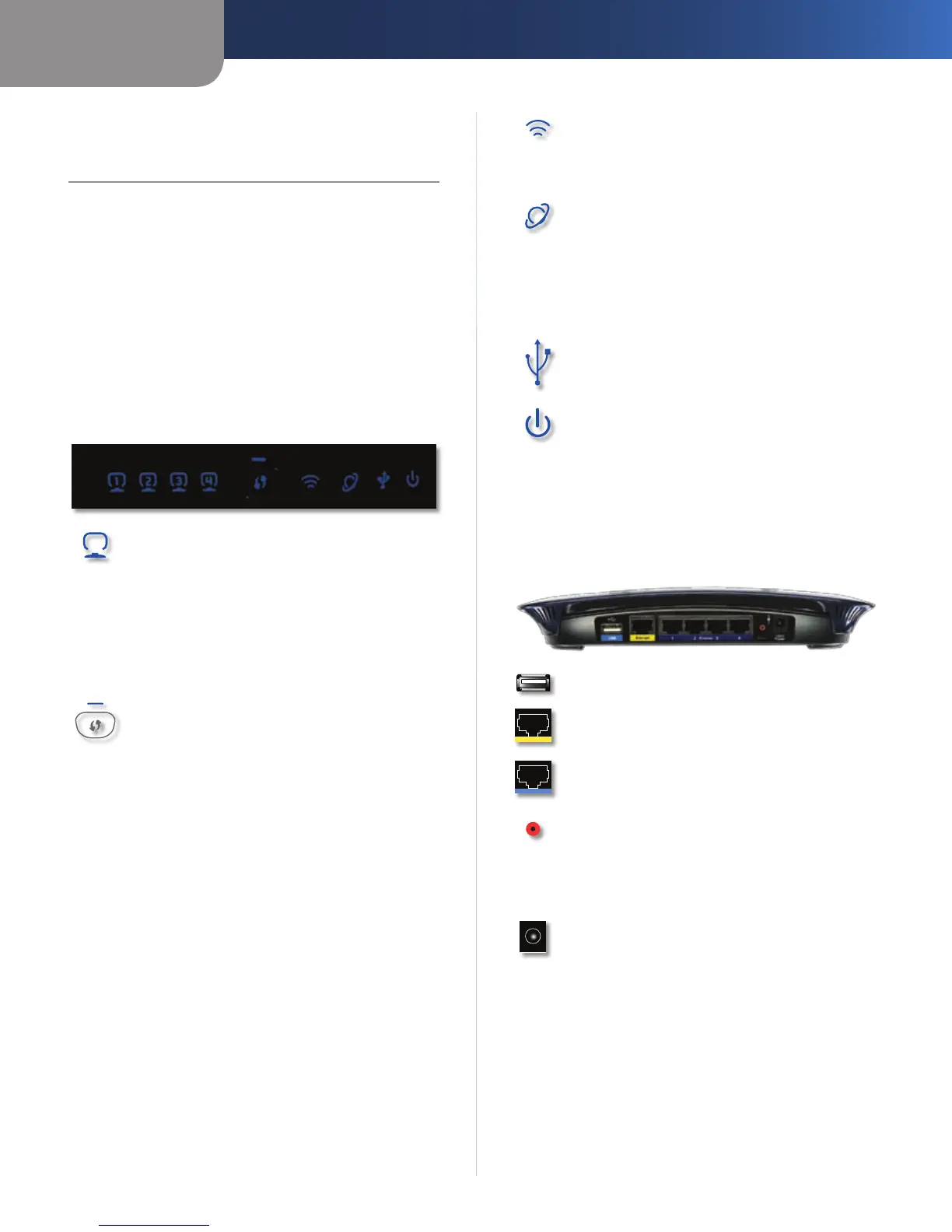Chapter 1
Product Overview
3
Simultaneous Dual-N Band Wireless Router
Chapter 1:
Product Overview
Thank you for choosing the Dual-Band Wireless-N Gigabit
Router with Storage Link. The Router lets you access the
Internet via a wireless connection or through one of its four
switched ports. With the built-in storage link, you can easily
add gigabytes of storage space onto your network using
USB 2.0 hard drives, or plug in a USB flash disk to access
your portable data files. The built-in media server streams
music, video and photos from the attached storage device
to any UPnP-compatible media adapter. Configuring the
Router is easy using the provided browser-based utility.
Front Panel
1, 2, 3, 4 (Green/Blue) These numbered LEDs,
corresponding with the numbered ports on the
Router’s back panel, serve two purposes. If the
LED is continuously lit, the Router is successfully
connected to a device through that port. A
flashing LED indicates network activity over
that port. The LED lights up Green when it is
connected to 10/100 port and Blue when it is
connected to a gigabit port.
Wi-Fi Protected Setup Button If you have
client devices, such as wireless adapters, that
support Wi-Fi Protected Setup, then you can
use Wi-Fi Protected Setup to automatically
configure wireless security for your wireless
network(s).
To use Wi-Fi Protected Setup, run the Linksys
Easy Link Advisor (LELA) , or refer to the “Wireless
> Basic Wireless Settings” section of “Chapter 3:
Advanced Configuration”.
Wi-Fi Protected Setup (WPS) LED (Blue/
Amber) The LED flashes blue for two
minutes during the WPS process and lights
up blue when the WPS process is successful.
The LED lights up amber if there is an error
during the Wi-Fi Protected Setup process. Make
sure the client device supports Wi-Fi Protected
Setup. Wait until the LED is off, and then try again.
The LED flashes when a Wi-Fi Protected Setup
session is active. The Router supports one
session at a time. Wait until the LED is solidly lit,
or off before starting the next Wi-Fi Protected
Setup session.
Wireless (Blue) The Wireless LED lights up
when the wireless feature is enabled. If the LED
is flashing, the Router is actively sending or
receiving data over the network.
Internet (Green/Blue) The Internet LED lights
up when there is a connection made through
the Internet port. A flashing LED indicates
network activity over the Internet port. The LED
lights up Green when it is connected to 10/100
port and Blue when it is connected to a gigabit
port.
USB (Blue) The USB LED lights up when a USB
device is attached. If the LED is flashing, the data
is being sent or received through this device.
Power (Blue) The Power LED lights up and will
stay on while the Router is powered on. When
the Router goes through its self-diagnostic
mode during every boot-up, this LED will flash.
When the diagnostic is complete, the LED will
be solidly lit.
Back Panel
USB Port For use with an external hard drive.
Internet The Internet port is where you will
connect your cable or DSL Internet connection.
1, 2, 3, 4 These Ethernet ports (1, 2, 3, 4) connect
the Router to PCs on your wired network and
other Ethernet network devices.
Reset There are two ways to reset the Router’s
factory defaults. Either press and hold the Reset
Button for approximately five seconds, or restore
the defaults from Administration > Factory
Defaults in the Router’s web-based utility.
Power The Power port is where you will
connect the power adapter.
