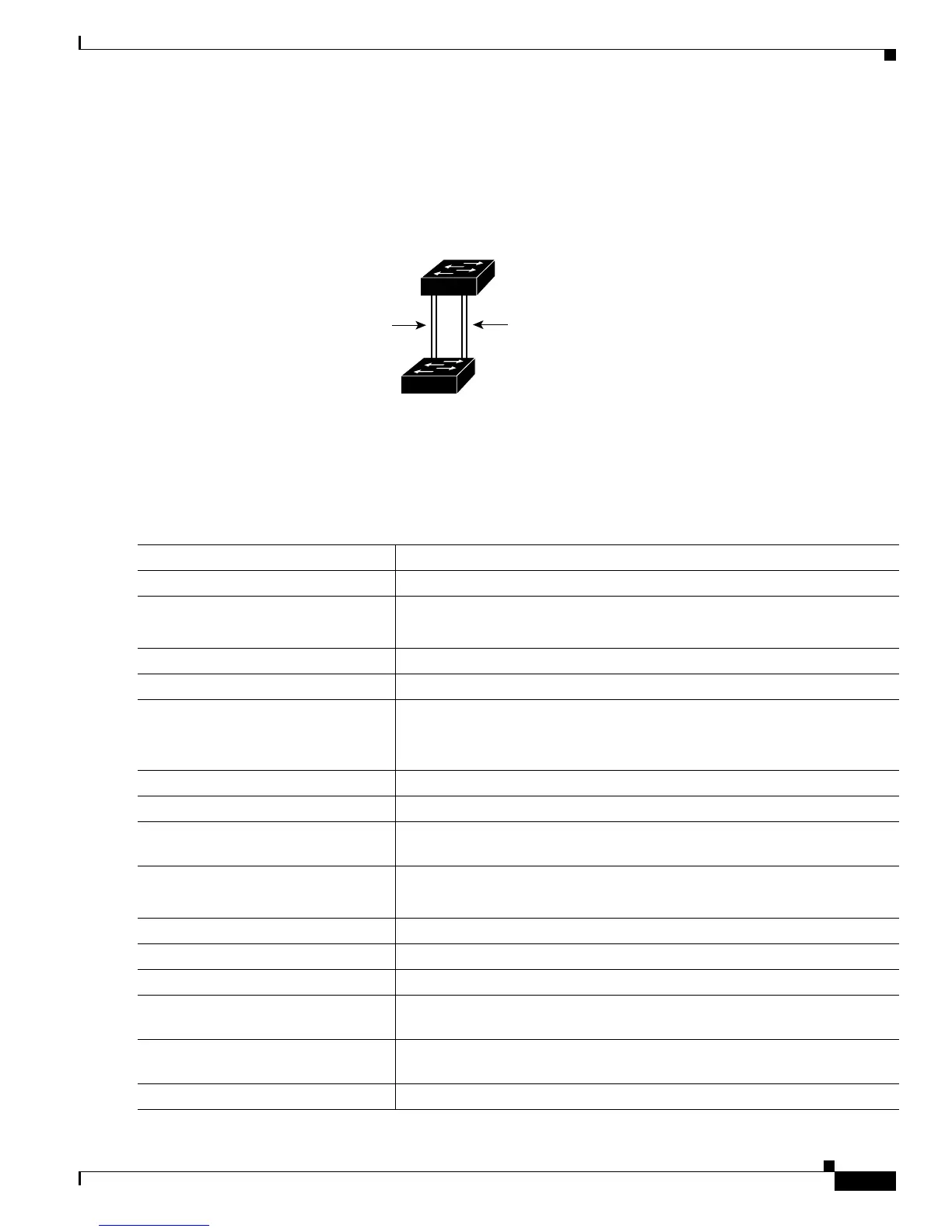8-33
Catalyst 2900 Series XL and Catalyst 3500 Series XL Software Configuration Guide
78-6511-08
Chapter 8 Configuring VLANs
Load Sharing Using STP
In this way, trunk 1 carries traffic for VLANs 8 through 10, and trunk 2 carries traffic for VLANs 3
through 6. If the active trunk fails, the trunk with the lower priority takes over and carries the traffic for
all of the VLANs. No duplication of traffic occurs over any trunk port.
Figure 8-5 Load Sharing by Using STP Port Priorities
Configuring STP Port Priorities and Load Sharing
Beginning in privileged EXEC mode, follow these steps to configure the network shown in Figure 8-5:
15932
Switch 1
Switch 2
Trunk 2
VLANs 3 – 6 (priority 10)
VLANs 8 – 10 (priority 128)
Trunk 1
VLANs 8 – 10 (priority 10)
VLANs 3 – 6 (priority 128)
Command Purpose
Step 1
vlan database On Switch 1, enter VLAN configuration mode.
Step 2
vtp domain domain-name Configure a VTP administrative domain.
The domain name can be from 1 to 32 characters.
Step 3
vtp server Configure Switch 1 as the VTP server.
Step 4
exit Return to privileged EXEC mode.
Step 5
show vtp status Verify the VTP configuration on both Switch 1 and Switch 2.
In the display, check the VTP Operating Mode and the VTP Domain Name
fields.
Step 6
show vlan Verify that the VLANs exist in the database on Switch 1.
Step 7
configure terminal Enter global configuration mode.
Step 8
interface fa0/1 Enter interface configuration mode, and define Fa0/1 as the interface to be
configured as a trunk.
Step 9
switchport mode trunk Configure the port as a trunk port.
The trunk defaults to ISL trunking.
Step 10
end Return to privileged EXEC mode.
Step 11
show interface fa0/1 switchport Verify the VLAN configuration.
Step 12
Repeat Steps 7 through 11 on Switch 1 for interface Fa0/2.
Step 13
Repeat Steps 7 through 11 on Switch 2 to configure the trunk ports on
interface Fa0/1 and Fa0/2.
Step 14
show vlan When the trunk links come up, VTP passes the VTP and VLAN information
to Switch 2. Verify the Switch 2 has learned the VLAN configuration.
Step 15
configure terminal Enter global configuration mode on Switch 1.