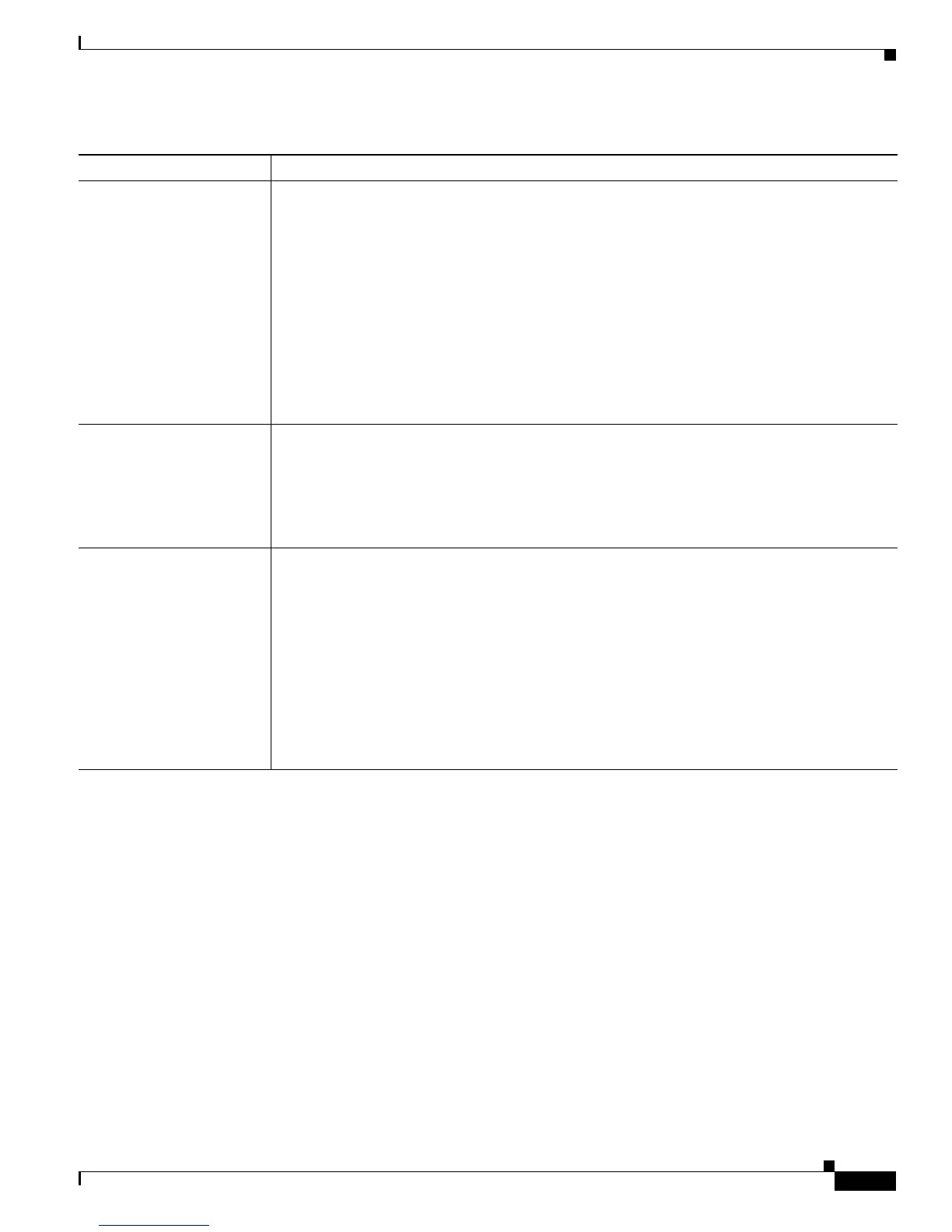9-17
Catalyst 2900 Series XL and Catalyst 3500 Series XL Software Configuration Guide
78-6511-08
Chapter 9 Troubleshooting
Troubleshooting Switch Software Upgrades
Failed software upgrade;
switch is resetting
continuously.
This might be due to a corrupt or incorrect image, or the image in Flash memory might be
missing. Following these steps to recover if the switch is in a reset loop after or during the
upgrade.
1. Connect the PC to the switch console port.
2. Press the Enter key a few times. Are you seeing a switch: prompt? If not, go to Step 3.
Otherwise, go to Step 4.
3. Disconnect the power cord. Hold down the mode button on the front of the switch, and plug
the power cord back in. All LEDs above all ports are green. Continue to hold down the
mode button until the light above port 1 goes out, and then release the mode button. The
prompt should be switch:.
4. Download the IOS image file using X-Modem.
After the upgrade, the
switch still boots up with
the old image.
This happens when either the BOOT parameters are not correct and the switch is still set to boot
from the old image or the upgrade did not go through properly.
Verify the BOOT parameters, and correct them if needed.
• If the BOOT parameters are correct, download the IOS image file using TFTP.
• If the switch still boots with the old image, download the IOS image file using X-Modem.
Switch not booting
automatically; needs a
manual boot at the
ROMMON (
switch:
prompt
).
The switch boot parameters might be set for manual boot. The switch can be set to boot
automatically by following these steps:
1. Use Telnet to access the switch, or connect the PC to the switch console port.
2. Enter the privileged EXEC mode by entering the enable command at the switch> prompt.
3. Enter the global configuration mode by entering configure terminal at the Switch# prompt.
4. Enter no boot manual to tell the switch to boot automatically.
5. Enter end to return to privileged EXEC mode, and save the configuration by entering the
write memory command.
6. Verify the boot parameters by entering show boot. Verify that Manual Boot is set to no.
Table 9-8 Problems Encountered When Upgrading the Switch (continued)
Problem Suspected Cause and Suggested Solution