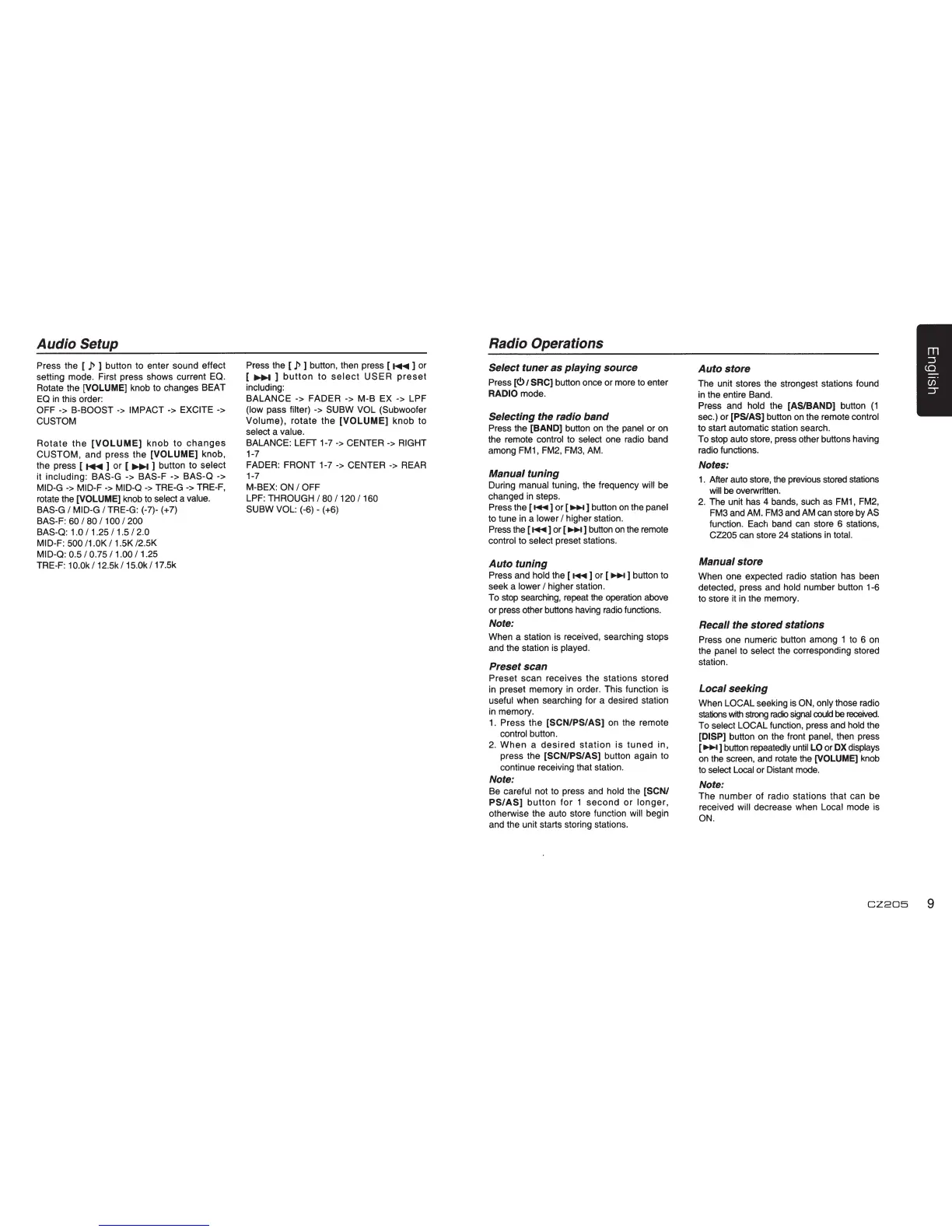Audio
Setup
Press the [
.P
] button to enter sound effect
setting mode. First press shows current EQ.
Rotate the
[VOLUME] knob to changes BEAT
EQ
in
this order:
OFF->
B-BOOST
->
IMPACT->
EXCITE->
CUSTOM
Rotate
the
[VOLUME]
knob
to
changes
CUSTOM,
and
press the
[VOLUME]
knob,
the press [
...,... ] or [ ...,... ] button to select
it including: BAS-G -> BAS-F -> BAS-Q ->
MID-G
->
MID-F
->
MID-Q
->
TRE-G
->
TRE-F,
rotate the
[VOLUME] knob to select a value.
BAS-G
I MID-G I TRE-G: (-7)- (+7)
BAS-F:
60
I 80 I 100 I 200
BAS-Q: 1.0
I 1.25 I 1.5 I 2.0
MID-F: 500 11.0K
I 1.5K 12.5K
MID-Q: 0.5
I 0.75 I 1.00 I 1.25
TRE-F:
10.0kl
12.5kl 15.0kl
17.5k
Press the [
.P]
button, then press
[...,...]or
[ ...,... ]
button
to
select
USER
preset
including:
BALANCE
-> FADER -> M-B EX -> LPF
(low pass filter)
->
SUBW VOL (Subwoofer
Volume),
rotate
the
[VOLUME]
knob
to
select a value.
BALANCE: LEFT 1-7
->CENTER->
RIGHT
1-7
FADER:
FRONT 1-7
->CENTER->
REAR
1-7
M-BEX:
ON I OFF
LPF: THROUGH
I 80 I 120 I 160
SUBW VOL:
(-6)-
(+6)
Radio Operations
Select
tuner
as
playing
source
Press
[<!>
1 SRC] button once or more to enter
RADIO mode.
Selecting the radio
band
Press the [BAND] button on the panel or on
the remote
control to select one radio band
among FM1, FM2,
FM3,
AM.
Manual
tuning
During manual tuning, the frequency will be
changed
in
steps.
Press the
[...,..]
or
[..,...]
button
on
the panel
to tune in a lower
I higher station.
Press the
[...,..]
or
[..,...]
button
on
the remote
control to select preset stations.
Auto
tuning
Press and hold the [ ...,.. ] or [ ..,... ] button to
seek a
lower
I higher station.
To stop searching, repeat the operation above
or press other buttons having radio functions.
Note:
When a station
is
received, searching stops
and the station
is
played.
Preset scan
Preset scan receives the stations stored
in preset memory
in
order. This function is
useful when searching for a desired station
in
memory.
1.
Press the
[SCN/PS/AS]
on the remote
control button.
2.
When
a
desired
station
is
tuned
in,
press the [SCN/PS/AS] button again to
continue receiving that station.
Note:
Be careful not to press and hold the [SCN/
PS/AS]
button
for
1
second
or
longer,
otherwise the auto store function will begin
and the unit starts storing stations.
Auto
store
The unit stores the strongest stations found
in the entire Band.
Press and
hold the [AS/BAND] button
(1
sec.) or [PSI AS] button on the remote control
to start automatic station search.
To stop auto store, press other buttons having
radio functions.
Notes:
1.
After auto store, the previous stored stations
will be overwritten.
2.
The unit has 4 bands, such as FM1, FM2,
FM3 and AM. FM3 and
AM
can store by AS
function. Each band can store 6 stations,
CZ205 can store 24 stations
in
total.
Manual store
When one expected radio station has been
detected, press and
hold number button 1-6
to store it in the memory.
Recall the
stored
stations
Press one numeric button among 1 to 6
on
the panel to select the corresponding stored
station.
Local
seeking
When LOCAL seeking
is
ON, only those radio
stations
wrth
strong
radio
signal
could
be
received.
To select LOCAL function, press and hold the
[DISP] button on the front panel, then press
[..,...]
button repeatedly until LO or
DX
displays
on
the screen, and rotate the [VOLUME] knob
to
select Local or Distant mode.
Note:
The
number
of radio stations that can be
received
will decrease when Local mode
is
ON.
CZ205
9
