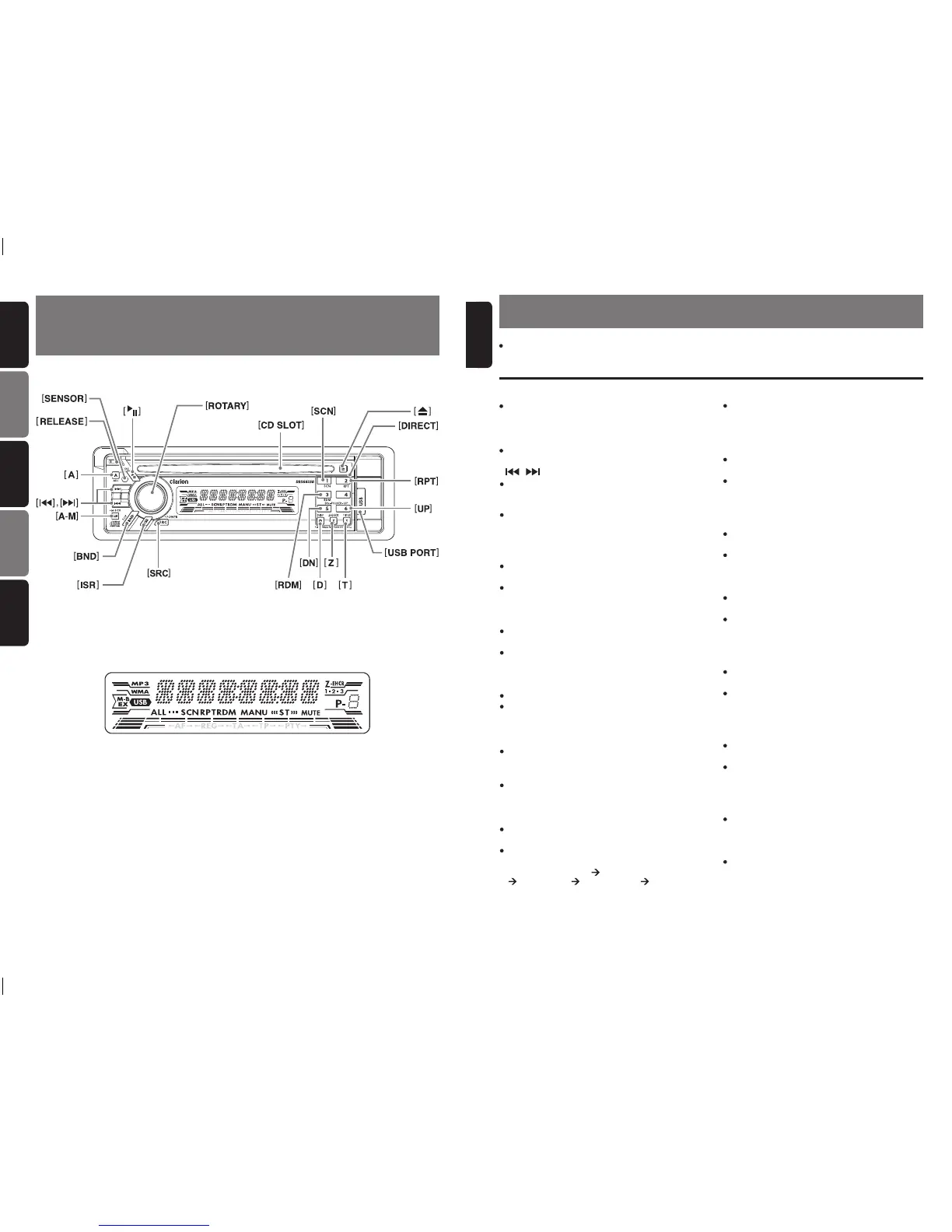/ / TAMPILAN
Names of the Buttons and Their Functions
[
RELEASE
]
button
Press the
[
RELEASE
]
button to unlock the
detachable panel.
[
A
]
button
Press the button to switch to the ADJ mode.
[
,
]
buttons
Select a station while in the Radio mode or select
a track when listening to a CD/USB. These
buttons is used to make various settings.
Press and hold the button for 1 second or longer
to enter the fast-forward or fast-backward in
CD/USB mode.
[
A-M
]
button
Press the button to switch to the Audio mode
(
Bass, Treble, Balance, Fader
)
.
Press and hold for 1 second or longer to turn on
or off the M-B EX mode.
[
BND
]
button
Switch the band, seek tuning or manual tuning
while in the Radio mode.
Play a first track while in the CD/MP3/WMA or
USB mode.
[
ISR
]
button
Recall ISR radio station in memory.
Press and hold for 2 seconds or longer: Store cur
-
rent station into ISR memory
(
Radio mode only
)
.
[
SRC
]
button
Press the button to turn on the power.
Press and hold the button for 1 second or longer
to turn off the power.
Switch the Operation mode among the Radio
mode, etc.
[
D
]
button
During Radio/CD mode, switch the display
indication
(
Main display, Clock display
)
.
During MP3/WMA/USB mode, switch the display
indication in the following order:
Track No./Play time Folder No./Track No.
Title Display Clock Display Track No./
Play time...
[
Z
]
button
Press the button to select one of the 3 types
of sound characteristics already stored in
memory.
[
T
]
button
Press the button to switch the track titles, while
in the MP3/WMA/USB mode.
Press and hold the button for 1 second or longer
to scroll the title during title display, while in the
MP3/WMA or USB mode.
[
UP
]
,
[
DN
]
buttons
Select the Folder
(
MP3/WMA disc or USB
drive
)
.
Press the button to select CD-DA or MP3/WMA
on a multi-session disc.
[
RDM
]
button
Perform random play while in the CD/MP3/WMA
or USB mode.
Press and hold the button for 1 second or longer
to perform folder random play while in the MP3/
WMA or USB mode.
[
USB PORT
]
USB drive insertion port.
[
SCN
]
button
Perform scan play for 10 seconds of each track
while in the CD/MP3/WMA or USB mode.
Press and hold the button for 1 second or
longer to perform folder scan play while in the
MP3/WMA or USB mode.
[
RPT
]
button
Repeat play while in the CD/MP3/WMA or USB
mode.
Press and hold the button for 1 second or longer
to perform folder repeat play while in the MP3/
WMA or USB mode.
[
DIRECT
]
buttons
Store a station into memory or recall it directly
while in the Radio mode.
[
SENSOR
]
Receiver for remote control unit.
Operating range: 30° in all directions.
[
CD SLOT
]
CD insertion slot.
[
]
button
Eject a CD when it is loaded in the unit.
Names of the Buttons and Their
Functions
[
]
button
Perform preset scan while in the Radio mode.
Press and hold the button for 2 seconds or
longer to perform auto store.
Play or pause a track while in the CD/MP3/WMA
or USB mode.
[
ROTARY
]
knob
Adjust the volume by turning the knob clockwise
or counterclockwise.
Use the knob to perform various settings.
7
DB566USB
English
Indonesia
Catatan: Pastikan untuk membuka halaman ini dan lihat diagram depan sewaktu anda membaca setiap bab.
