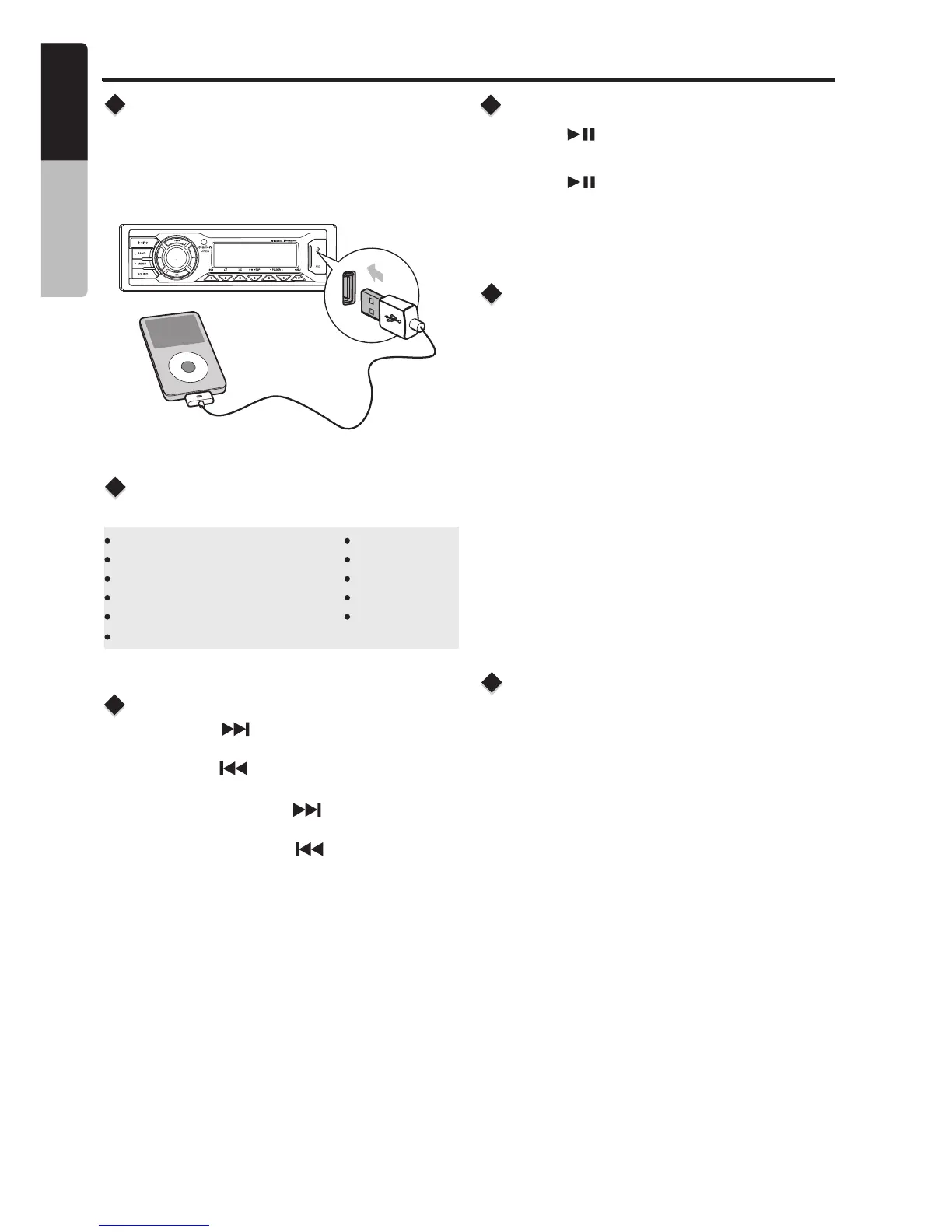iPod/iPhone Mode Operation
Connect
Compatible iPod/iPhone
Connect an iPod/iPhone to the USB socket on
front panel. When connecting a device, the unit
will read the files automatically. The track
information displays on the screen once playback
start.
You can connect the following iPod/iPhone:
iPod nano (6G)
iPod nano (7G)
iPod touch (4G)
iPod touch (5G)
iPhone 4
iPhone 4S
iPhone 5
iPhone 5C
iPhone 5S
Minimum iOS 5.0 or higher
1. Press the [ ] button to advance to the
next track/song.
Press the [ ] button to go to previous
track/song.
2. Press and hold the [ ] button to fast
forward through the track/song.
Press and hold the [ ] button to fast
backward through the track/song.
Selecting a Track
Play / Pause
Press the [ ] button to pause the track/song
that is currently playing.
Press the [ ] button to resume playing the
track/song that has been paused.
During playback, pressing the [DISP] button will
automatically cycle through the following
information on the file being played on the LCD:
ALBUM -> ARTIST -> TITLE -> CLOCK
Display Function
2. Rotate the [ VOLUME ] knob to switch between
categories.
PLAYLISTS->ARTIST-> ALBUMS->SONGS->
GENRES->COMPOSERS
3. Press [ MUTE ] button to confirm the selecting.
4. Press and hold the [DISP] button, then rotate
the [VOLUME] knob to select the desired letter
to search.
5. Press the [DISP] button again to next perform
search.
6. Press [MUTE] button to confirm.
iPod/iPhone Menu Search
1. Press the [ MENU ] button on front panel
access the iPod menu mode.
This function searches the subfolders for desired
alphabetical letters.
M505
14
English
Owner’s Manual
iPhone 3GS
