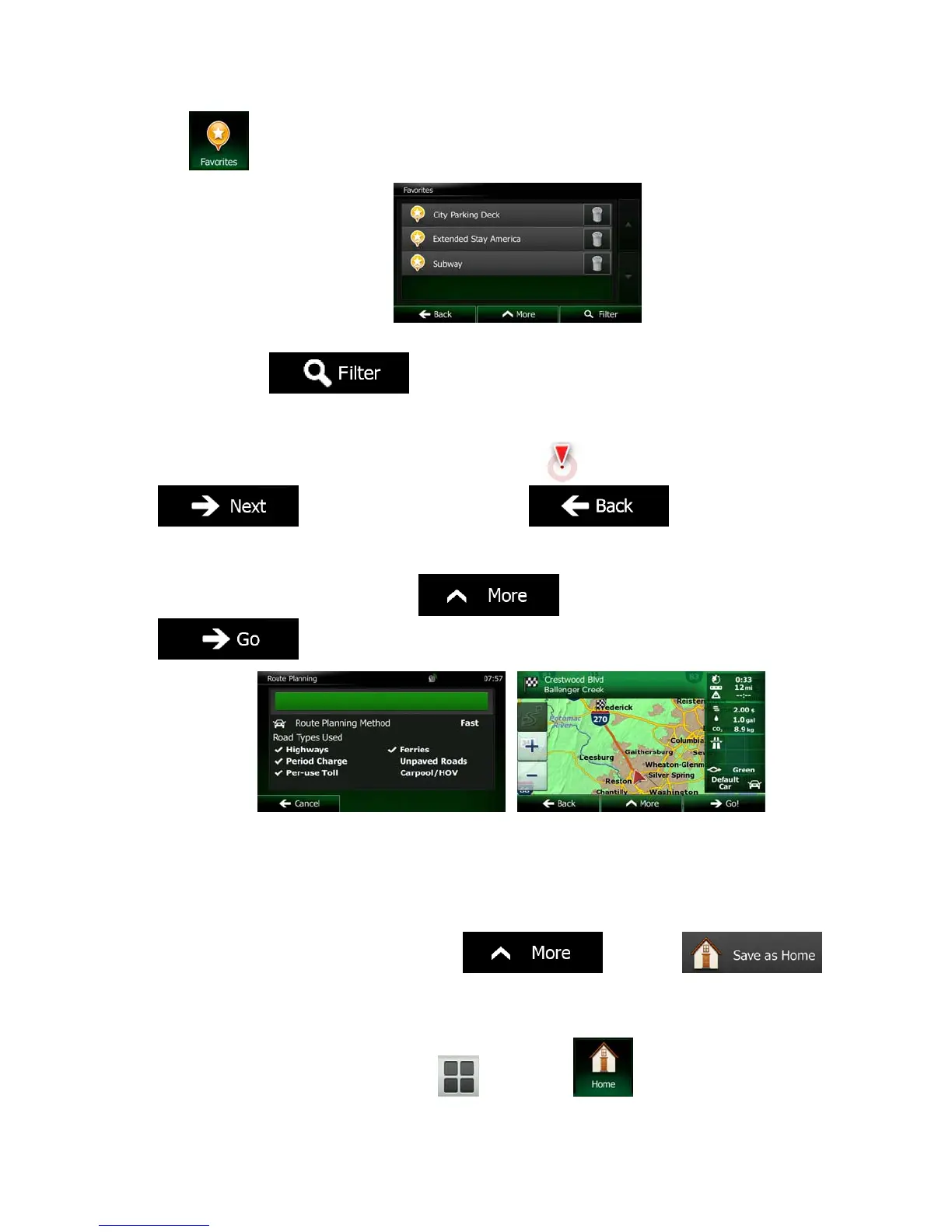56 NX702 English
2. Tap
. The list of Favorite destinations is displayed.
3. Tap the Favorite that you want to set as your destination. If necessary, browse down to see more
of the list or tap
and enter a few letters from the name of the Favorite
destination.
4. A full screen map appears with the selected point in the middle. If necessary, tap the map
somewhere else to modify the destination. The Cursor (
) appears at the new location. Tap
to confirm the destination, or tap to select a different
destination.
5. After a short summary of the route parameters, the map appears showing the entire route. The
route is automatically calculated. Tap
to modify route parameters, or tap
and start your journey.
3.1.5 Selecting your Home location
To navigate to your Home location, first you need to save it. Seach for your address or browse the map
and when the Cursor is at the desired location, tap
and select .
Now that the Home location is set, you can quickly navigate to it:
1. To select the Home location, do one of the following:
• If you are on the Map screen, tap
and then tap (this button can be added to
the Quick menu in Settings - page 89).