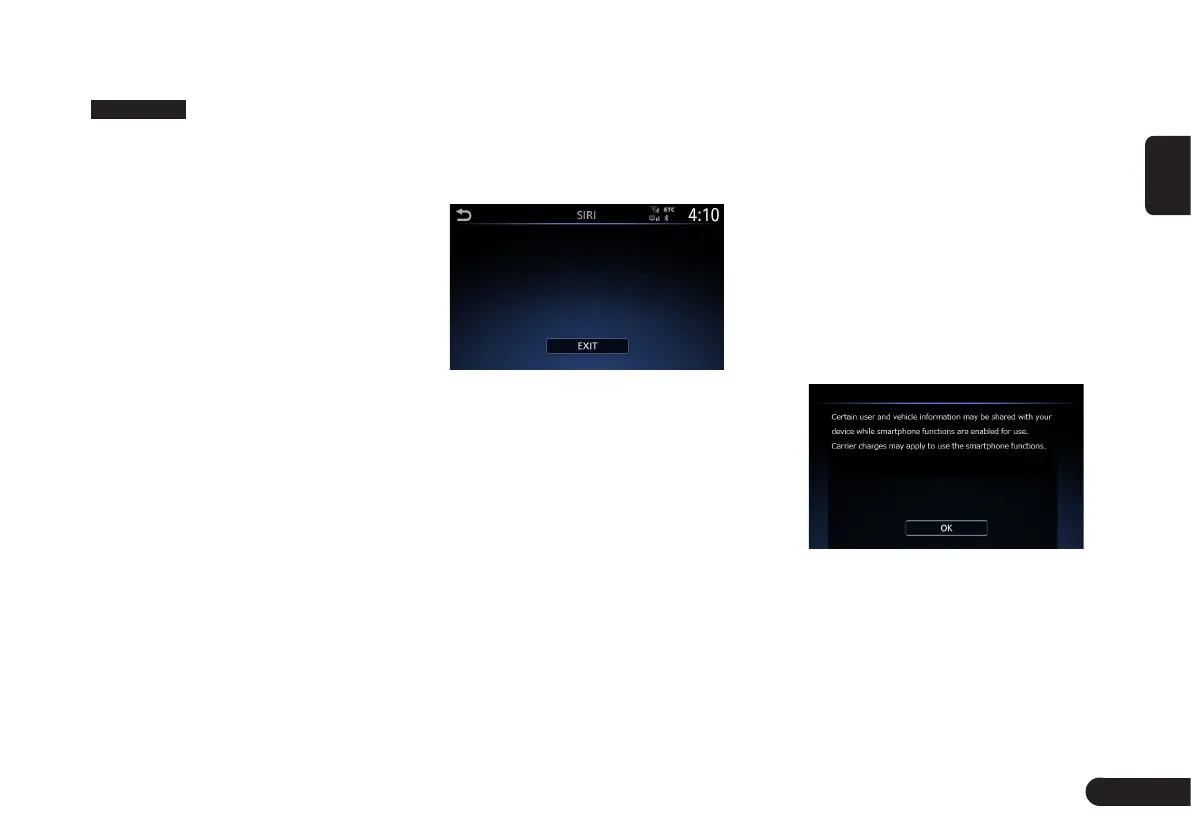19
English
enter the audio souce screen ((Fig
2-4-1) page 6), and touch
Apple CarPlay
to enter the CarPlay
music playck screen.
Note:
G
After starting Apple CarPlay, the
Bluetooth connection with the
iPhone will be disconnected.
■
To end the Apple CarPlay
Disconnect the iPhone from the USB
port of this unit.
6. Using Siri
During Bluetooth connection with
iPhone, you can use iPhone’s voice
assistant “Siri”.
z
Push and hold [VR] button on
steering switch.
7. Using Android Auto
■
Preparation and Connection
1
Use the Google Play store in
your Android smartphone to
download and install Android Auto
application.
2
Connect the Android smartphone
to the USB interface by the data
cable supplied with Android
smartphone.
3
When the connection prompt
screen appears, touch [OK] to
establish the connection.