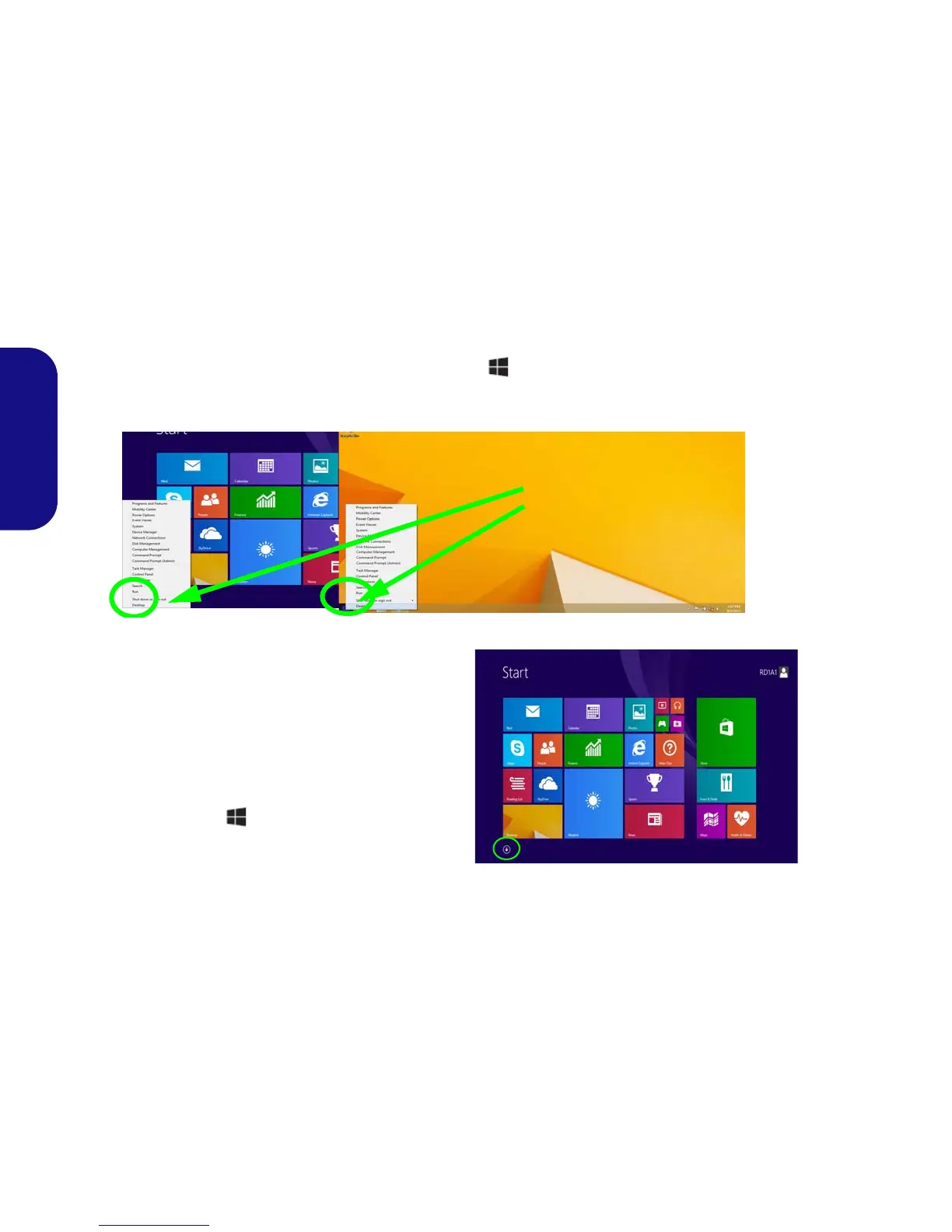16
English
Windows 8.1 Control Panel
Throughout this manual you will see an instruction to open the Control Panel. Right-click the Start button in the
Desktop app or Start screen (or use the Windows Logo Key + X key combination) to bring up an advanced context
menu of useful features such as Control Panel, Programs and Features, Power Options, Task Manager, Search, File Ex-
plorer, Command Prompt, Device Manager and Network Connections etc. and then select Control Panel.
Windows 8.1 Start Screen &
Desktop
The Apps, control panels, utilities and programs within
Windows are accessed from the Start screen and/or
Windows Desktop app. The Desktop (which runs as an
app within the Start screen) can be accessed by clicking
the Desktop item in the Start screen (or by using the
Windows Logo Key + D key combination). The
taskbar is displayed at the bottom of the desktop screen,
and you can see the notification area of the taskbar in the
bottom right of the screen. Click the arrow at the bottom
of the Start screen to access Apps.