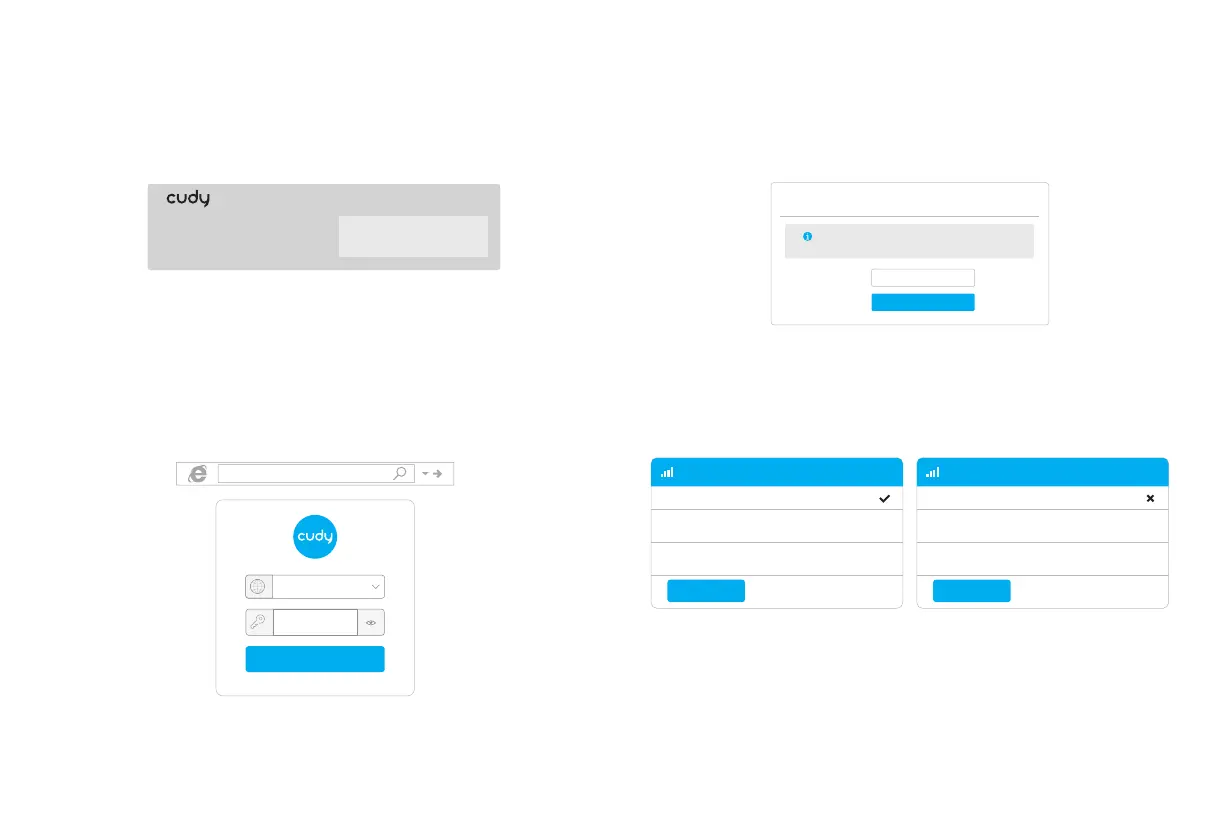1. Connect the router via ethernet cable or Wi-Fi. Network name and
password is printed on the bottom of the router.
2. Launch a web browser and enter http://cudy.net/ (or http://192.168.10.1/)
in the address bar, use admin as password to login.
Log In
admin
Auto
Password
3. Below page would pop up if your SIM card needs PIN to unlock. Please
enter your PIN and click Save & Apply, then wait 15 seconds to connect
to the Internet.
4G Settings
The SIM is locked, please enter the PIN code. You have
3 attempts at most for entering the PIN code.
PIN
Save & Apply
Customize The 4G Router
http://cudy.net/
4G LTE Wi-Fi Router
Wi-Fi: Cudy-XXXX
Wi-Fi: Cudy-XXXX-5G
Password: XXXXXXXX
EN
4. Then please check 4G information card of the status page. If the status
is connected, means connected to the internet successfully.
Status
RSSI
Upload / Download
Connected
22
770.63KB / 681.69KB
4G
More Details
Status
RSSI
Upload / Download
Not connected
-
0.00 B / 0.00 B
4G
More Details
Connected Not connected
— 3 — — 4 —
