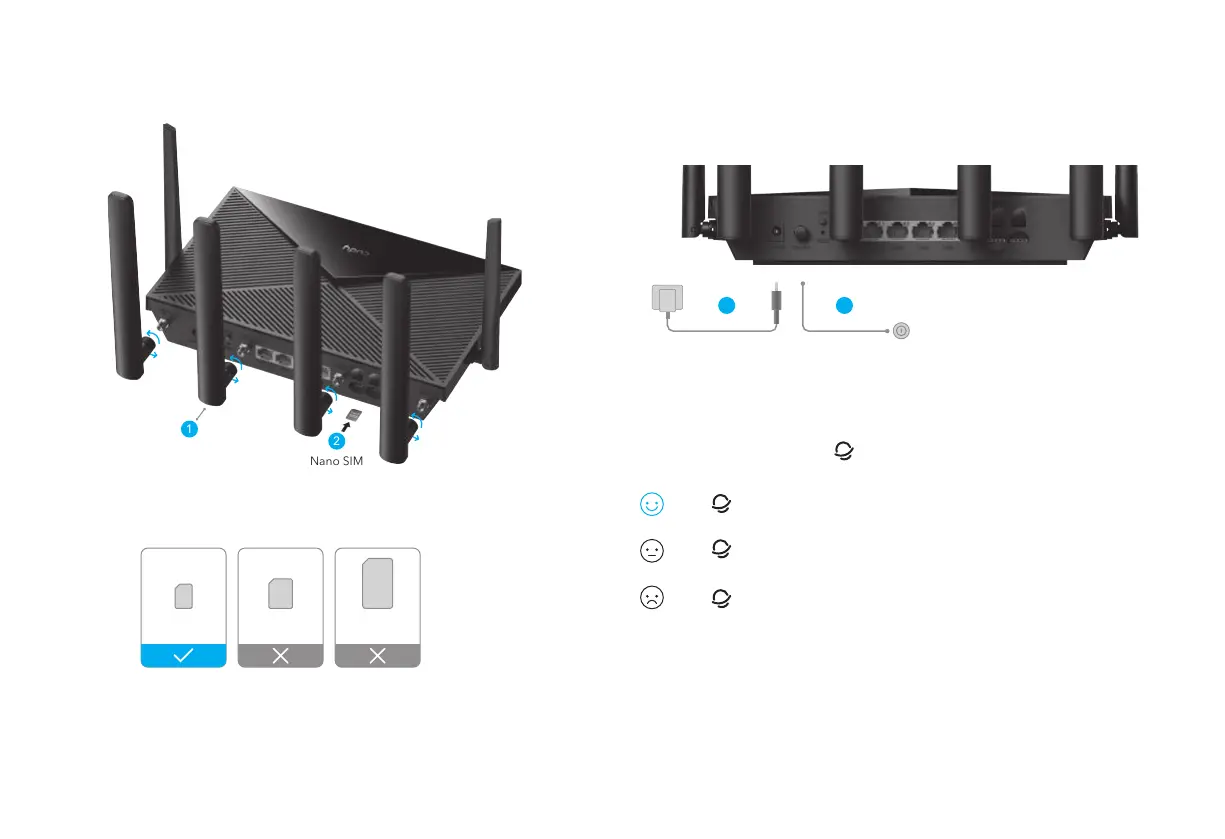2. Insert the Nano SIM card into the SIM1 slot until you hear a click.
1. Install the cellular antennas.
Quick Installation
EN
— 1 — — 2 —
If the LED turns to solid purple, means connect to cellular network and
signal is average.
5. Check the status of the LED.
3. Connect the power adapter to the router.
4. Turn on the router. Waiting 2~5 minutes for it to start.
Note:
For some ISP's SIM card(such as verizon), it may takes longer to connect to the
internet. Please kindly wait another 2~5 minutes.
If the LED turns to solid blue, means connect to cellular network and
signal is strong.
If the LED turns to solid red, please follow the instructions of Customize
the 4G Router.
SIM card requirement
Direction: With the gold contacts facing down, gently slide the SIM card into the slot.
Micro SIM
3FF
Micro
Nano SIM
4FF
Nano
Mini
Mini SIM
2FF
3
2
1
Nano SIM
Install the Antenna
Note:
If both SIM1 and SIM2 card slots are inserted with SIM cards, the router will automatically choose
which SIM card to use. Since this automatic selection mechanism is time-consuming, it is strongly
recommended that only one card is inserted for the first use.
4
Press the power button
