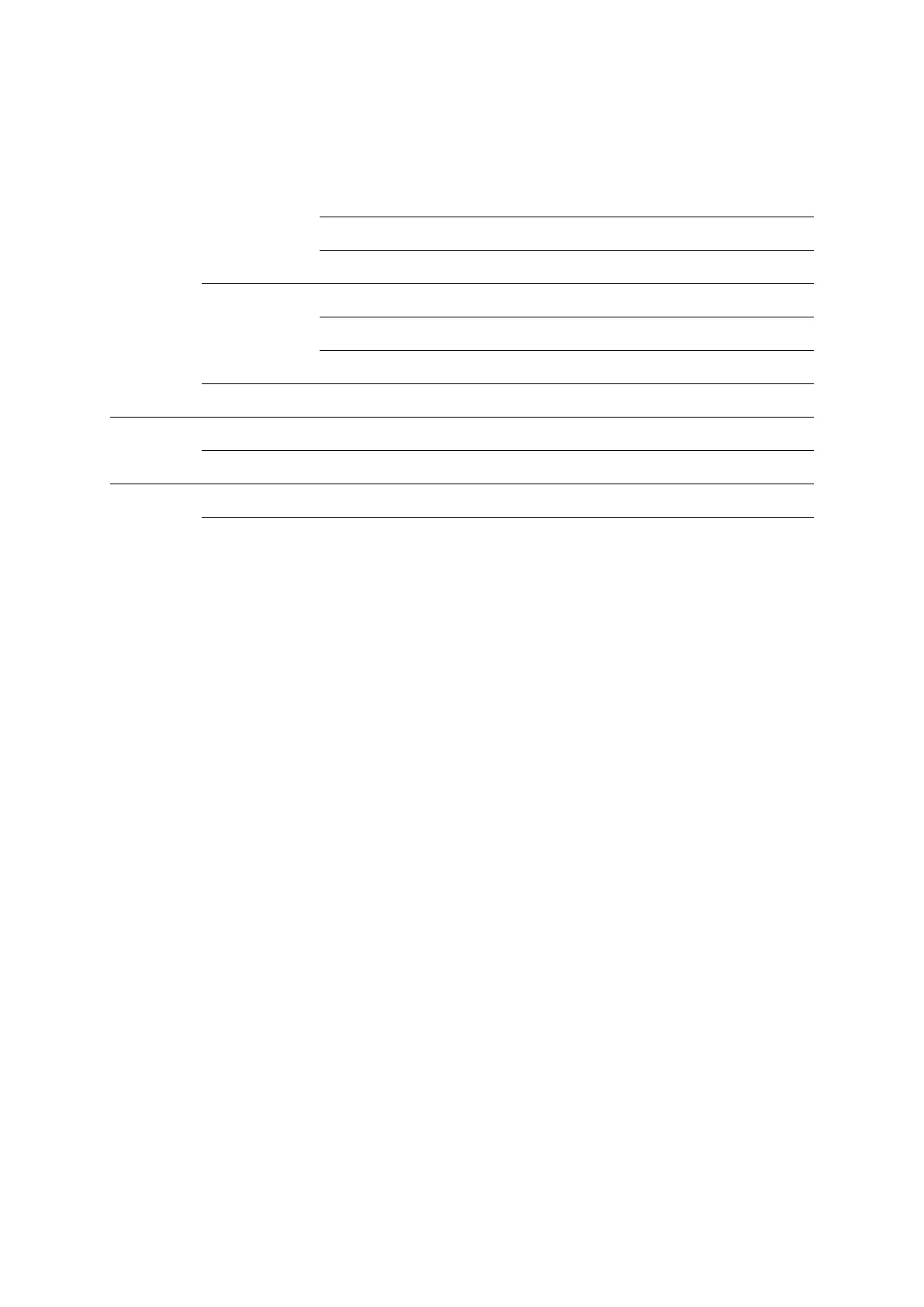Need Help?
Q1. What should I do if I cannot access the web management page?
A1: If the computer is set to a static IP address, change its settings to obtain an IP
address automatically.
A2: Make sure http://cudy.net/ or http://192.168.10.1/ Is correctly entered in the web
browser.
A3: Use another web browser and try again.
A4: Reboot your router and try again.
A5 Disable and enable the active network adapter in use.
Q2. How do I restore the router to its factory default settings?
A1: With the router powered on, press, and hold the RESET button for 6 seconds before
release. Wait the router resets.
A2: Log in to the web management page of the router, and go to Advanced Settings
>Reset, click Perform Reset and wait until reset process is complete.
