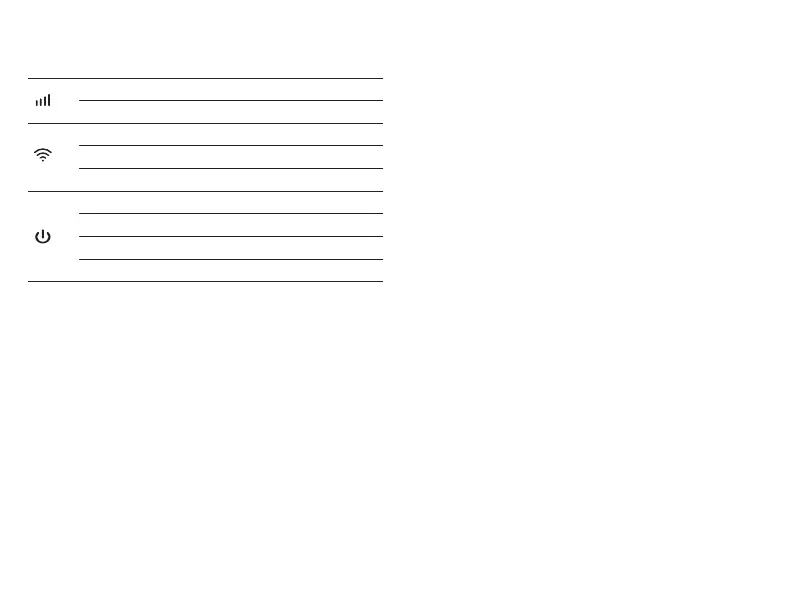Frequently Asked Questions
LED Indicators
LED Status Explanation
Note:
Blink Slowly: Turn on-1s,Turn off-1s
Flash: Turn on-0.2s,Turn off-0.1s
7 8
Q1. What should I do if I cannot access the internet ?
A. Visit the web management page (http://192.168.10.1) on
your phone, enter admin to log in, then check the following:
Check PIN status
If the current SIM card status is PIN Locked, your SIM card is PIN
protected and you need to unlock it using the PIN code
provided by your mobile carrier. Go to WAN > PIN to verify if
PIN is required. If it is, enter the correct PIN provided by your ISP,
and click Apply.
Verify the mobile carrier parameters
Go to WAN > APN settings to verify the parameters provided by
your ISP are correctly entered. If the parameters are incorrect,
select Add New and enter the correct parameters, then select
the new profile from the Profile list.
Check the Data Roaming settings
If your SIM card is operated in a roaming service area, go to
WAN > Connections to enable Data Roaming.
Check Data Limit
Contact your mobile carrier to check whether your data usage
has exceeded the Total/Monthly allowance.
Q2. How do I restore the Mobile Wi-Fi to its factory default
settings?
A. With the Mobile Wi-Fi powered on, remove the cover, then
use a pin to press and hold the Reset button for 5s before
release.
Note: Restoring the device to its factory defaults will clear all
your settings.
EN
Blue Solid Registered to LTE/3G
No Service/No SIM
Wi-Fi is enabled
WPS is activated
Wi-Fi is disabled
Device powered on
Off
Blue Solid
Blue Flash
Off
Blue Solid
ChargingBlue Blink Slowly
Battery is low (<10%)Blue Flash
Device Powered offOff
