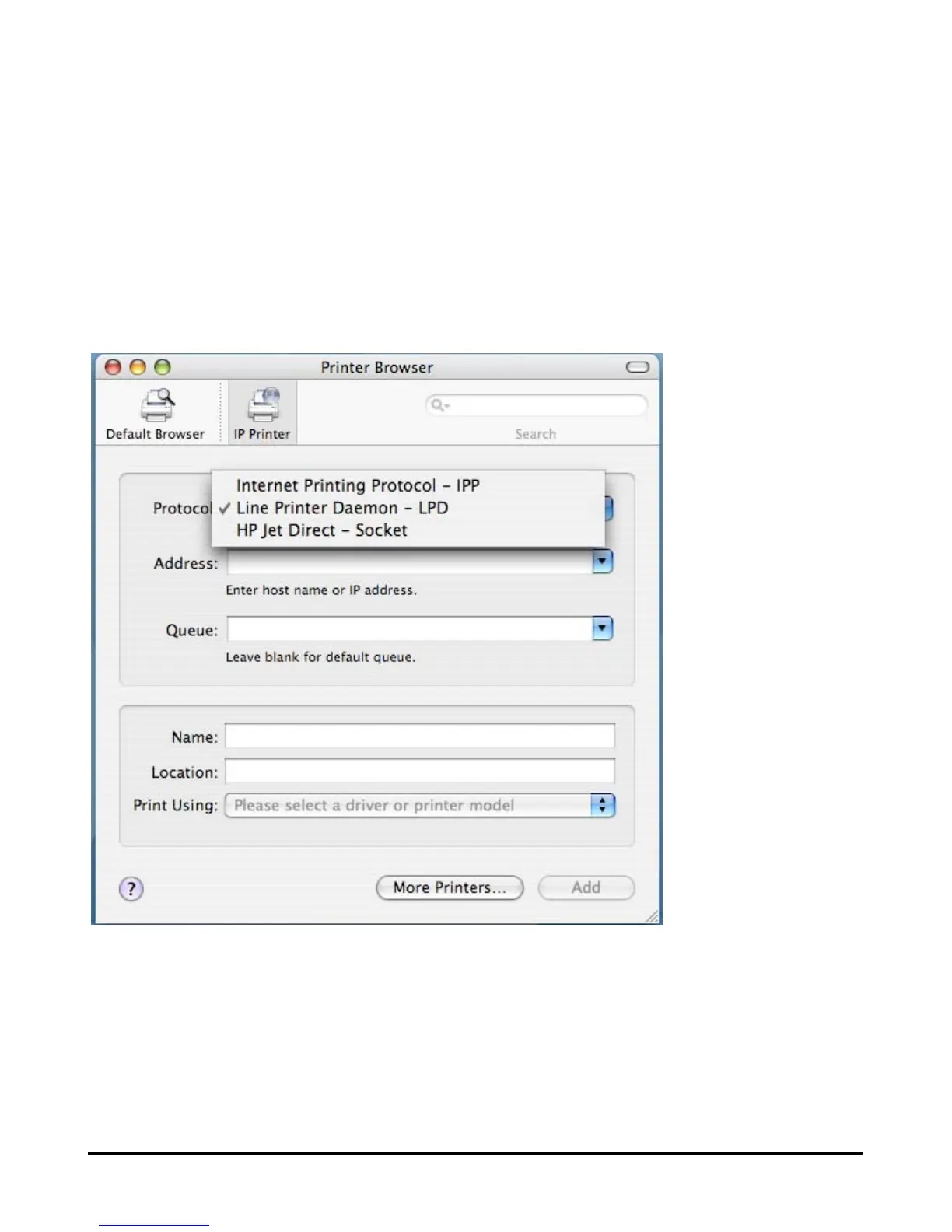123
Adding an IP Printer
To add an Internet Printing Protocol enabled, Line Printer Daemon enabled or HP
Jet Direct – Socket enabled printer, click on the IP Printer button in the Printer
Browser window. Select the desired printing protocol from the Protocol
drop-down menu.
Type the IP Address of the printer, the name will appear in the Name field when
the printer is found. The Printer Browser will indicate that it is verifying the
address. If the printer is found, the Printer Browser will state “Valid and complete
address” under the Address field.
