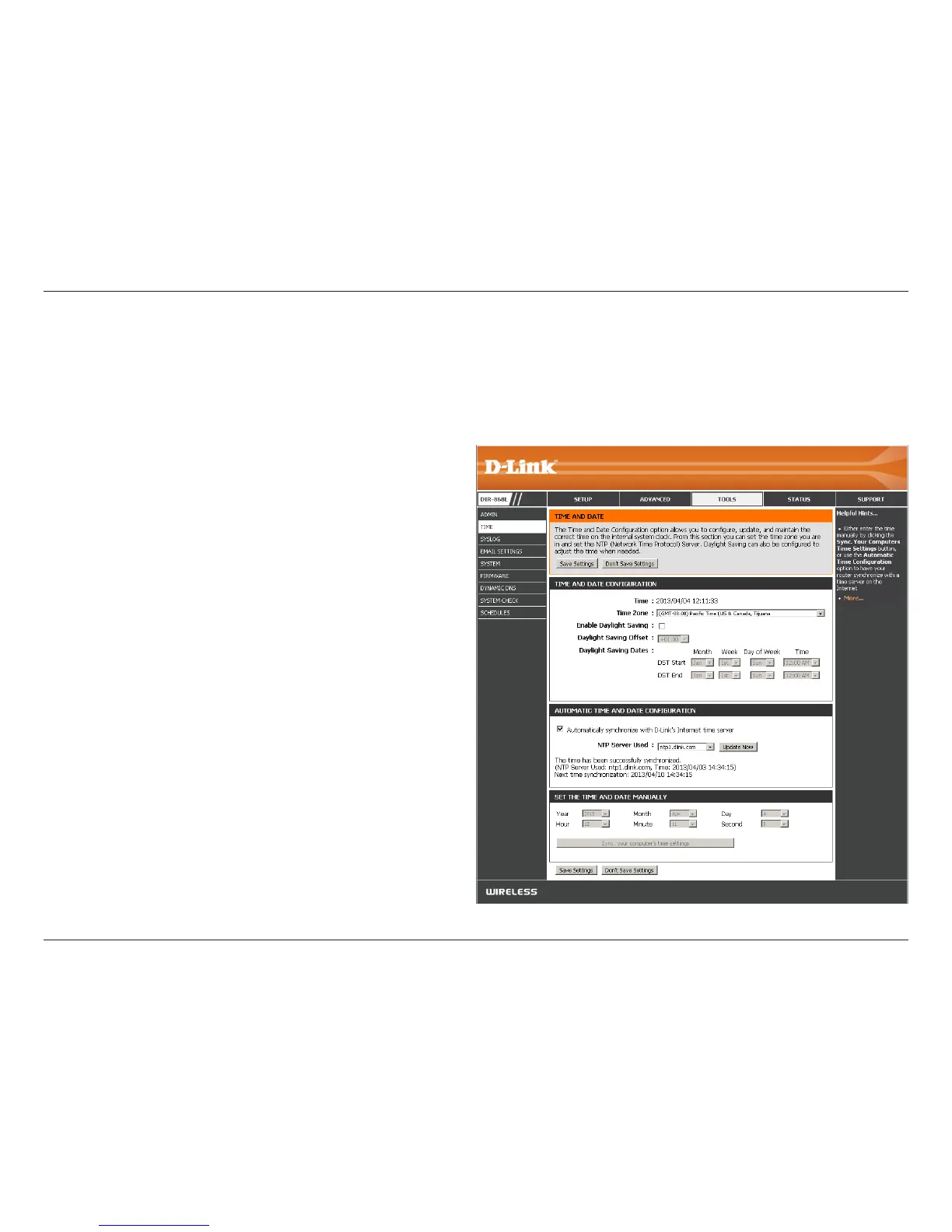98D-Link DIR-868L User Manual
Section 3 - Conguration
Time
Displays the current date and time of the router.
Select your Time Zone from the drop-down menu.
Check to enable manual entry of daylight saving
time.
When daylight saving manual entry is enabled, the
oset value is one hour by default.
Enter a start date, an end date, including day of the
week, and time for daylight saving time.
This option is strongly recommended. Check the
box to have the router connect to an NTP server on
the Internet (not a local server).
Select an NTP server from the drop-down box and
click Update Now.
To manually input the time, enter the values in these
elds for the Year, Month, Day, Hour, Minute, and
Second and then click Save Settings.
You can also click Sync. Your Computer’s Time
Settings to synch the date and time with the
computer you are currently on.
Time:
Time Zone:
Enable Daylight
Saving:
Daylight Saving
Oset:
Daylight Saving
Dates:
Automatically
Synchronize with
D-Link’s Internet
Time Server:
NTP Server Used:
Set the Time and
Date Manually:
The Time Conguration option allows you to congure, update, and maintain the correct time on the internal system clock.
From this section you can set the time zone that you are in and set the Time Server. You have the option of using NTP, which
is short for Network Time Protocol. An NTP server will sync the time and date with your router. Daylight Saving can also be
congured to automatically adjust the time when needed.
