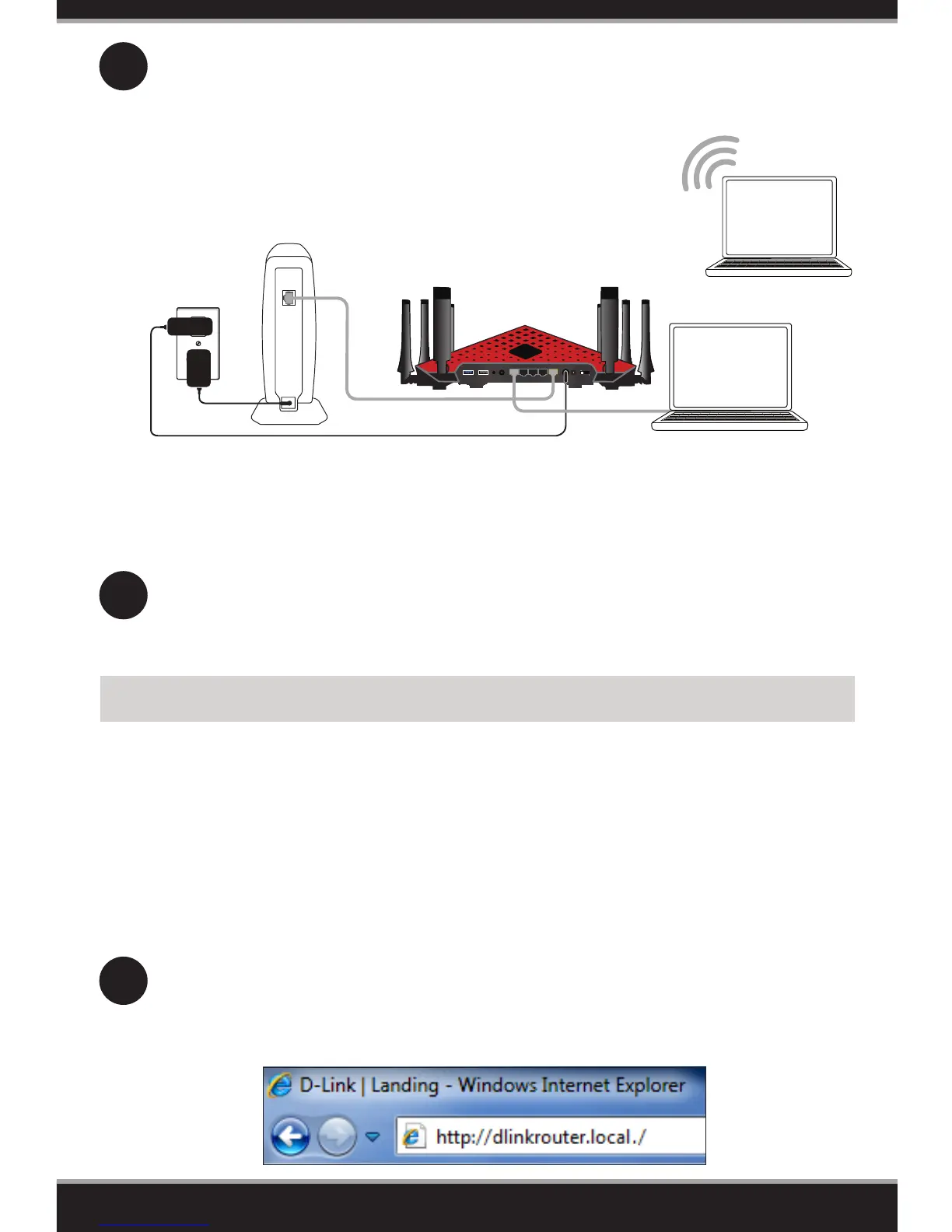6
Open a web browser (e.g., Internet Explorer, Chrome, Firefox, or Safari)
and enter http://dlinkrouter.local./ or enter the IP address of the router
(192.168.0.1).
1
Conguration
There are two ways to congure your router:
A. Web Browser - Use a web browser from your computer.
B. QRS Mobile app - Use a mobile device with the D-Link QRS Mobile app.
Refer to the QRS Mobile Setup section for more information.
A. Web Browser Conguration
7
After the router has powered up, verify that the Power (white) and Internet
(orange or white) LEDs are both lit. Proceed with router conguration.
6
Plug the power adapter into your router and connect to an available power
outlet or surge protector. If the Power LED does not light up, press the
Power button on the back of the router.
Wireless
Computer*
* If you are connecting wirelessly, you may now connect to the router using the supplied
Wi-Fi Conguration Card for the Wi-Fi network name (SSID) and Wi-Fi password.
2A
1 2 3 4 EthernetUSB 3.0 USB2.0 RESET WPS POWER DC IN
Router
Extender
T
12V
2A
POWER
USB
Modem
Computer
DIR-895L
