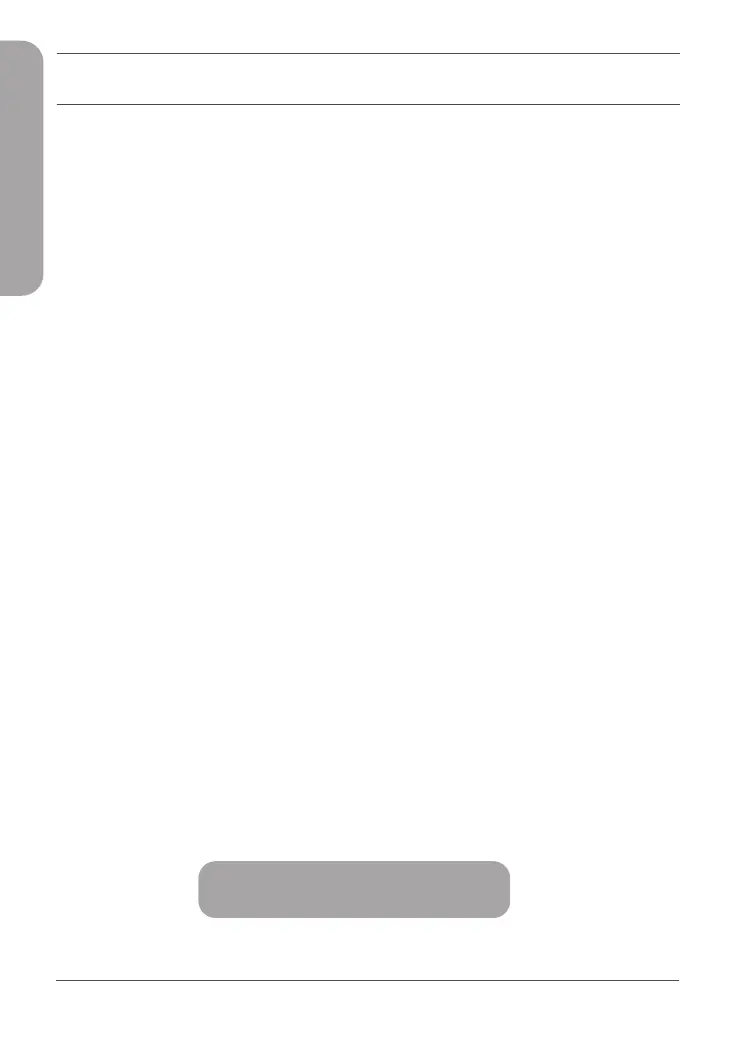4
ENGLISH
FREQUENTLY ASKED QUESTIONS
Why can’t I access the web-based conguration utility?
Verify that http://covr.local./ is correctly entered into the browser. At this
stage, you are not connecting to a website, nor do you have to be connected
to the Internet. The device has the utility built-in to a ROM chip in the device
itself. Your computer must be connected to the router’s network and in the
same IP subnet to connect to the web-based utility.
Why can’t I access the Internet?
Verify that your router is working by rebooting the router. If you still can not
connect to the Internet, contact your Internet service provider.
What do I do if I forgot my device password / my wireless network
password?
If you forgot your password, you must reset your router. This process will
change all your settings back to the factory defaults.
How do I restore the router to its factory default settings?
Locate the reset button on the rear panel of the unit. With the router powered
on, use a paper clip to hold the button down for 10 seconds. Release the
button and the router will go through its reboot process.
For technical support, product documentation and other information,
please visit our website.
https://eu.dlink.com/support
