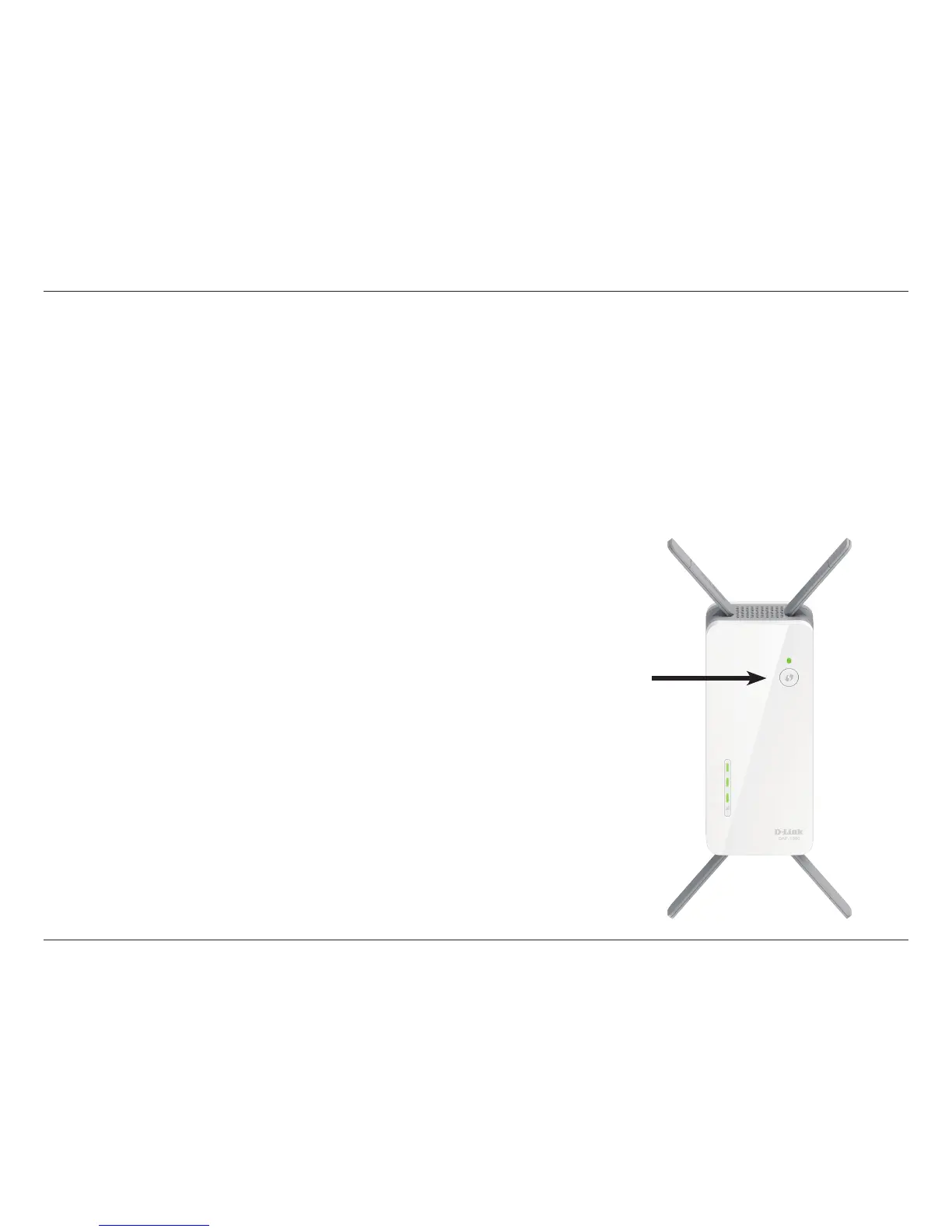46D-Link DAP-1860 User Manual
Section 4 - Connecting a Wireless Client
Connecting Wireless Clients to the Extended
Network
Using the WPS Button
Once an uplink network has been established, you may use the DAP-1860’s WPS function to add additional wireless clients to your
extended network. Many wireless devices such as wireless routers, media players, printers, and cameras will have a WPS button (or a
software utility with WPS) that you can press to connect to the DAP-1860. Please refer to the user manual for the wireless device you
want to connect to make sure you understand how to enable WPS, then follow the steps below:
Step 1: Press the WPS button on the DAP-1860 for about 1 second. The LED
on the device will start to blink. You can also use the WPS option in the
setup wizard section of the web interface.
Step 2: Within 120 seconds, press the WPS button on your wireless device.
Step 3: Once the LED light stops blinking and turns solid green, you will be
connected and your wireless connection will be secured with WPA2.