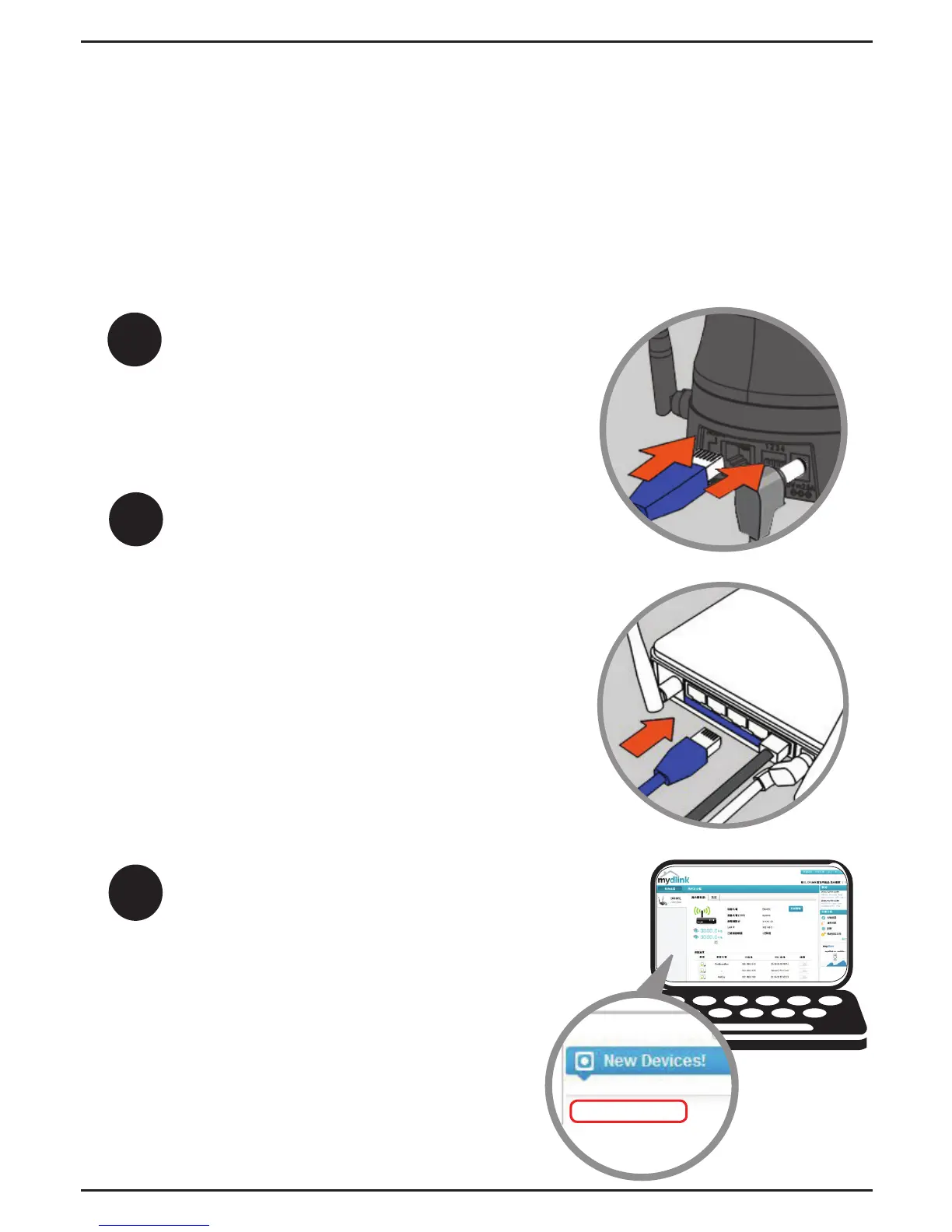The Zero Conguration Setup will only work with a registered
Cloud Router and an active mydlink account. Your Cloud Router
will automatically assign your network settings (both wired and
wireless) to your camera, and add it to your mydlink account. If you
do not have a D-Link Cloud Router, skip to the Easy Setup section
on the next page.
Zero Conguration Setup
If using an Ethernet connection:
Connect the included Ethernet
cable to the Ethernet port located
on the back of the DCS-5029L and
connect it to your router.
Attach the power supply to the
power receptor located on the back
of the DCS-5029L and connect it to
a wall outlet or power strip. Power
is conrmed when the Power LED
is lit.
From any PC, open a web browser,
go to http://www.mydlink.com
and log into your account. Once
mydlink detects your camera, a
notice will appear that there is a
new device detected. Click on your
camera from the New Devices
list and then click Yes to add your
camera.
Your setup is complete!
1
2
3
DCS-5029L
If using a wireless connection:
Press and hold the WPS button
on the side of the camera for ve
seconds. The blue WPS status LED
will start to blink. Then, press the
WPS button on your Cloud Router
within two minutes.
4
