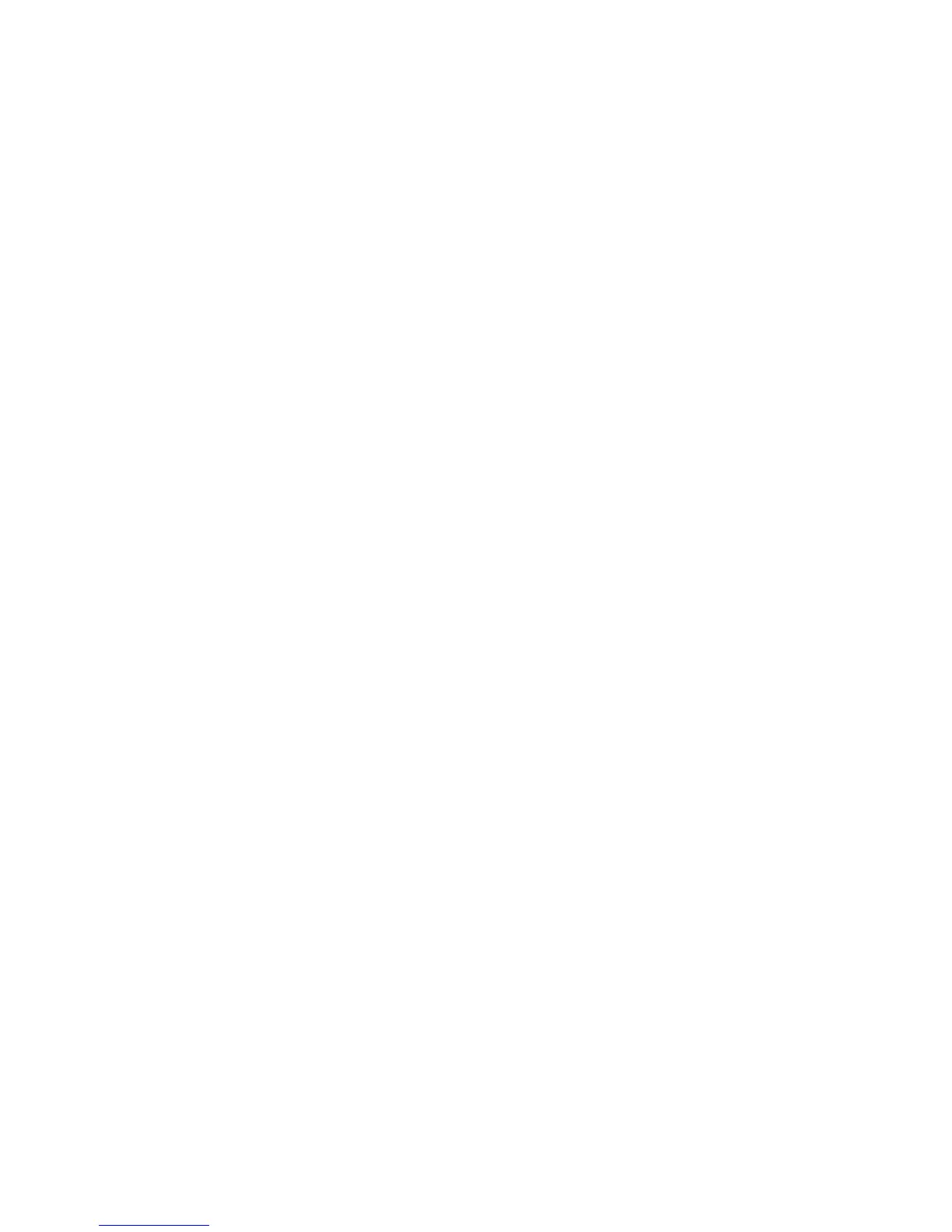2 3
Troubleshooting
1. How do I configure my DSL-2640R router without the CD, or check
my Wireless Network Name (SSID) and Wireless Encryption Key?
• Connect your PC to the router using an Ethernet cable.
• Open a web browser and enter the address http://192.168.1.1
• The default username is ‘admin’. The default password is also ‘admin’.
• If you have changed the password and can not remember it, you will need to reset the
router to the factory default setting (steps in question 2), which will set the password back
to ‘admin’.
2. How do I reset my router to the factory default settings?
• Ensure the router is powered on.
• Press and hold the reset button on the back of the device for approximately 6-8 seconds.
• The process would take about 30 seconds to complete.
Note: Resetting the router to the factory default will erase the current configuration settings.
To reconfigure your settings, log into the router as outlined in question 1, then run the Setup
Wizard.
3. How do I add a new wireless client or PC if I have forgotten my Wireless
Network Name (SSID) or Wireless Encryption Key?
• For every PC that needs to connect to the router wirelessly, you will need to ensure you use
the same Wireless Network Name (SSID) and encryption key as the DSL router has.
• Use the web based user interface (as described in question 1 above) to check or choose
your wireless settings.
• Make sure you take a note of the settings so that you can enter them into each wirelessly
connected PC. D-Link has provided a handy sticker for you to note them down and attach
to your router, or other location you find most convenient.
4. What can I do if my router is not working correctly?
• The manual contains a full troubleshooting section and can be downloaded from the D-Link
website (see below), however there are a few quick steps you can take to try and resolve
any issues:
• Check the LED’s on the front of the router. The Power, WLAN, DSL and Internet LED
should be on. One or more of the LAN LED should flash.
• Check that all the cables are firmly connected at both ends.
• Power the router off for 20 seconds, and then power it back on.
5. Why can I not get an Internet Connection?
• For ADSL ISP users please contact your ISP to make sure the service has been enabled/
connected by your ISP and that your ISP username and password are correct.
