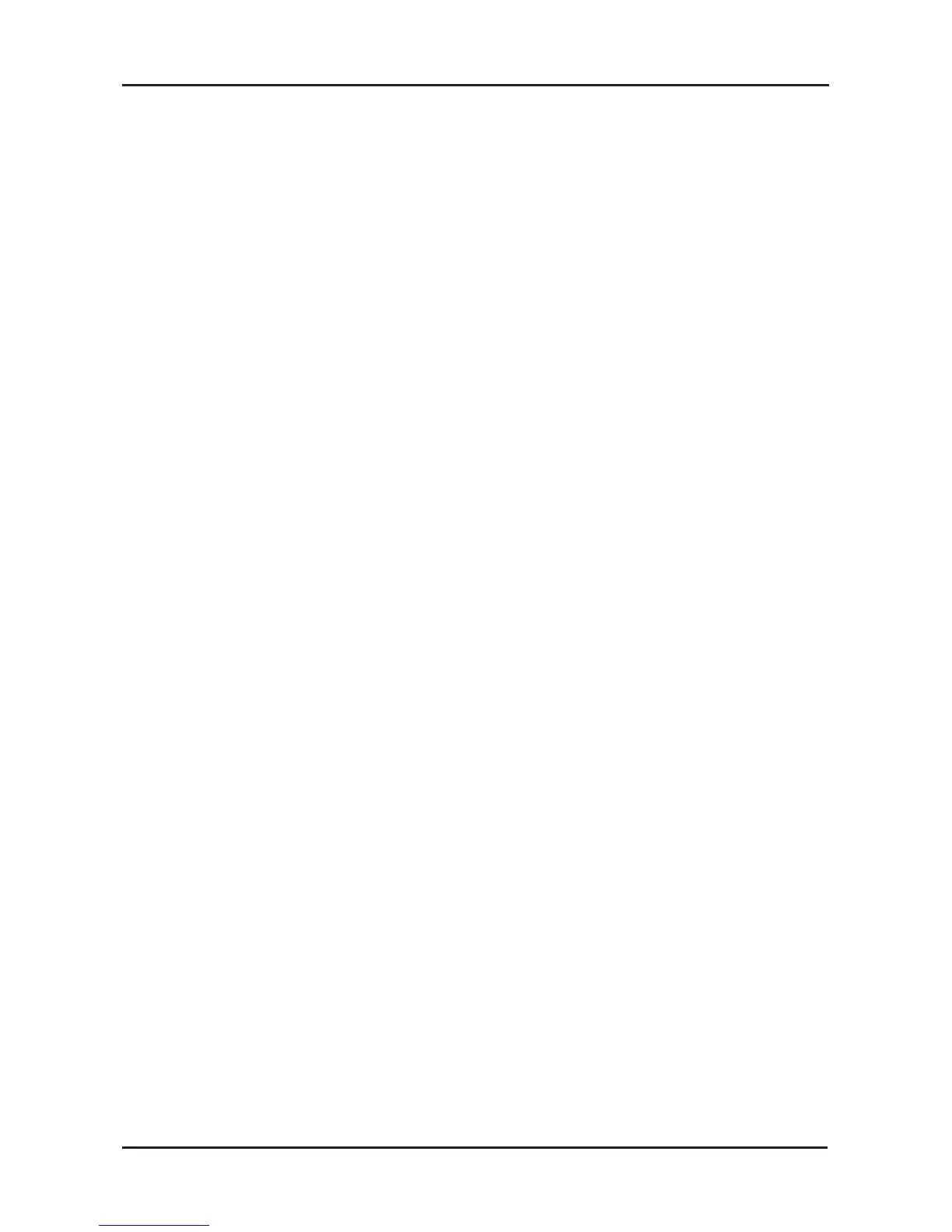11 D-Link KVM-221 Quick Install Guide
Configuration
• Try resetting the mouse and keyboard by pressing Scroll Lock +
Scroll Lock + M.
Video
If the image on your monitor is not clear, check the following:
• Verify that all video monitor cables are inserted properly. Make sure
that the blue coated VGA cable is connected to your computer and
that the black coated cable is connected to the KVM-221.
• Try lowering the resolution and refresh rate of your monitor.
• Try using a shorter video cable.
Audio
If your audio is not functioning properly check the following:
• Make sure that the speakers are properly connected to the KVM-221.
Check that the green coated audio cable is plugged into the correct
audio jack (green colored).
• Verify that the speaker works when plugged directly into the
computer.
• Try using a different set of speakers.