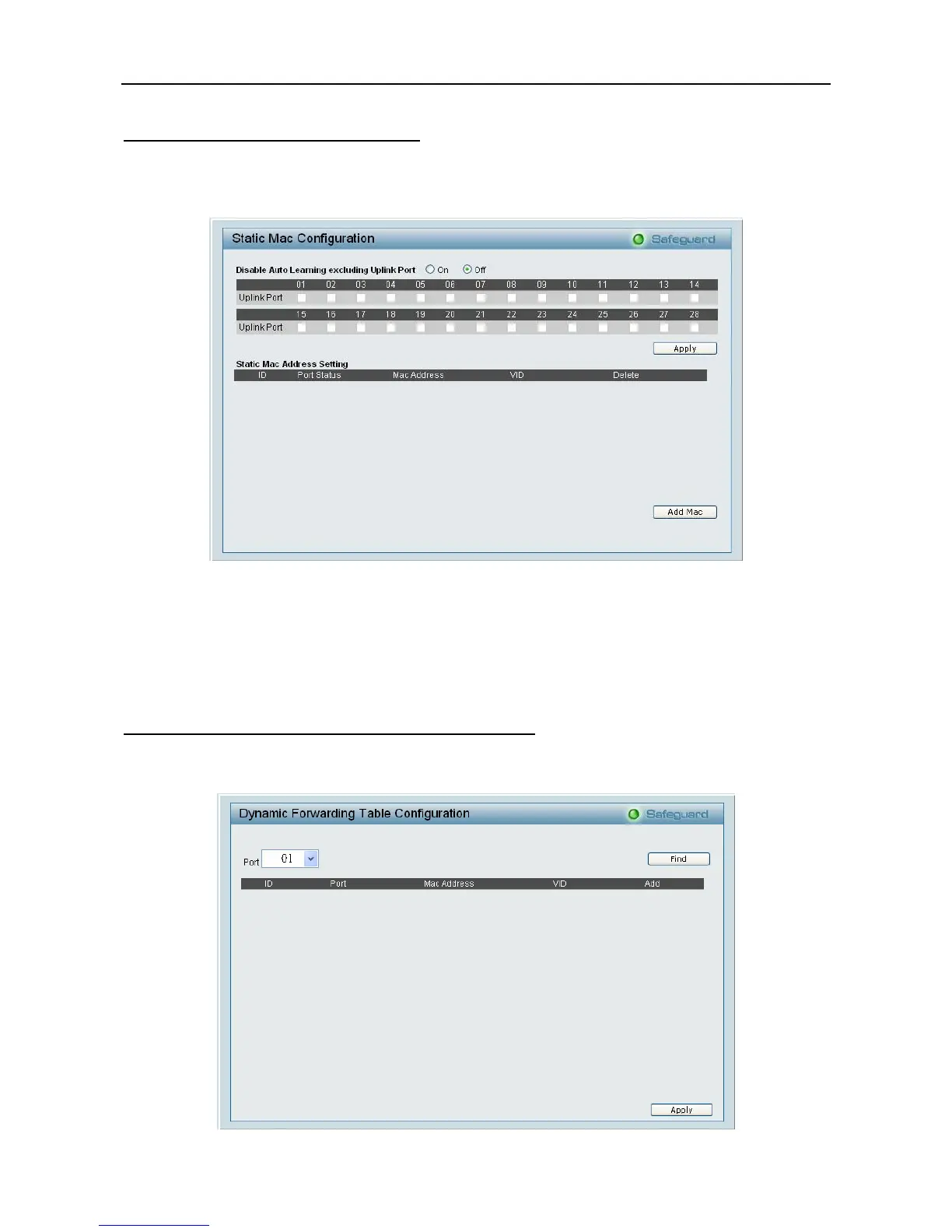5 Configuration D-Link Web Smart Switch User Manual
Security > Mac Address Table > Static Mac
This page provides two distinct features. The top table provides the ability to turn off auto learning Mac
address if a port isn't connected to an uplink Switch (i.e. DHCP Server). By default, this feature is Off
(disabled). The Macs listed on this table may only connect from corresponding ports and VIDs, in order to
protect the network from illegal Macs.
Figure 66 – Security > Static Mac Address
To initiate the removal of auto-learning for any of the uplink ports, press On to enable this feature, and select
the port(s) for auto learning to be disabled.
The Static Mac Address Setting table displays the static Mac addresses connected, as well as the VID.
Press Delete to remove a device. To add a new Mac address assignment, press Add Mac, then select the
assigned Port number, enter both the Mac Address and VID and press Apply.
Security > Mac Address Table > Dynamic Forwarding Table
For each port, this table displays the Mac address of each packet passing through the Switch. To add a Mac
address to the Static Mac Address List, click the Add checkbox then press Apply associated with the
identified packet.
Figure 67 – Security > Dynamic Forwarding Table
4
4
0
0