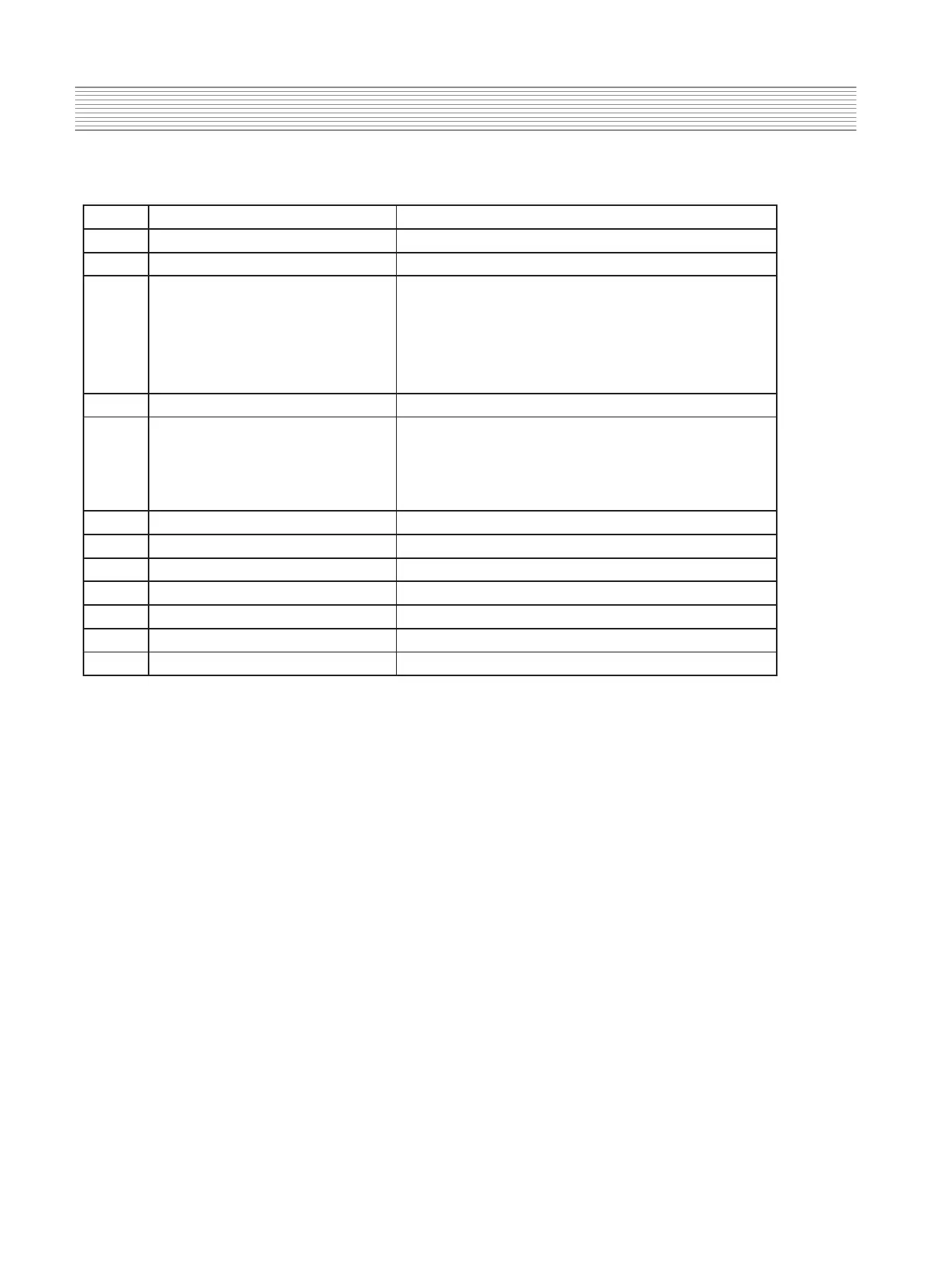Using the Service Remote controller(R-74S01 or R-34SVC ),
you can enter service mode directly.
noitpircseDuneMyeK
esu toN1S
S2 Gumi Ch Map Write To set Gumi factory channels directly
S3 Volume Test
To set sound(display in sequence)
Perss S3 key again and again,
change like this: ‘Volume Min’ -
‘Volume Middle’ - ‘Volume Max’ -
‘Balance L’ - Balance R’
S4 ADC adjust menu Show ADC adjust menu and off(toggle key)
S5 White balance adjust menu
Show W/B adjust menu and off(toggle key)
If you want to change white balance data, press Ƈ
Ɖkey to select option that you want to adjust
then press ȘȖ key to adjust.
esu toN6S
esu toN7S
S8 Factory Setting menu Show Factory menu and off(toggle key)
S9 Software version & date display Show software version and off( toggle key)
o
use
esu toN11S
S12 Shipping Mode To initialize TV and make TV standby mode
( Tip : There isn't service remocon, you can enter Factory sett ing mode with user remocon.
Press password in sequence : Menu --> 1-->1 -->4--->7 .
After factory setting osd display, you can select and adjust with ƇƉȘȖ key. )